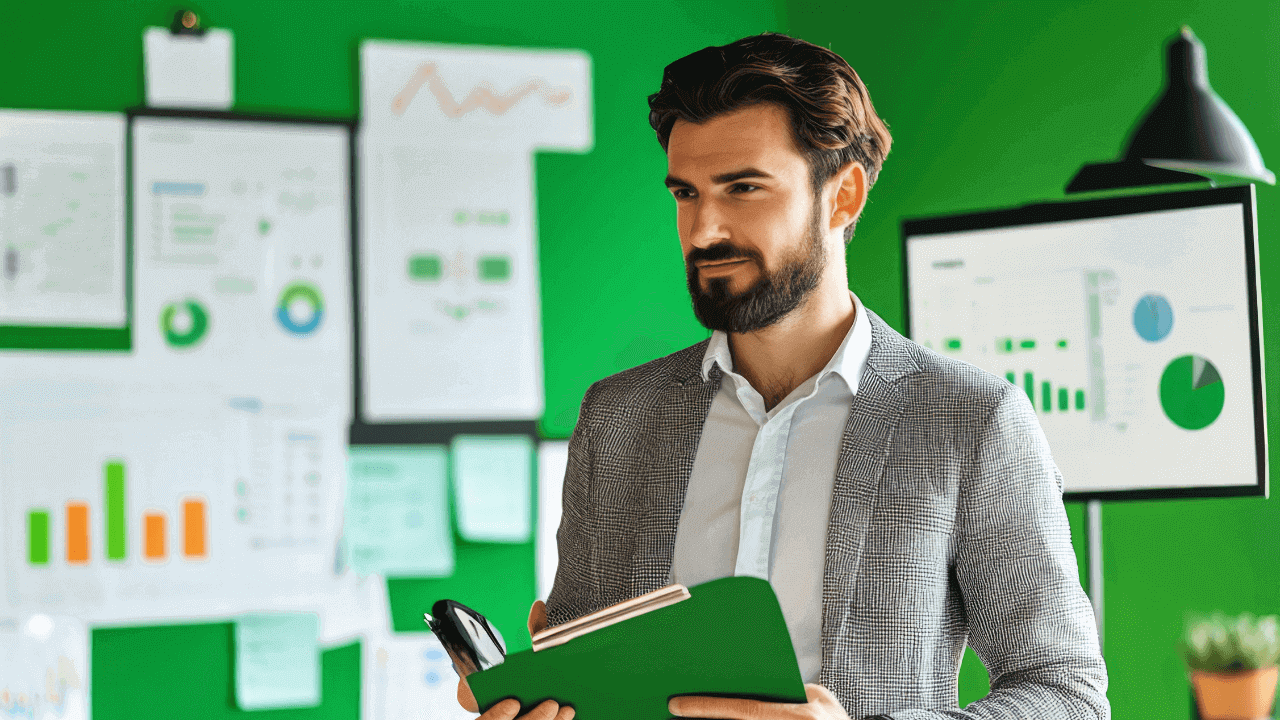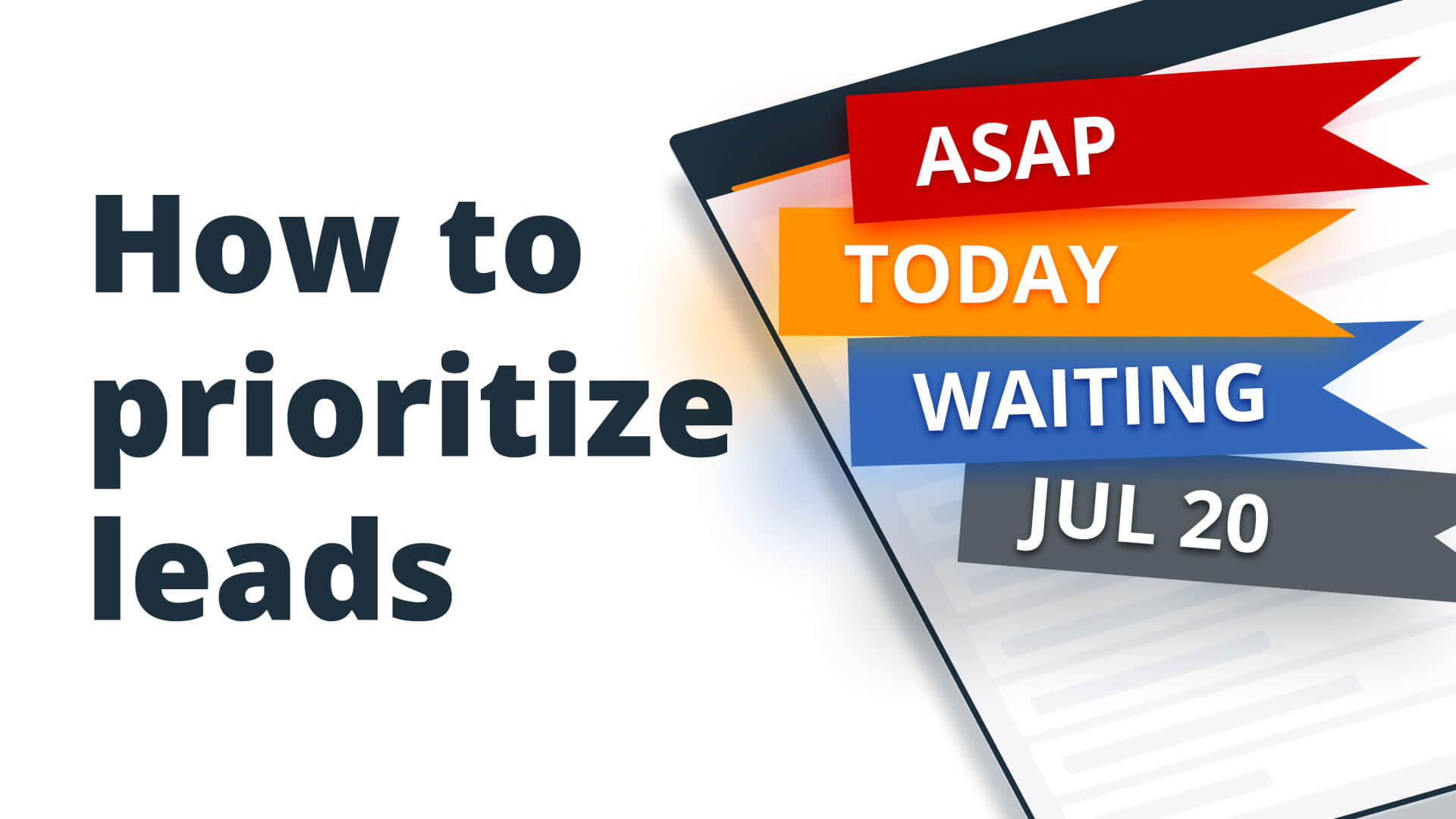
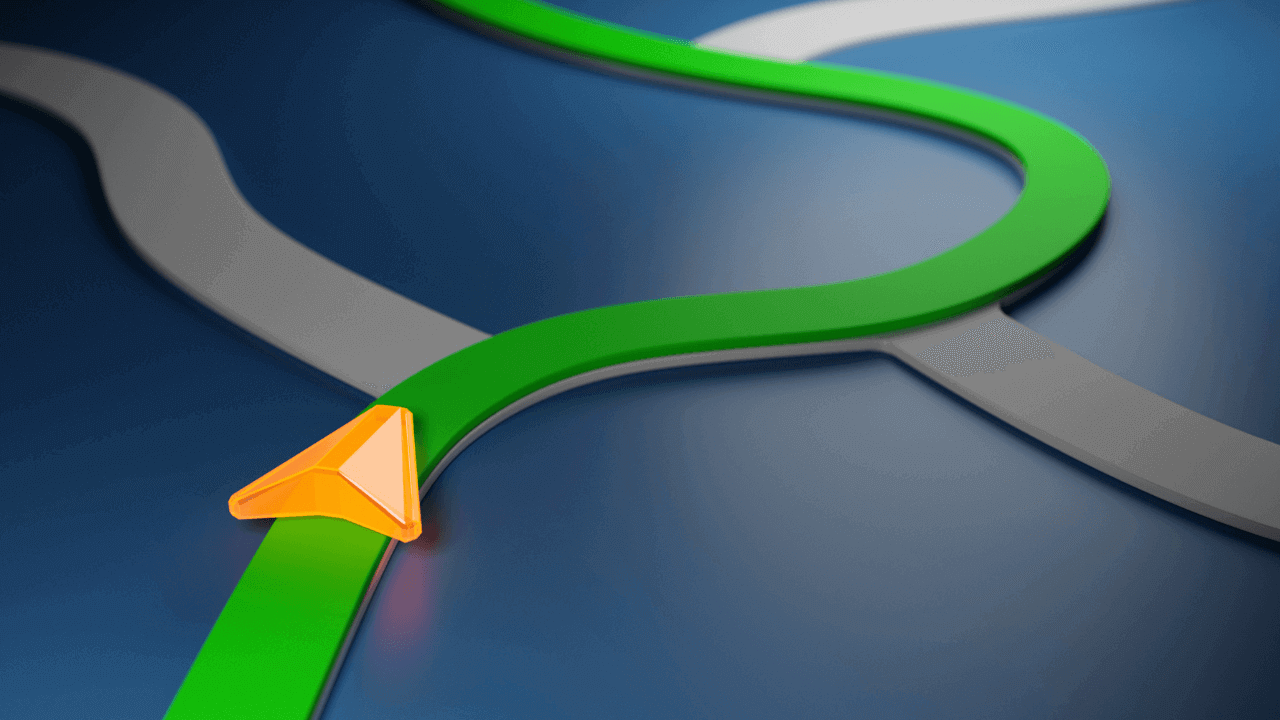
Managing leads on spreadsheets like Excel and Google Sheets usually means you’ll have to build your own system from scratch.
But if you’d rather not spend tens of hours doing that, you can use a free lead management template instead.
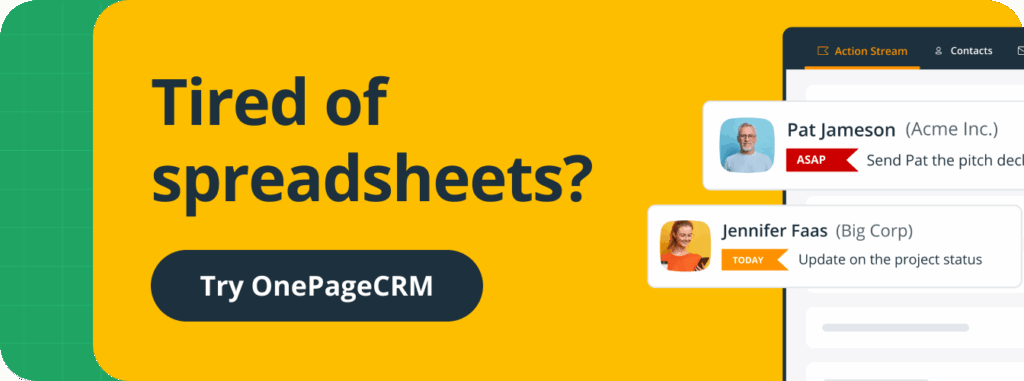
1. Template by OnePageCRM
OnePageCRM’s template is simple and dynamic.
This lead management template closely replicates the main feature of OnePageCRM—the Action Stream —and automatically sorts and prioritizes your leads based on follow-up reminders.
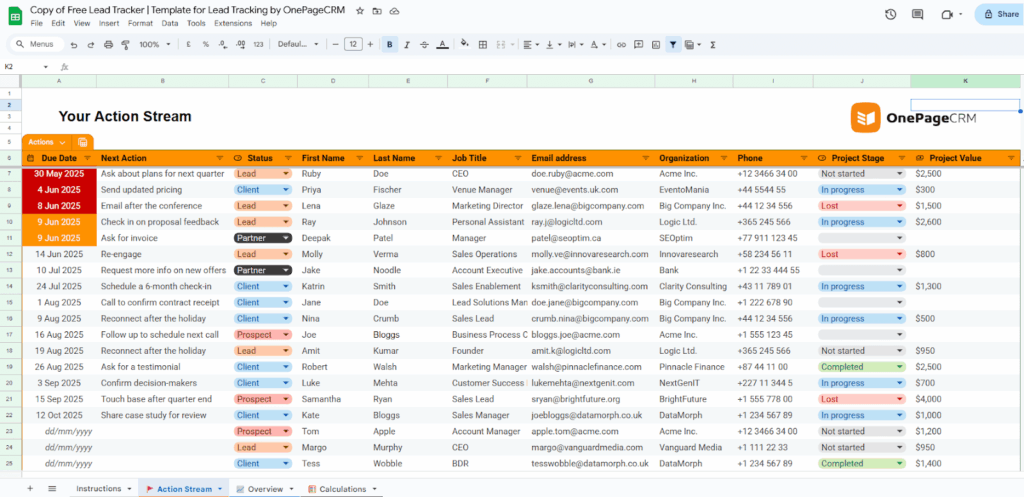
The template has only one tab to fill out. And although there are 11 columns, formulas and drop-down lists help cut down on the data entry work.
Like many other spreadsheets on this list, this template has a column for follow-up reminders. However, it’s the only one that arranges your leads by order of urgency. So, you can easily prioritize your leads.
It also comes with a simple dashboard that updates automatically.
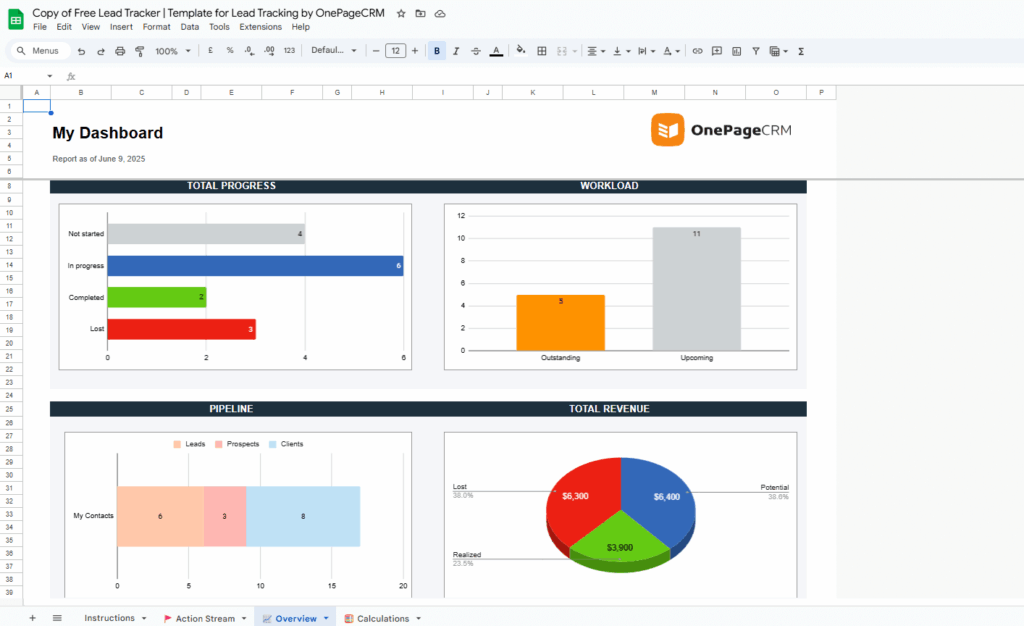
Pros
- This template is 100% free. You can save a copy to your Google Sheets without paying a dime or sharing any personal details.
- It’s easy to learn. It has a short video tutorial that teaches how it works and how to make the most of it. There’s also a guide on the “Instructions” tab that does the same.
- Minimal data entry. There are 11 columns to fill, but only 8 of them need you to do it manually. The other 3 are automated with formulas and drop-down lists.
- It lets you track follow-up reminders. The template allows you to note down what you need to do next, and the exact date you need to do it. You can set this up in the “Next Action” and “Due Dates” columns, respectively.
- It sends you reminder emails. If you decide to use this spreadsheet on Google Sheets, you can use a free add-on to receive follow-up reminder notifications directly to your Gmail inbox. In this case, you only need to open the spreadsheet to update the dates or your leads’ details.
- Easy prioritization. This lead management template arranges your contacts according to how soon you need to reach out to them. Each “Due Date” cell is color-coded. The cell turns red if you’ve missed the deadline, orange if it’s today, and grey if it’s still to come.
- It has filters. You can select different views to display the list of leads. For instance, if you want to see only leads with overdue follow-ups and those with actions scheduled for today, there’s a view for that.
- Comes with a dashboard. There’s a dashboard that provides valuable reports like outstanding and future tasks, revenue (lost, realized, and potential), and sales progress.
Cons
- Works only for small businesses and solopreneurs. This lead management template is great for getting started, but as a spreadsheet, it does have its limits. As your business grows and your leads increase, it’ll become harder for this tracker to keep up.
- Minimal data tracking. This template has columns for tracking only the most important data related to leads.
2. Template by Salesflare
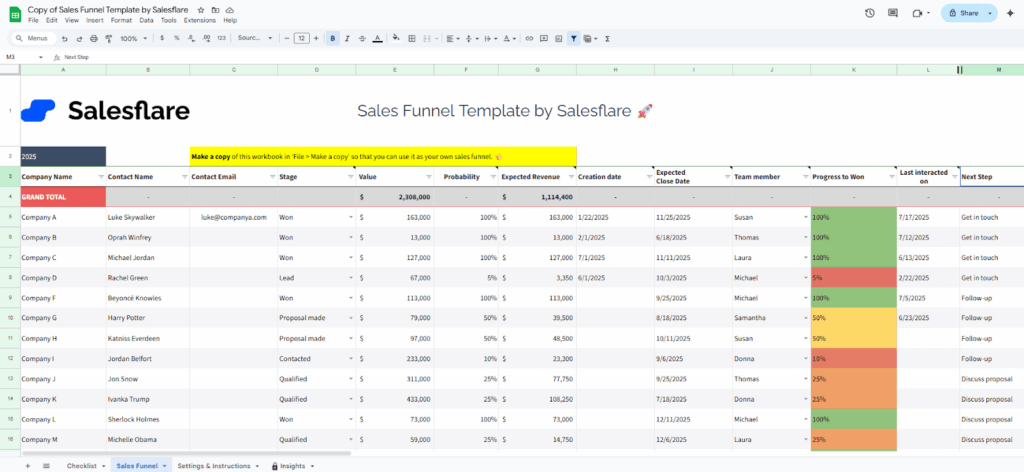
Salesflare’s lead management template is best suited to sales managers and business owners who have a sales team.
Besides allowing you to assign sales reps to leads, it also shows you how well each salesperson performs. It even gives you an overview of your pipeline’s health.
To better understand how this template works and learn how to use it properly, watch this short tutorial video from Salesflare:
Pros
- This template is not gated. The spreadsheet is 100% free, which means you won’t have to shell out any money or surrender your personal information.
- Comes with simple tutorials. There’s a short video tutorial explaining how to customize and use it properly for lead management. Also, on the sheet’s “Checklist” tab, you’ll find a beginner’s guide that does the same.
- Low data entry. There are 13 columns, but you’ll only have to manually fill out 8 of them. That’s because 3 of those columns are automated with formulas, and 2 more can be filled using drop-down lists.
- It has a dashboard. The dashboard uses tables and charts to give you an overview of your pipeline. It shows you key data like how well your sales reps are performing, the percentage of opportunities that move to the next stage, and so much more.
Cons
- The follow-up reminder column is broken. Normally, a cell in the “Last Interacted” column will turn red if the number of days since your last interaction exceeds the value you set. But at the time of this review, the feature doesn’t work.
- Too many tabs. Working with 3 tabs means you’ll have to switch between multiple tabs or sheets to access certain pieces of data.
- Works as a team management tool rather than a sales tool. The data recorded in this template is more administrative than performative. This makes it more valuable to sales leaders than individual members of the sales team.
3. Template by Sapiengraph
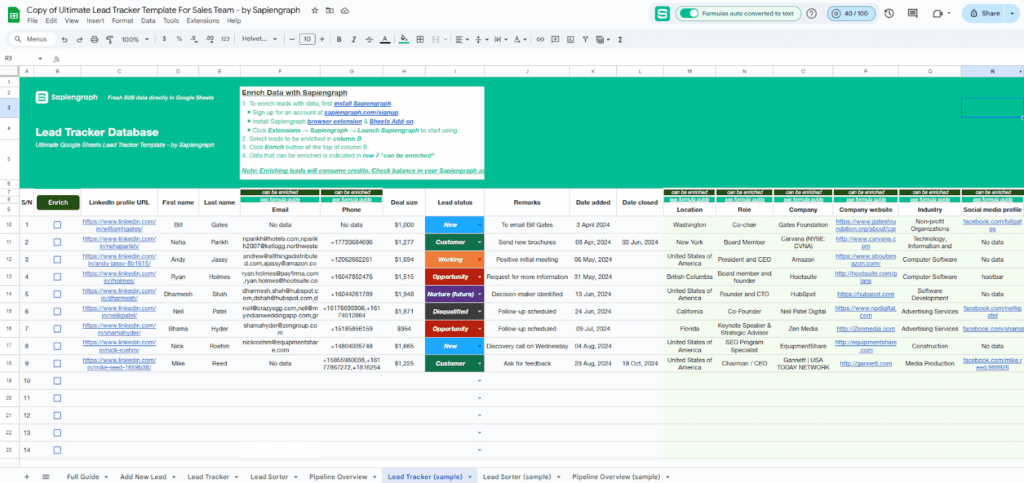
Sapiengraph’s lead management template comes with individual tabs for adding, tracking, and categorizing leads. It also has a separate tab for your pipeline overview.
Having this many tabs can be overwhelming for small teams. But there’s a silver lining.
All the tabs are interlinked with formulas, so information you enter into one tab will reflect in the others. For instance, the “Lead Sorter” tab categorizes leads based on the lead status you set on the “Lead Tracker” tab.
One thing that stands out about Sapiengraph’s template is the data enrichment feature. You can use it after installing Sapiengraph’s browser extension and free Google Sheets add-on.
If you have your lead’s LinkedIn URL, this add-on will find other data like their email, location, company, social media, and more. It’ll then fill the data into the appropriate fields on your “Lead Tracker” tab in a few seconds.
Here’s a short video tutorial from Sapiengraph:
Pros
- This template is 100% free. It is available on Google Sheets and is completely free; you don’t need to pay any money or provide any personal information.
- Comes with tutorials. The first thing you’ll see on the spreadsheet is a guide that teaches you how to use the template for lead management. There’s also a short video tutorial to help you understand how it works.
- It has a visual summary. The “Pipeline Overview” tab features a graph, tables, and charts that summarize your entire pipeline.
- Doesn’t require much data entry. Although there are 4 tabs on the spreadsheet, you only need to input data into one of them; the others will be automatically updated. The one tab you do have to fill out has just 16 fields, 8 of which can be automated.
- Can find and fill in data automatically. The data enrichment add-on can automatically find and fill in your lead’s email, phone number, location, company, role, website, industry, and social media profile.
Cons
- The data enrichment feature is gated. You must sign up for an account on Sapiengraph. You’ll also have to install their browser extension and Google Sheets add-on—and permit them to modify your spreadsheet.
- Limited access to data enrichment. You can only use the enrichment feature a couple of times before you’ll have to pay for credits.
- No follow-up reminders. While there’s a field showing what you need to do next, it doesn’t tell you exactly when you need to do it.
4. Template by HubSpot
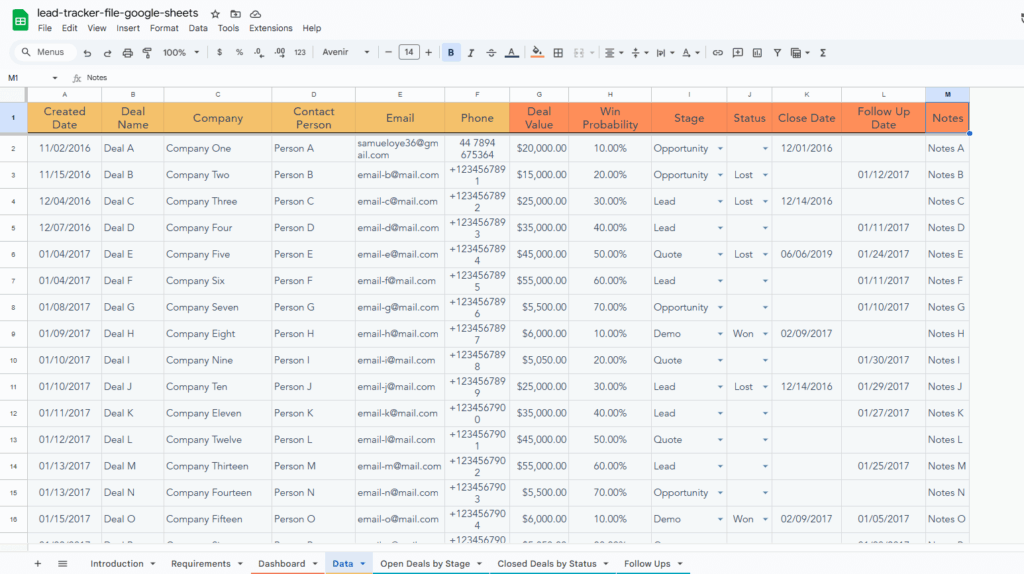
This lead management template is one of many resources that HubSpot uses to help businesses improve the customer journey and grow their ROI.
HubSpot’s template is one of the most elaborate we’ve seen. It has separate tabs for your leads’ data, follow-ups, open deals (categorized by sales stage), and closed deals (classified by win/loss status).
There’s even a tab for your dashboard, which shows you an overview of your leads database.
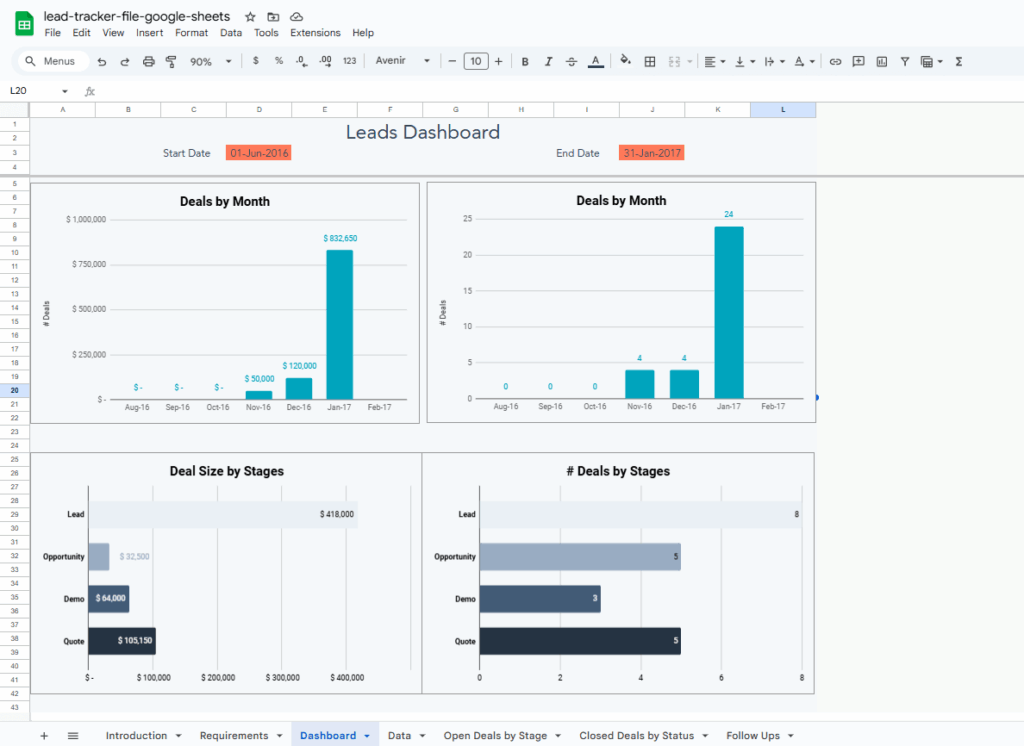
That’s a total of 5 tabs! But on the bright side, they’re all interconnected with formulas.
So, when you update information on one tab, it automatically reflects in another. For example, your dashboard updates itself based on the information in the leads’ data tab.
Pros
- The template comes with guidelines. The first thing you’ll see when you open up this spreadsheet is the “Introduction” tab. It contains easy-to-follow instructions to help you use the template properly.
- It has visual overviews. In the “Dashboard” tab, you’ll find bar charts, gauge charts, pie charts, and waterfall charts.
- It doesn’t require much data entry. Thanks to formulas linking the 5 tabs in this spreadsheet, you’ll only ever need to manually enter data into just one of them. As you tweak the 11 fields on the “Data” tab, the other tabs will be automatically updated to reflect the changes.
- Follow-up reminders. The “Follow Up Date” tab allows you to track when next to reach out to your leads.
Cons
- Not completely free. HubSpot’s template costs $0, but to access it, you must share your email address and phone number.
- Too many tabs. Yes, the formulas on the sheet mean that you won’t have to manually enter data into 4 of the 5 tabs. However, you’ll still find yourself switching between multiple tabs just to view different pieces of information.
- Outdated. It’s been more than 5 years since the spreadsheet was last updated.
5. Template by Coefficient
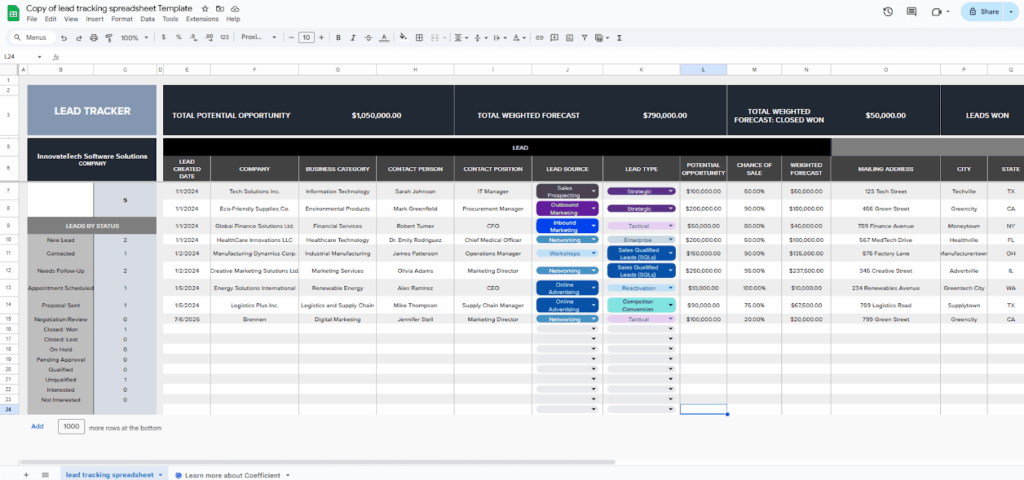
Coefficient’s free lead management template is available in Excel and Google Sheets, but to gain access, you must share your email address.
This template has only one tab. In it, you’ll find all your leads’ data and a table that provides an overview of your pipeline.
The problem, however, is that the tab comes with 24 columns. Although formulas and drop-down lists can auto-fill 4 of them, you’ll still need to fill out 20 manually. That’s a lot of work, especially if you’re working solo or have a small team.
What sets Coefficient’s template apart is its connector add-on for Excel and Google Sheets. It can connect your spreadsheet to your business systems (HubSpot, Salesforce, etc.) and import live leads’ data from them.
The add-on also has an AI assistant that you can use to build visual overviews for your pipeline. This’ll come in handy as the pre-built table on the spreadsheet isn’t detailed enough.
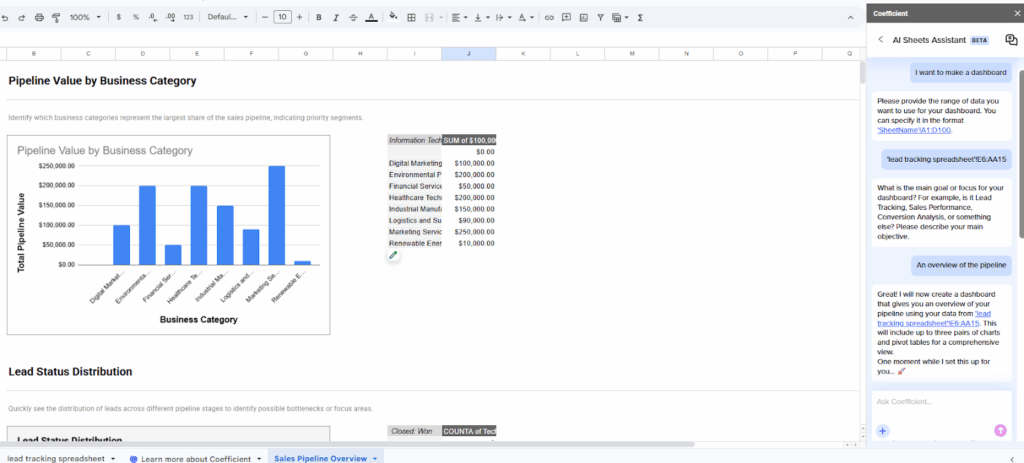
Pros
- This template is suitable for sales managers. The “Lead Owner” column means the template is better suited to folks who can assign leads to specific team members. I.e, a sales manager or a team leader.
- It has columns for follow-up reminders. The “Date of Last Contact” and “Date of Next Contact” columns help you track when you last engaged with a lead and when you need to reach out next.
- Tracks lead generation channels. Since the “Lead Source” column lets you see where each lead comes from, it’s easy to know which of your lead generation strategies work and which ones don’t.
- Connects with business systems. The connector add-on can import leads’ data from your business systems (CRMs, SaaS applications, etc.).
- This lead management template has an AI assistant. The add-on has an AI assistant that can help you create formulas, analyze leads’ data, and build dashboards.
Cons
- It’s not 100% free. It doesn’t cost any money, but you’ll need to share your email address to access it.
- Too much data entry. You have 24 fields to fill for each lead, but you can automate only 4 with formulas and drop-down lists.
- Too many lead stages. The “Lead Status” column has a list (drop-down) of 14 lead stages. This can be too many lead stages for a small business.
- The overview table is not detailed. The built-in overview table only shows how many leads you have.
- The connector add-on is gated. The add-on is free, but you’ll need to grant it access to your Google Sheets. For the Excel version, you must sign in with a Microsoft account.
- Limited access to the AI assistant. You can’t access the AI assistant on the Excel version of the connector add-on.
6. Template by Super Easy CRM
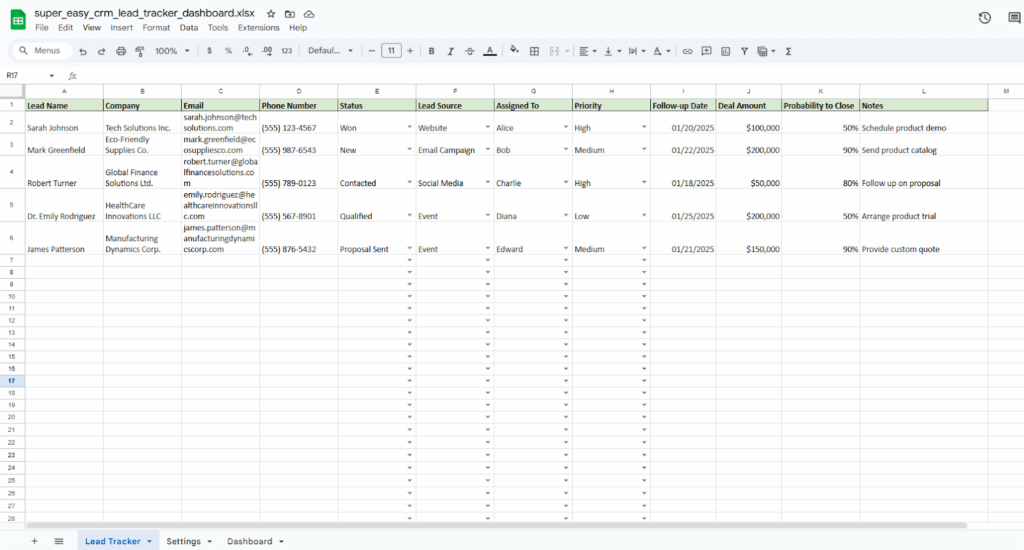
This lead management template is one of the few trackers on this list that allows you to assign priority levels to your leads.
Although the tab for managing leads has a total of 12 columns, you’re only going to be filling out 8 of them. The other 4 can be populated with built-in drop-down lists.
This template has fields for assigning sales reps to each lead, which makes it more appropriate for sales managers. It also comes with a dashboard that automatically updates itself as you input data.
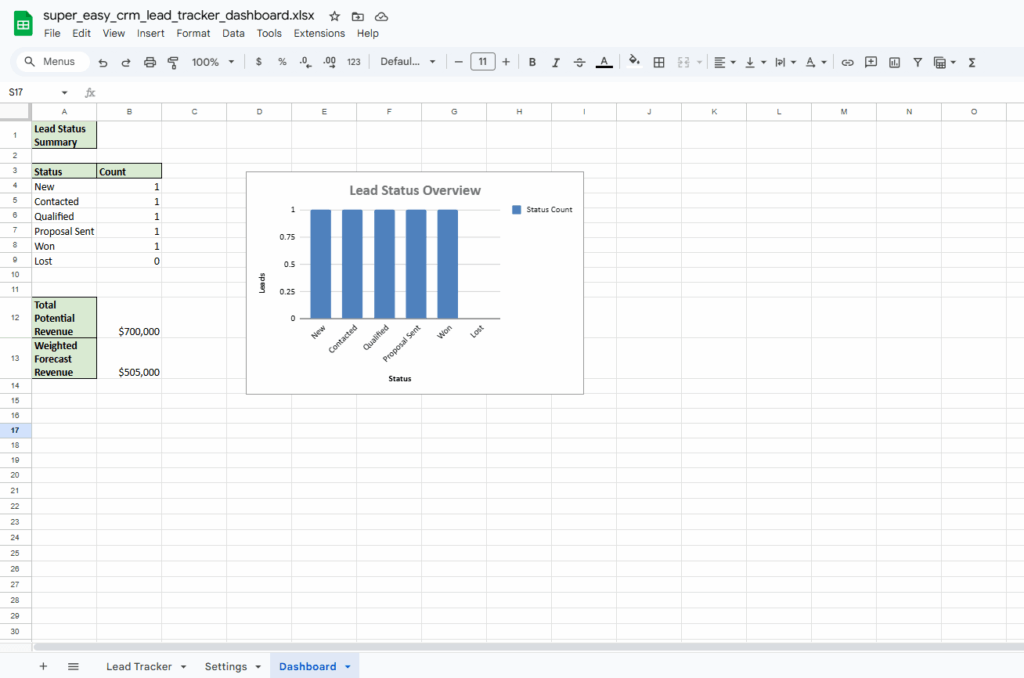
Pros
- No sign-up required. You don’t need to sign up or share any personal details to gain access.
- It helps prioritize leads. Unlike many others on this list, this template has a “Priority” column where you can assign urgency levels to each lead.
- It has a dashboard. The dashboard features a chart that shows how many leads you have at each stage of the pipeline. It also calculates how much is in your pipeline (total potential revenue) and how much you’re realistically likely to close (weighted forecast revenue).
- It doesn’t need much data entry. There are 12 fields to fill for each lead, but with drop-down lists, you won’t have to do too much manual data entry work.
- It’s easy to customize. One-third of the columns are drop-down lists, all of which you can easily personalize via the “Settings” tab.
- There’s a column for follow-up reminders. The spreadsheet features a “Follow-up Date” column that shows when next to interact with your leads.
Cons
- No color-coding. While this template lets you assign priority levels for each lead, it doesn’t use color-codes to help differentiate between high- and low-priority leads. This can make it harder to quickly scan your list and spot which leads need your immediate attention.
- Available by default in Excel. This template was not built with Google Sheets in mind. It’s for Excel, which means you’ll be missing out on Google Sheets’ cloud-first and more interactive experience and free add-ons.
- It has too many tabs. The template has 3 tabs, which means you’ll be scrolling back and forth to view different pieces of information.
7. Template by Pipedrive
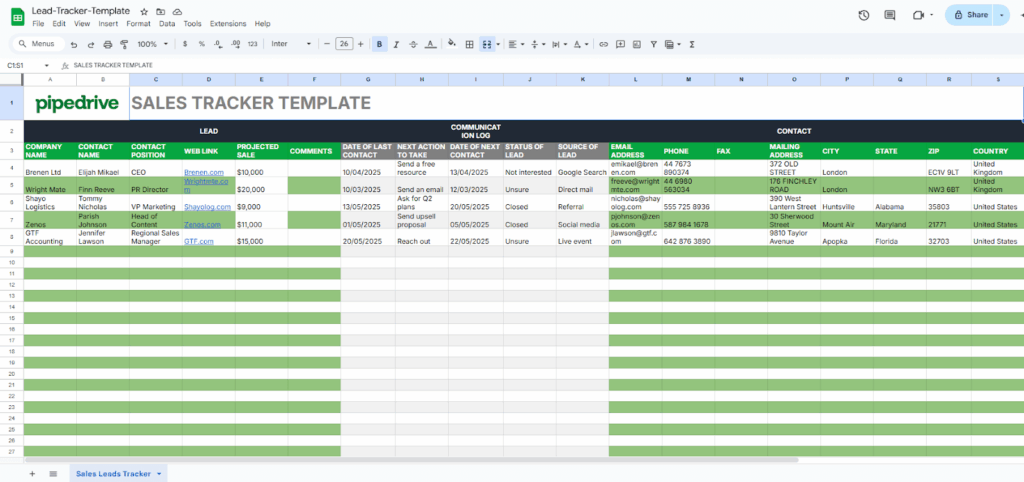
If yours is a B2B business, then Pipedrive’s lead management template may just be right for you.
This template is free, but to get it, you’ll need to share your email address. Once that’s done, you’ll find the template in your promotions inbox (not primary!). It’s in Excel format, but you can upload it to Google Sheets.
This template has just one tab, so it’s not a bad choice if you have a small team or if you’re your whole team. But there’s a problem.
Within its one tab, there are 19 columns to fill for each lead. There are no formulas or drop-down lists (data validation) in the sheet, so you’ll be filling everything manually.
Pros
- It keeps everything in one place. This sheet has just one tab. So, you can keep track of all your leads, their data, and their journey—all in one place.
- It has follow-up reminders. It has “Next Action to Take” and “Date of Next Contact” columns, both of which help stay on top of follow-ups.
- It’s suited for B2B businesses. The existence of the columns “Company Name”, “Contact Position”, and “Web Link” means the template works best if your ideal clients are other businesses.
Cons
- It’s not 100% free. To get access, you must share your email address.
- Too much data entry. There are 19 columns to fill out for every lead you add to the sheet.
- You can’t automate the data entry. Despite the staggering number of columns, this template has no formulas or drop-down lists to automate some of the data entry work. You’ll need to fill everything manually.
- No visual overview. There are no dashboards, charts, or other visual aids to give you a quick overview of your leads and your sales pipeline.
8. Template by Smartsheet
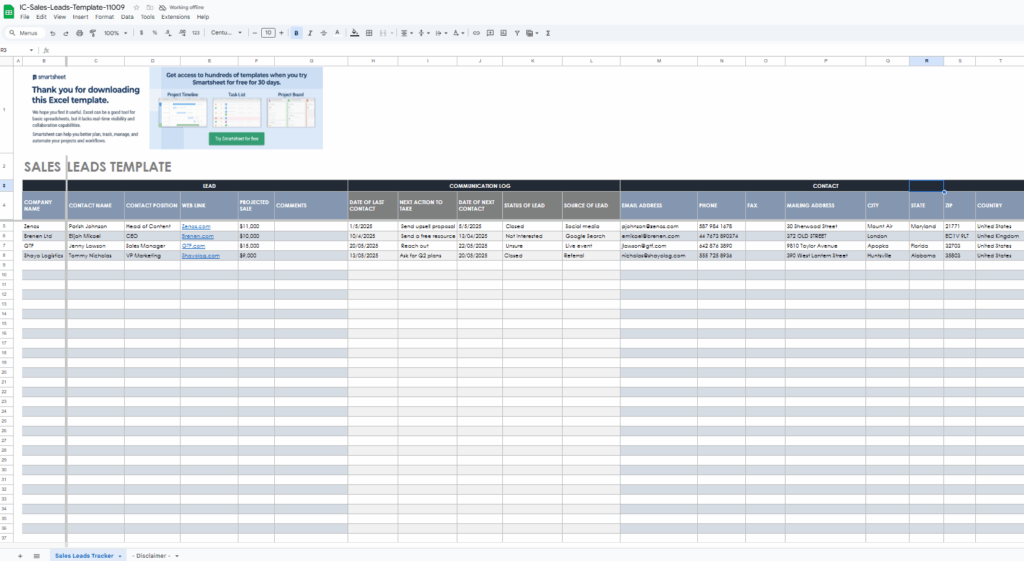
Smartsheet’s lead management template is completely free to download (no email or sign-up required). It comes in Excel format, but you can upload it to Google Sheets and use it there.
This template is similar to the one from Pipedrive. It has fields like “Company Name” and “Contact Position”, which means it’s more suitable for tracking B2B leads.
It also comes with just one tab, so you can track all your leads at a glance. This is especially useful if you have a small team or are going solo.
However, that one tab contains 19 columns. But on the bright side, the template includes follow-up reminders to help you stay on top of communications.
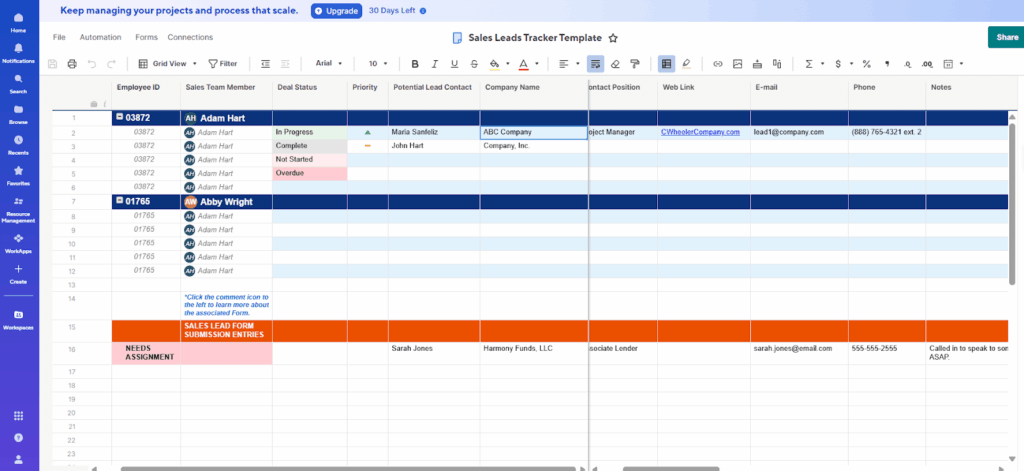
Pros
- The template is completely free. While Smartsheet might try to convince you to sign up and access their proprietary version, you can still choose to download the Excel format without signing up or sharing any personal information.
- All the data is in one place. Everything you need to manage leads is in a single tab. This saves you the time you would’ve otherwise spent jumping between sheets.
- It has columns for follow-up reminders. With fields like “Date of Last Contact”, “Next Action to Take”, and “Date of Next Contact”, this template makes it easy to know when you last reached out, what you need to do next, and exactly when to do it.
Cons
- Too much manual data entry. This template gives you 19 columns to fill out for each lead you generate. That’s too much for a solopreneur or small team, especially considering that there are no formulas or drop-down lists to help you automate some of the data entry.
- No visual overview. There is no dashboard, graph, chart, or other visual aid to give you a summary of everything.
- Outdated. This template hasn’t seen any updates since 2021.
9. Template by Belkins
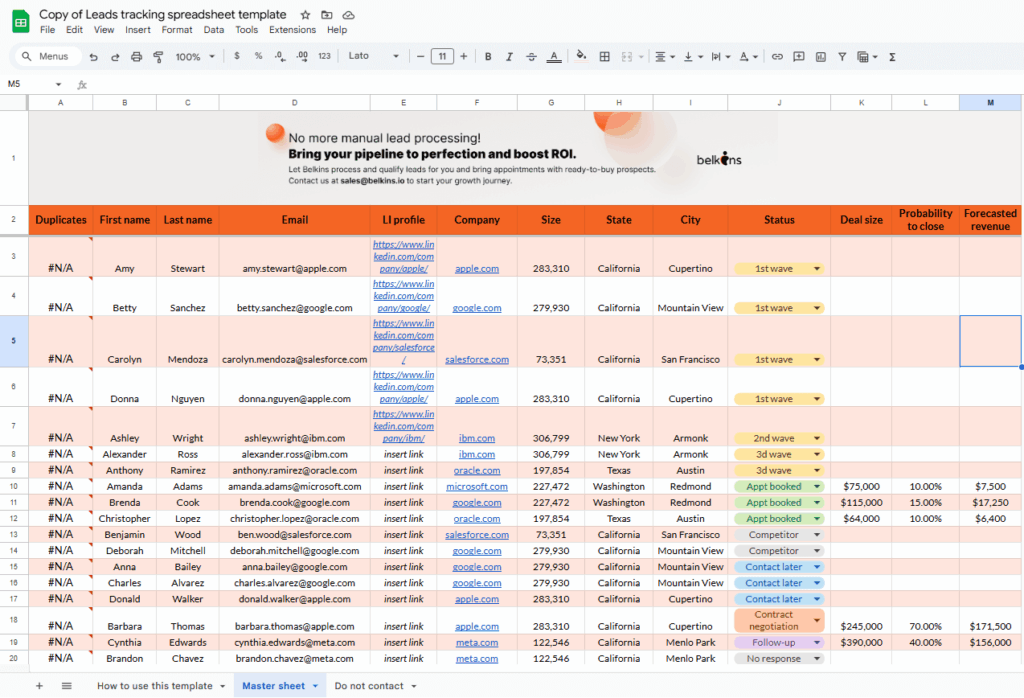
This free lead management template from Belkins was built with B2B leads in mind.
The Google Sheets template doesn’t cost any money, but you’ll need to share some personal information, including your first name, business email, and job title.
This spreadsheet has 14 columns, but with formulas, you’ll only need to fill out 11 of them manually.
That said, the formula for the “Forecasted Revenue” column doesn’t work. Instead of auto-populating across all rows, the formula is only present in a few cells (like Row 11, Column M, for instance). If you want revenue projections for other leads, you’ll need to manually copy and paste the formula to other cells.
Pros
- This template doesn’t require too much data entry. There are 14 columns to fill, but with drop-down lists and formulas, you can automate 3 more, and cut your actual data entry down to just 11 columns.
- There’s a guideline. The template comes with a guide that teaches how to properly use it.
- All the data is in one place. All your leads’ data is contained in one tab. So, you can track and manage everything from one place.
Cons
- It’s not completely free. You can’t access the template unless you share your first name, email address (business email, not personal!), and job position.
- No follow-up reminders. There’s no way to track when you last contacted a lead or when to follow up next. Without those, it’s easy to miss out on opportunities.
- Automatic calculation doesn’t work. The formula for calculating “Forecasted Revenue” doesn’t work in all rows.
- Too many sales stages. In the “Status” column, you’ll find more than 10 different sales stages. That’s a bit too many for small businesses.
- No visual overview. There is no dashboard or any other visual presentation to help you see the state of your pipeline at a glance.
10. Template by Zapier
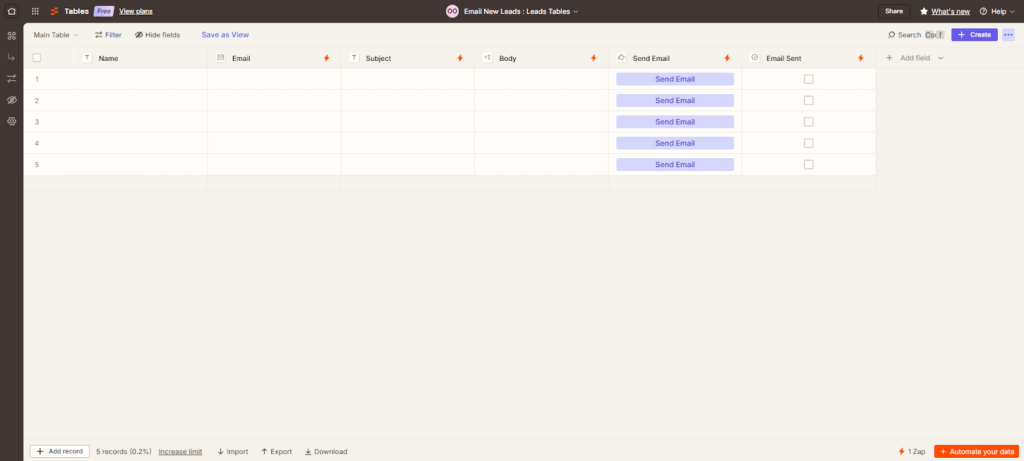
Unlike the others on this list, you can’t download Zapier’s lead management template as an Excel document or even access it through Google Sheets.
Instead, it lives on Zapier’s online platform. The platform doesn’t cost a dime, but it does require you to sign up with your email or via your Google account.
The best thing about Zapier’s tool is its emailing feature. It allows you to email your leads right inside the table. However, it’s not a standard template. It only has columns for name, email, subject, body, send email, and email sent—which means it focuses more on email outreach than lead management.
If you want to use this template for lead management, you’ll need to restructure it yourself. Since it’s a no-code tool, it’s quick and easy to customize.
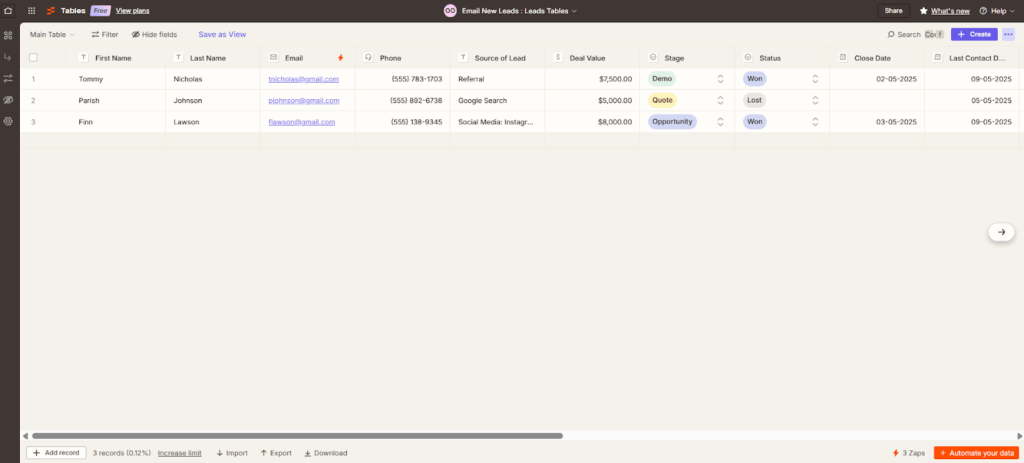
Pros
- Simple follow-ups. You can send out personalized emails to each lead, directly from Zapier. It includes columns for the subject and body of the email you’d like to send to each lead. It also has a “Send Email” button and an “Email sent” tick box to help you track who you’ve emailed and who still needs a follow-up.
- It’s easy to customize. In a few clicks, you can set up new tabs, fields, drop-down lists, check boxes, and more. And if you pay for pro, you can effortlessly add formulas to automate your data entry.
- Sorting is easy. You can set up different views to display different kinds of information. Want to see only leads in the ‘’Quote” stage? You can create a view to do just that.
Cons
- Not 100% free. To gain access, you’ll need to sign up with your email address or via your Google account.
- You’ll have to build it yourself. The template wasn’t designed for lead management. So, if you want to track your leads, you’ll need to add lead management columns.
- Lots of data entry. On top of building your own lead management structure, you’ll also need to input most of the data manually. Formulas that could’ve cut down on the manual data entry work are not available in this free template.
- No visual overview. There’s no dashboard, charts, or any other visual aid to help you quickly understand the state of your pipeline.
11. Template by ToolsOnCloud
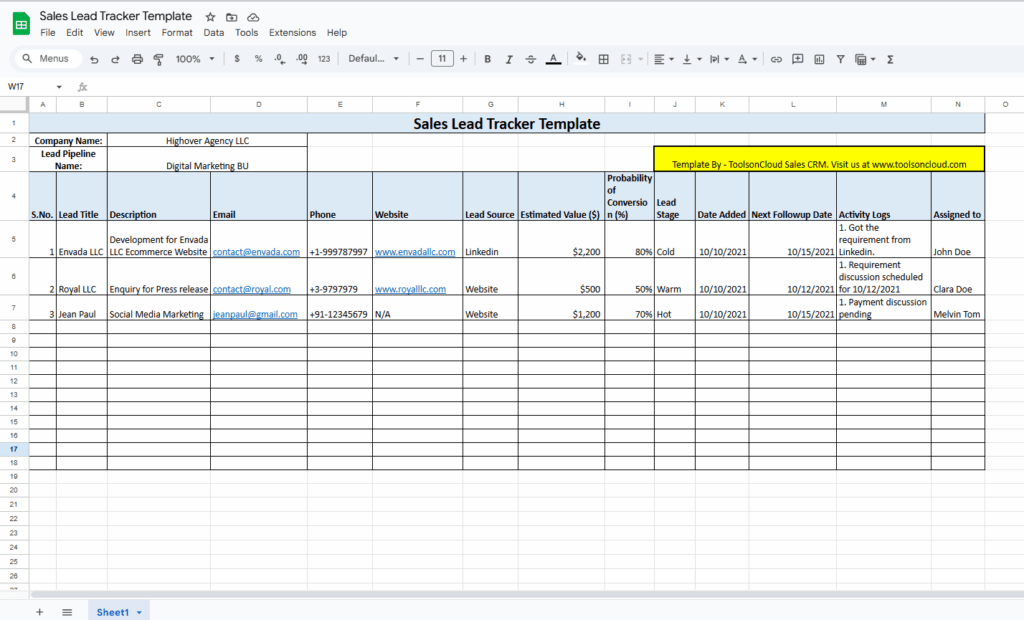
The lead management template built by ToolsOnCloud works for both B2B and B2C leads. It’s available in Excel format, and you can download it without providing any personal details.
This template has an “Assigned To” field, which means it’s better suited to sales managers or business owners who have a sales team.
It shows the “Estimated Value” of each lead, as well as your chances of converting them. There’s also a column for recording the source of each lead to help you understand which channels are generating more leads and of what quality.
Pros
- The template is totally free. You can download it without giving up your email address or other personal details.
- Built for sales team leaders. This template has an “Assigned To” column, which means it works best if you have a small team to assign leads to.
- Helps prioritize leads. You can see the estimated value of each lead, as well as its probability of conversion. Also, the “Lead Source” field tracks which lead channels are working and which ones aren’t.
- It works for managing B2B and B2C leads. Instead of a “Company Name” or “Contact Name” column, the sheet has a “Lead Title” field. This keeps things universal, allowing you to enter both business names and individual consumers.
- It has follow-up reminders. With the “Next Follow-up Date” column, you can easily track when you next need to communicate with your leads.
Cons
- Available as an Excel spreadsheet by default. ToolsOnCloud’s template comes only in Excel format. Unless you manually upload it to Google Sheets, you’ll miss out on automatic cloud syncing, as well as the wide range of Google Sheets add-ons that can automate your lead management process.
- It has too many columns. The sheet has 14 whole columns. If you’re solo or have a small team, this tracker might be too time-consuming and inefficient for you.
- You’ll need to fill everything manually. There’s no single formula or drop-down list (data validation) to help cut down on some of the data entry work.
- No color-coding. The spreadsheet doesn’t have any color-codes to help you differentiate between lead statuses or spot urgent follow-ups at a glance.
- It has no visual overview. There’s no dashboard, chart, or other visual presentation to give you an overview of your pipeline at a glance.
12. Template by Mailparser
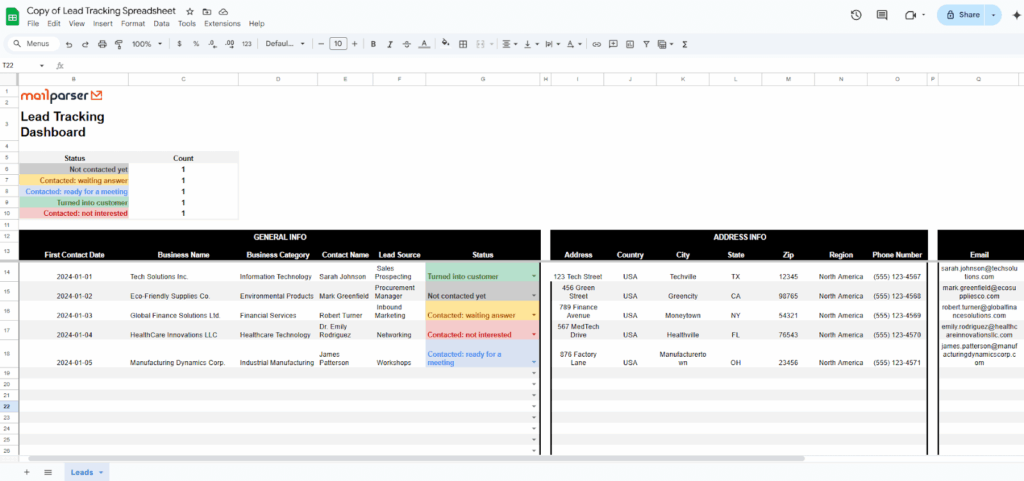
Mailparser’s lead management template is only available on Google Sheets. It’s free, so you won’t have to sign up or provide any personal details.
The template has only one tab that contains all your leads’ data, as well as a dashboard. Putting everything in one place makes it easy for solopreneurs and small teams to work with. But there’s a problem.
The spreadsheet has a total of 17 columns. And although the “First Contact Date” and “Lead Status” columns don’t need to be filled manually, you’re still left with 15 that need manual data entry.
This can be tedious and time-consuming, especially if you’re doing it alone or with a small team.
Pros
- This template is not gated. Mailparser’s template is 100% free. That means they won’t ask you to sign up or provide your email address, name, or other personal details.
- Everything is in one place. Your leads’ data and dashboard are in one tab. With this, you can access everything you need to stay on top of opportunities—without switching between multiple tabs or sheets.
- Tracks your lead generation channels. The sheet features a “Lead Source” column for tracking where each lead comes from.
Cons
- It requires a lot of manual data entry. This sheet houses 17 columns.
- No follow-up reminders. While you can jot down your next steps in the “Notes” column, there’s no field to specify the dates those actions should happen.
- The dashboard is not detailed. The pre-built dashboard on this lead tracker only shows how many leads you have at each stage of the pipeline.
13. Template by Technology Advice
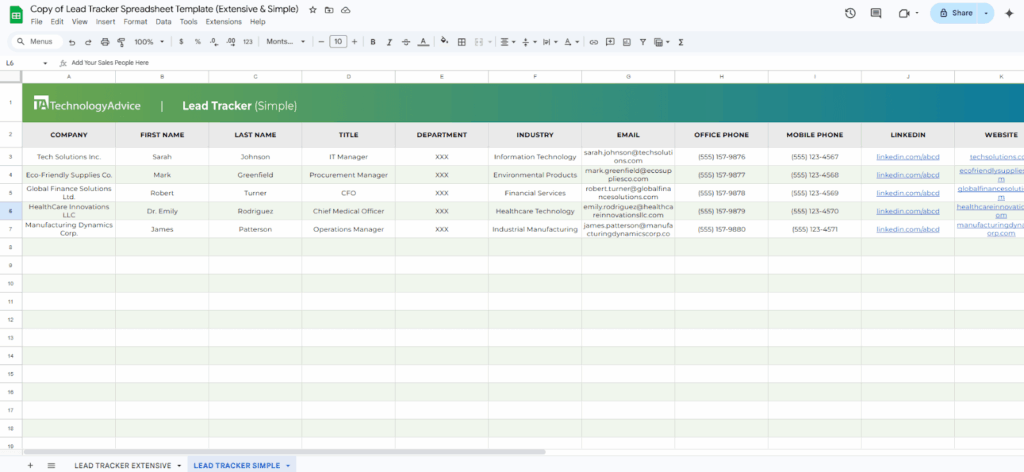
The lead management template by Technology Advice was built to help businesses manage leads from the top of the funnel to the bottom.
That’s why it’s so elaborate. It has two tabs: one for the simple version of the template and another for the extensive version.
The former has just 12 columns, so it may be your go-to if you have a small team or if you’re going solo. On the other hand, the extensive variant has 29 fields, which makes it a good option for businesses with a larger sales team.
The simple version contains generic data like company and contact names, email, phone, website, and assigned salesperson, among others.
But the extended version is a bit more advanced. It collects more data relevant for lead management, like lead source, last communication date, interest level, pain point, competitors, expected close date, win/lose, and more.
Pros
- It’s not gated. You don’t need to sign up or give away your email address in exchange for this template. You can download it through Google Sheets.
- Helps track lead generation channels. The “Lead Source” field tracks where each lead comes from, so you know how each lead generation channel is performing.
- Helps prioritize leads. The “Interest Level” column shows you which leads are most interested and likely to convert. In the “Next Step” column, you can note down what actions are needed to move each lead forward in the pipeline.
Cons
- The PDF version is counter-productive. There’s an option to download this template in a PDF file and print it out. This variant is completely static, meaning you can’t use it to digitally manage leads in real-time, and there’s no way to automate any part of the lead management process.
- No follow-up reminders. While there’s a field that shows what you need to do next, there’s nothing to track the date you need to do it.
- Too many columns. Whether it’s the simple version with 12 columns or the extended one with 29 columns, it can still be overwhelming for a solopreneur or small team to fill out.
- Too much manual data entry. The template has no formulas to reduce the data entry. It does have drop-down lists, but they’re embedded only in 4 out of 41 columns.
- No leads status/stages. The spreadsheet has over 40 data fields, but not even one of them can be used to track the status of your leads.
- Switching means starting over. If you decide to migrate from one version to the other, you’ll have to re-enter all your data manually.
- No dashboards. There is no dashboard or any other visual aid to provide a summary of your pipeline.
14. Template by Microsoft
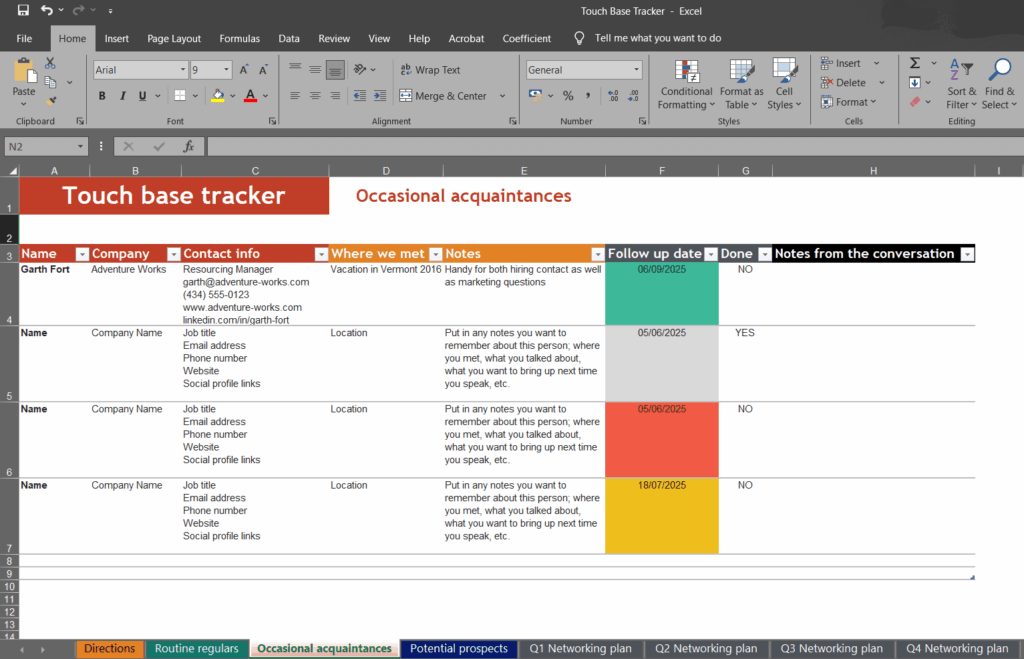
The lead management template built by Microsoft is 100% free. That means you can download it without sharing your email address or signing up.
The template is available only in Excel format. We don’t recommend uploading it to Google Sheets, as doing so will ruin some of the design on the template.
It is more focused on communications and follow-ups, rather than broad lead management.
The template doesn’t have data fields for tracking the status of leads, where they came from, when they entered your pipeline, when you closed them, and the like.
Instead, it features columns like “Where We Met”, “Notes”, “Follow Up Date”, “Done”, and “Notes From Conversation”—all of which are outreach-focused.
Pros
- No signup required. This template doesn’t cost any money. Neither does it require you to share your email address or any other personal details.
- It has a tutorial. The “Directions” tab has a tutorial explaining how the template works.
- It reminds you to follow up. Cells are color-coded based on urgency. They turn red if follow-up is due, yellow if the date is approaching, and green if there’s still plenty of time.
Cons
- Not available on Google Sheets. It wasn’t designed for Google Sheets; only Excel. As such, you’ll miss out on the ability to sync your spreadsheet and automate the lead management process via free Google Sheets add-ons.
- Limited tracking. The template doesn’t have columns for tracking lead status (or stage), lead source, date added, date closed, and the like.
- Contact info is not well organized. All contact details—job title, email address, phone number, website, and social media links—are lumped together in a single column.
- Too many tabs. This spreadsheet has individual tabs for contacts you want to communicate with regularly (“Routine Regulars”), those you reach out to a few times a year (“Occasional Acquaintances”), and those to pursue when the time is right (“Potential Prospects”).
- You’ll be filling everything manually. The 3 tabs have 24 columns in total. And since there are no formulas and drop-down lists to automate some of the data entry, you’ll have to fill out all 24 columns manually.
- No visual overview. There is no dashboard, table, chart, or other visual aid to give you an overview of your pipeline.
Looking for lead management software?
If your business has outgrown spreadsheets and you’re looking for lead management software, try OnePageCRM. It takes just a couple of minutes to set up and start nurturing your leads.
OnePageCRM is a simple sales CRM system with a clean interface and powerful functionality for lead management. Used by small businesses in over 80 countries, it is a top choice for a growing company.