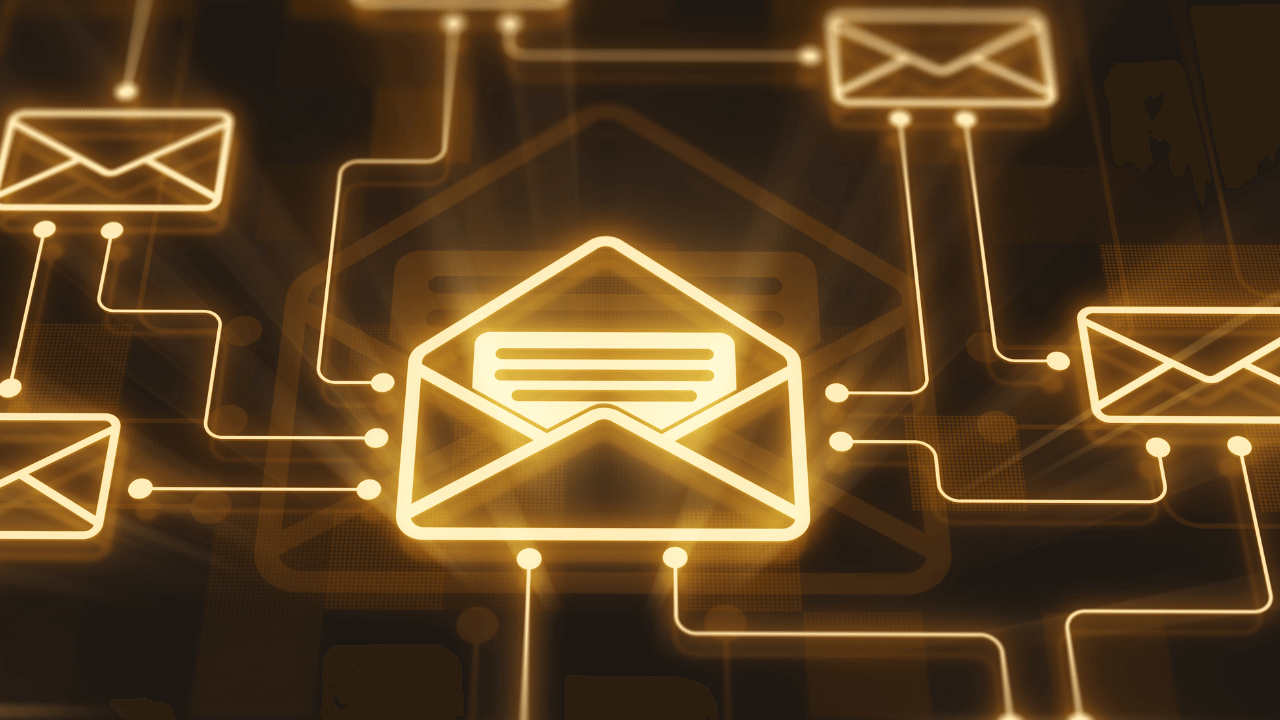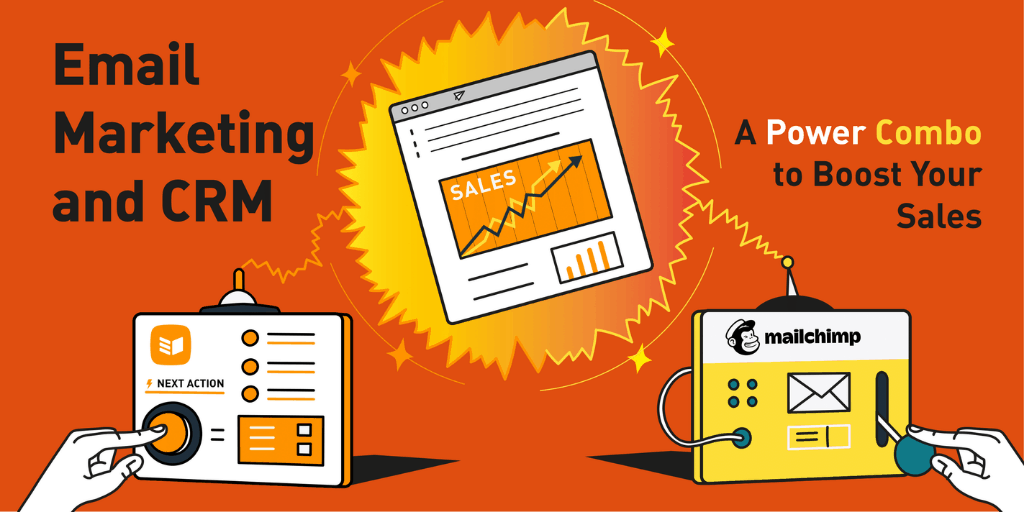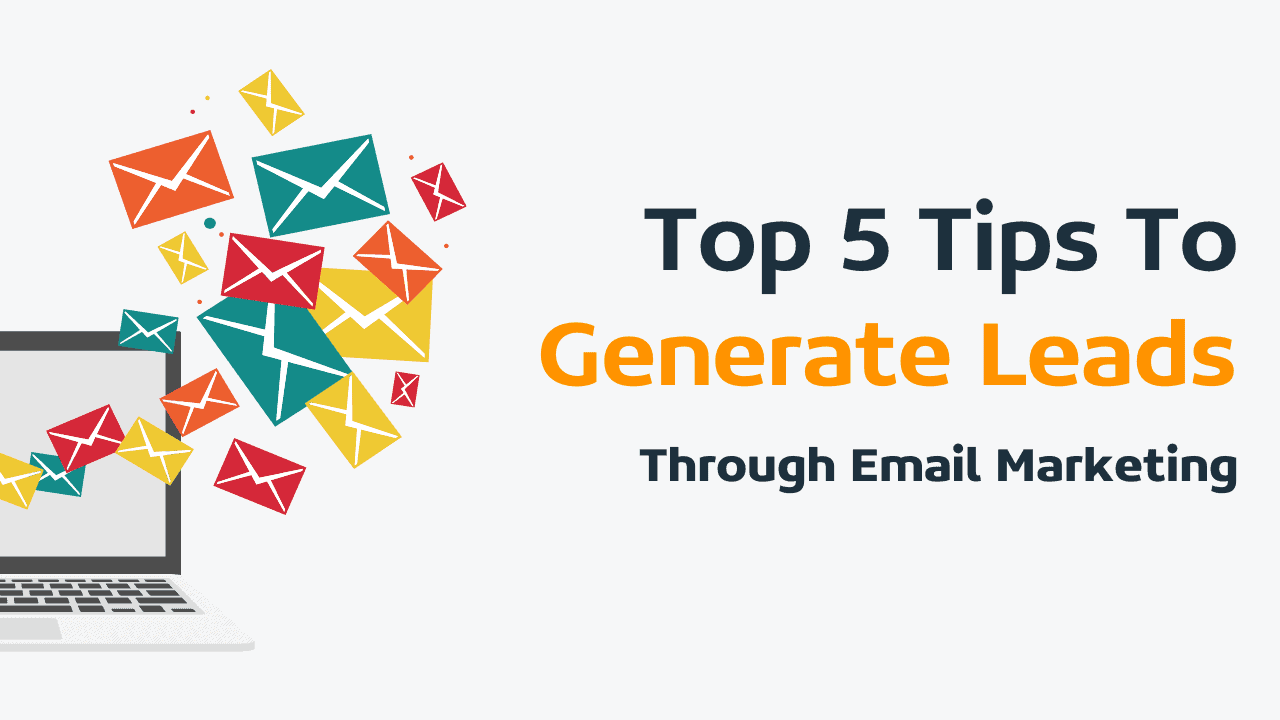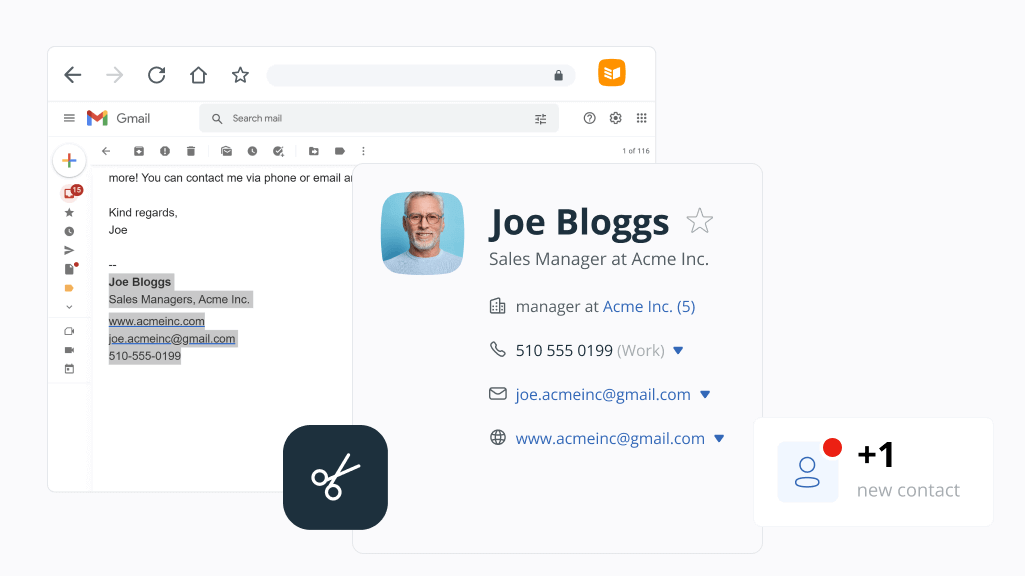
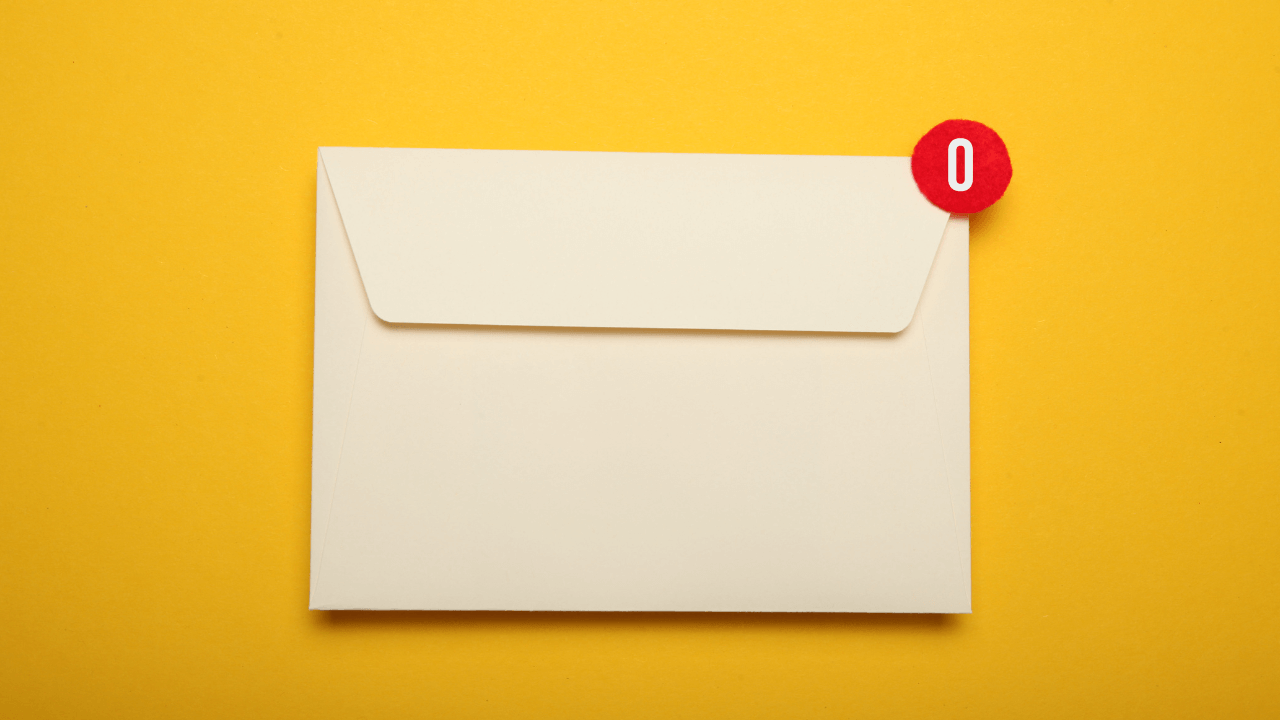
Top 6 tips for organizing your email inbox | Outlook & Gmail
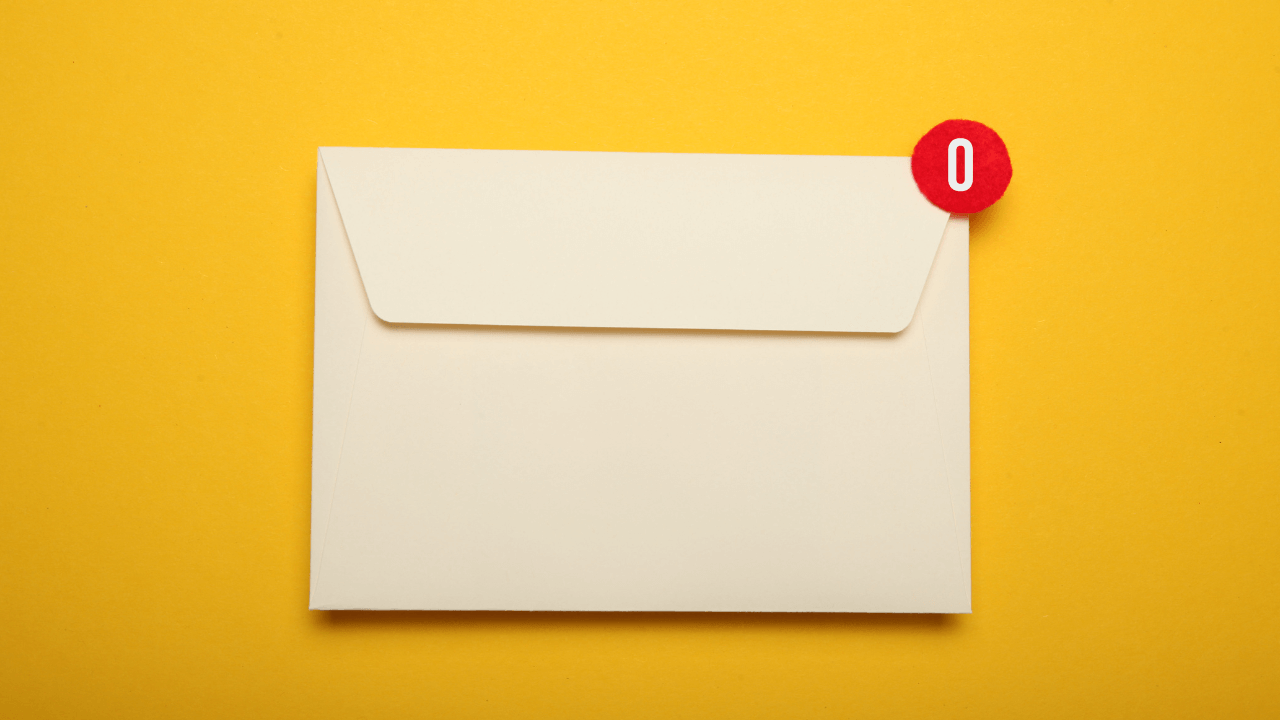
Email is King.
In fact, 8 out of 10 prospects would choose email over any other medium for communicating with a sales rep.
And it’s nearly 40x more effective than Facebook and Twitter at new customer acquisition.
Given how important (and time-consuming) this channel is, it’s not surprising that work inboxes often turn into a mess.
You get their spam messages, HR requests, newsletters—all sorts of stuff.
In this blog post, we’ve highlighted 6 very simple and quick-to-implement tips for efficient email management.
6 tips for organizing your Outlook or Gmail inbox
Email overload is a real thing.
Here are the top 6 tips on how to manage your emails and organize them better.
1. Start with a clean slate
First things first, declutter your inbox.
If your inbox is overflowing with unread and old emails, it’s time for a major cleanup. It’s like cleaning out your closet; you need to decide what to keep, what to archive, and what to delete.
Here are a few things you can do to declutter your inbox as fast as possible:
- Take advantage of your email provider’s search functionality to locate and bulk delete promotional emails or old newsletters (you probably don’t have time to read all of them).
- Automated filters are another way to effortlessly sort your incoming emails into designated folders, freeing you from the burden of wrestling with the inbox beast on a daily basis.
- Set up a schedule for ’email sweeps’. Just as you would set a time for general cleaning at home, designate specific times during the day to go through your inbox. You don’t have to declutter a huge inbox in one sitting.
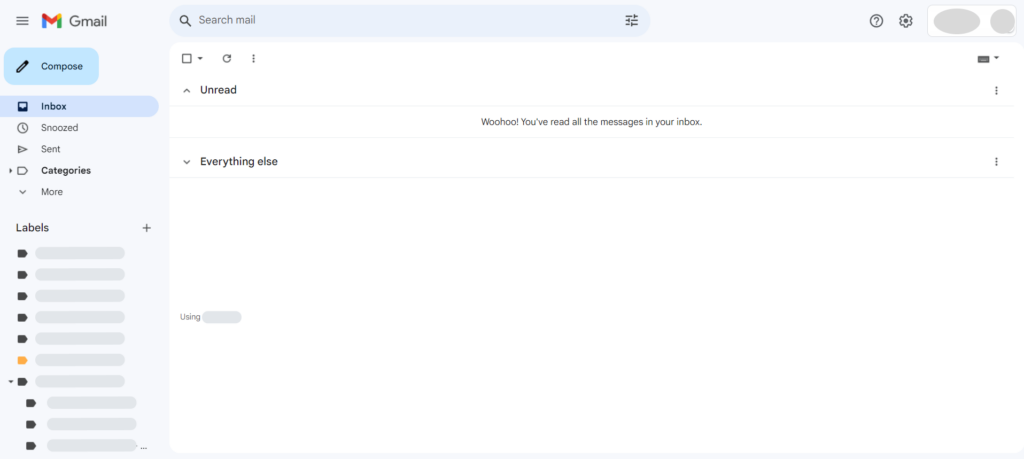
2. Set up filters and labels
Ever wished you could have a personal assistant to sort your emails? Well, filters and labels are your next best thing.
In Gmail, you can set up filters to automatically label, archive, delete, star, or forward your emails. Outlook has similar features, called “rules”.
With a little bit of set up time, you can make your inbox much more manageable.
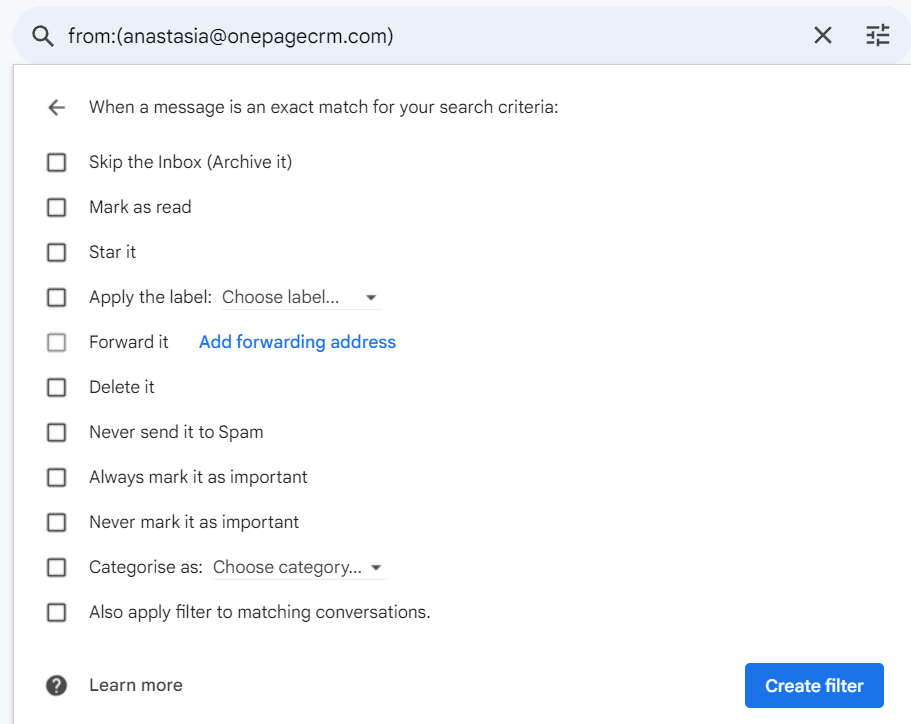
3. Take advantage of the ‘Snooze’ button
With the ‘Snooze’ feature, you can temporarily remove emails from your inbox and have them return at a more convenient time. This button is available both in Gmail and Outlook.
The ‘Snooze’ button is like your personal time manager, taming the wild chaos of your inbox.
Picture this: you’re in the middle of an important task when an email pops up. It’s from a major client, but it doesn’t require immediate action. Instead of letting it distract you or disappear into the abyss of your inbox, you just hit ‘Snooze’. The email will reappear only when you’re ready to give it your undivided attention.
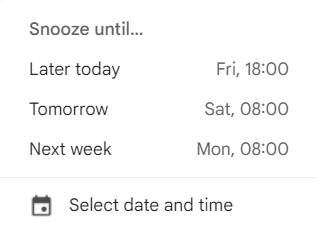
This feature is especially useful for managing non-urgent but important emails, or when you’re dealing with different time zones.
Let’s say you’ve received an email before wrapping up your work day from a client in a different part of the world. Instead of disrupting your well-deserved rest, just ‘Snooze’ it to your usual working hours.
4. Use the ‘Zero Inbox’ method
We use this method a lot internally: from project managers to the CEO of the company.
It’s very simple and can help you manage your email load more efficiently.
According to this method, there are four ways how you can tackle an incoming email:
- Delete: Sweep away those emails that are irrelevant or unnecessary straight away. Don’t let them pile up and clutter your inbox.
- Delegate: Forward any emails that can be handled by someone else on your team. Once delegated, remove it from your inbox (and your mind).
- Do: Does it take less than five minutes to do the task or respond to the email? Don’t put it off, answer it right away.
- Defer: Lastly, if an email requires more time, don’t let it loom over you. Just ‘Snooze’ it for later.
5. Unsubscribe from unnecessary newsletters
We all stumble upon intriguing articles during our lunch breaks from time to time. Being captivated by their content, it’s very easy to give in to the temptation and subscribe to a new newsletter, eager for more high-quality content.
Have a look at your inbox and unsubscribe from those newsletters that gather digital dust in your inbox.
Yes, even the ones with good content.
It’s a bitter pill to swallow, but FOMO (fear of missing out) has no place here. After all, there’s no way to consume every enticing piece of content the internet offers.
It boils down to smart prioritization of your resources and valuing your time and mental space above all.
6. Set up a two-way sync with your CRM
Even if you’ve diligently followed all the above steps, you’re managing your emails efficiently, and even resisted the temptation of intriguing newsletters, your Gmail and Outlook inboxes still offer a lot of room for unnecessary distractions.
What about that email from HR about the upcoming party, or that update from your favorite blog that you absolutely need want to read?
It’s very easy to get side-tracked.
This is where a free CRM integration for your Gmail and Outlook accounts steps.
It syncs only those emails to your CRM Inbox whose contacts you already have in the system, acting as a smart filter.
Everything you need to efficiently communicate with your clients and prospects will be in one place: the Email tab.
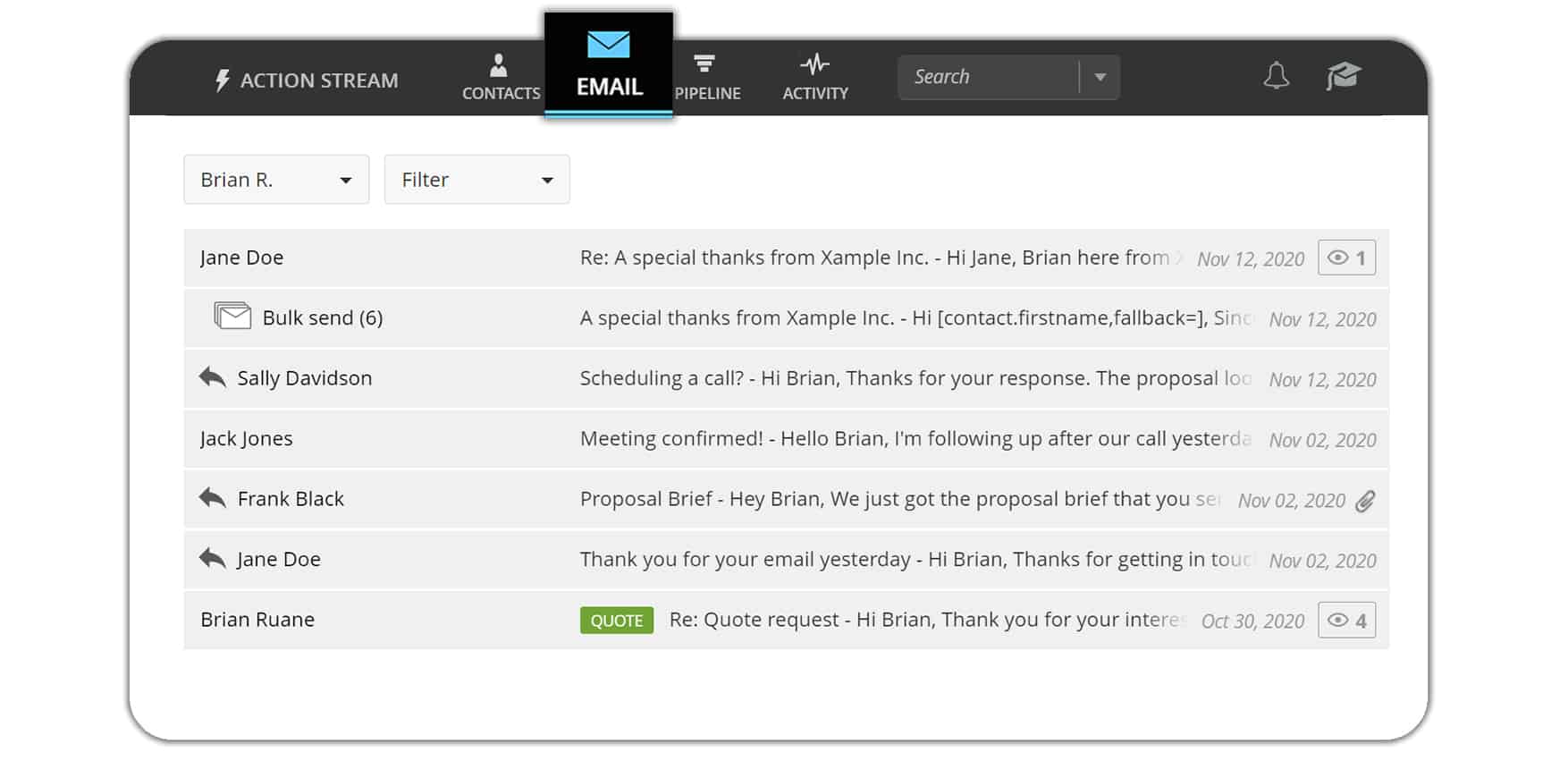
8 benefits of organizing your work emails with a CRM
Organizing your work emails with a CRM allows you to focus on the task at hand without the constant interruption of unrelated emails.
But that’s not all.
A CRM system offers more than just a clutter-free workspace. It also equips you with tools to track and analyze your email interactions. Ever wondered whether a client opened your email? Or, how often do you communicate with a specific client?
With a CRM, these insights are at your fingertips at no additional cost.
Here are the top 8 benefits of using a CRM integration for email management.
1. Send and receive emails from CRM
You can both receive and reply to emails straight from the Email tab within your CRM.
This will save you a considerable amount of time and unnecessary jumping from one browser tab to another.
The good news is that all emails that are sent from within your CRM will be using your Outlook or Gmail alias. This way, no email will land in a spam folder.
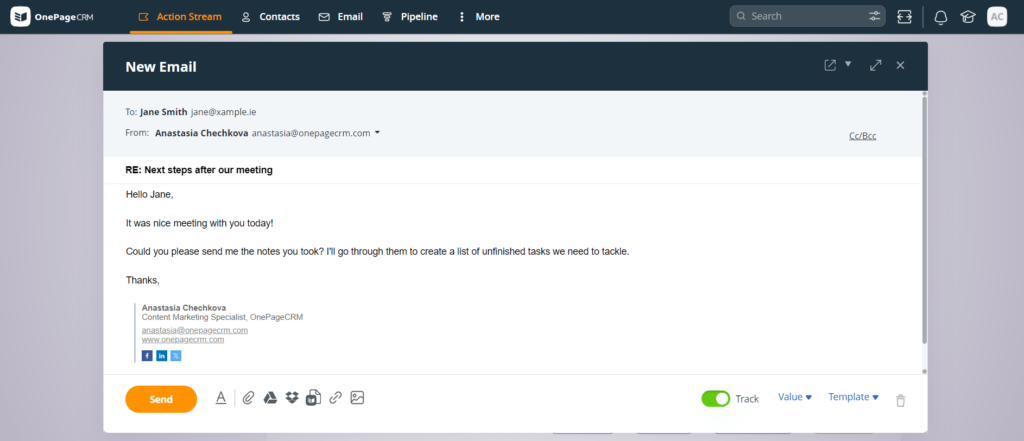
2. Keep private email conversations private
You can also choose whether or not you want to sync conversations with a particular contact.
If, for example, you prefer to keep some communication private and avoid storing it in your CRM, all you need to do is toggle the Email sync for that particular contact:
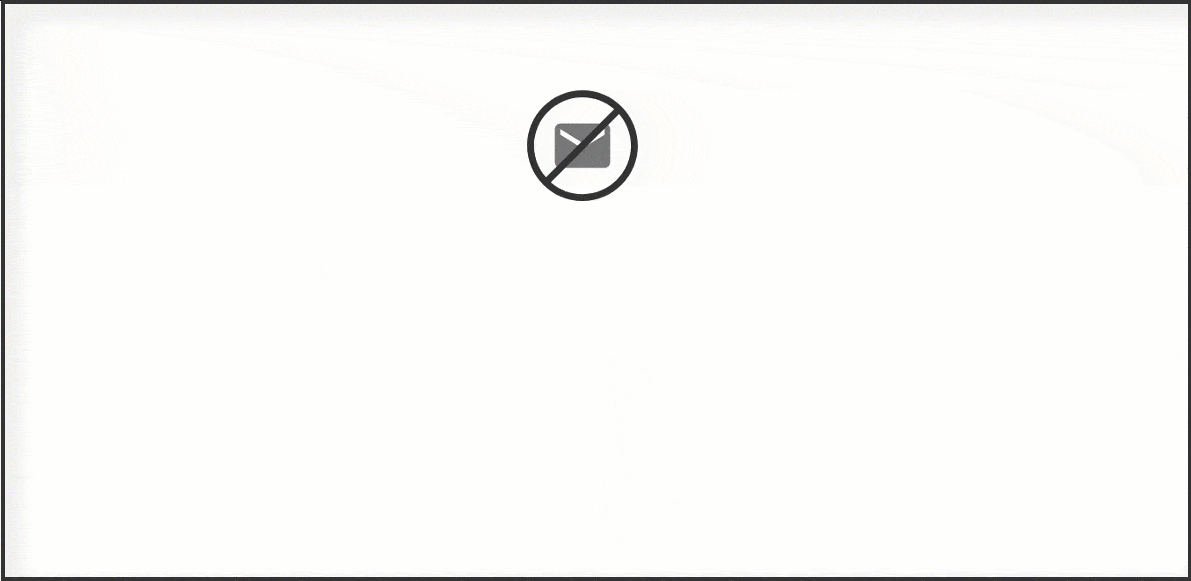
By the way, emails from other CRM users are automatically excluded. So you don’t need to worry about having your private communication stored in a CRM system.
3. Track email opens inside your email inbox
Anyone working in sales knows how important it is to follow up with your leads.
However, the sad truth is that 44% of salespeople give up after only one follow-up. But 80% of prospects say “no” four times before they say “yes”.
By integrating your Outlook or Gmail with CRM, you can see exactly when a prospect opens your email in the dedicated Open tracking tab.
You can also see how many times they opened your email, so you can assess the level of their interest.
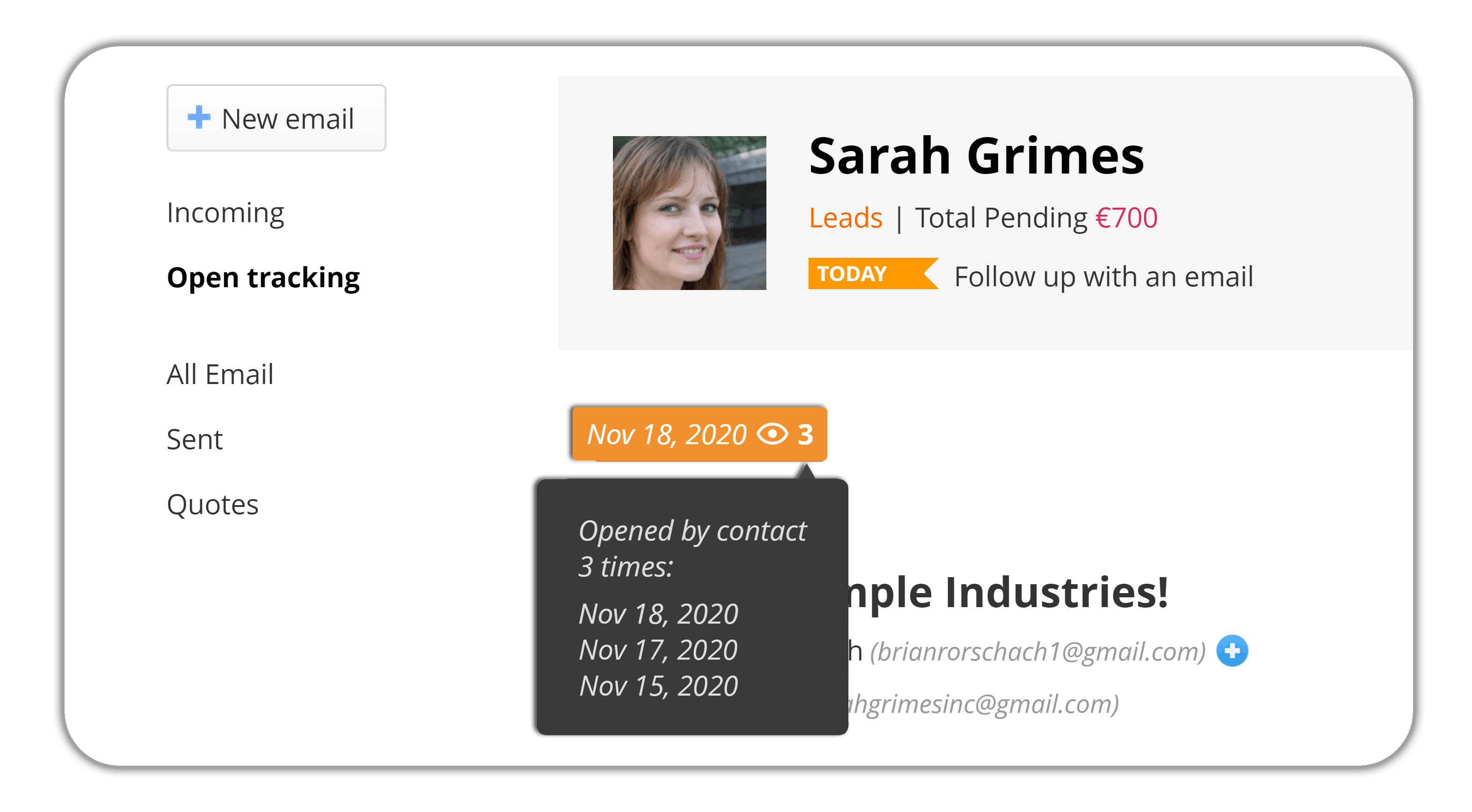
4. Fetch email history to see the full picture
Say, your conversation with a client goes way back, before you enabled the email integration.
Or, perhaps, they were CC’d on your conversation with the Head of Marketing interested in your software, and now their accounting team is interested in it as well.
So instead of having an empty new CRM contact and trying to remember where you left off in your conversation with them, you can retrieve their email history from your email client in just a click.
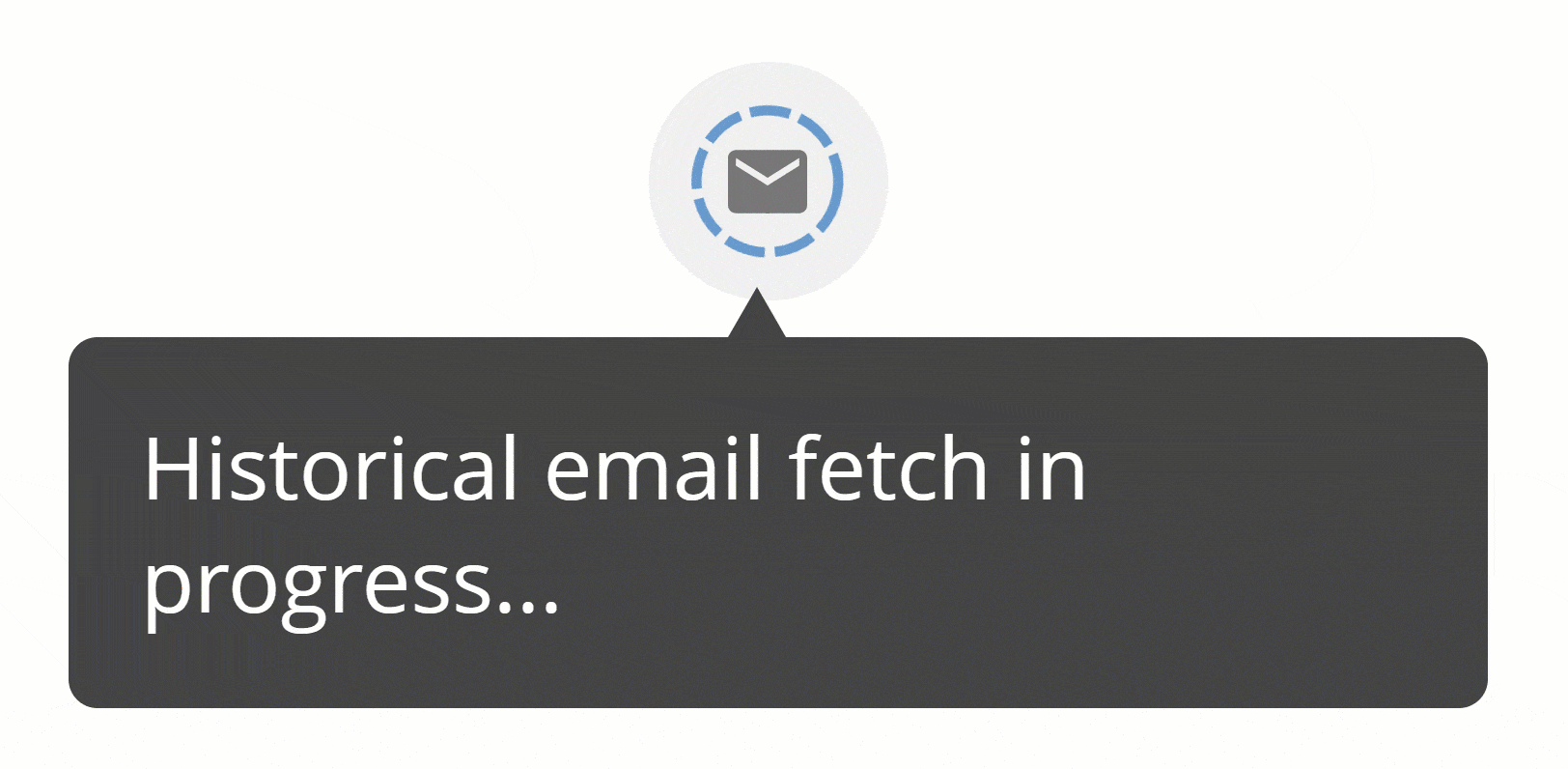
5. Send personalized bulk emails
In OnePageCRM you can send emails in bulk in just a couple of clicks. And, on top of that, you can personalize each one of them, if you like, to avoid sounding spammy.
Maybe you want to give a shout-out to multiple users whose trial is about to expire and see if you can do anything to sway their decision. Or, perhaps, you’re organizing a conference and want to make sure the personal invitations reach your clients.
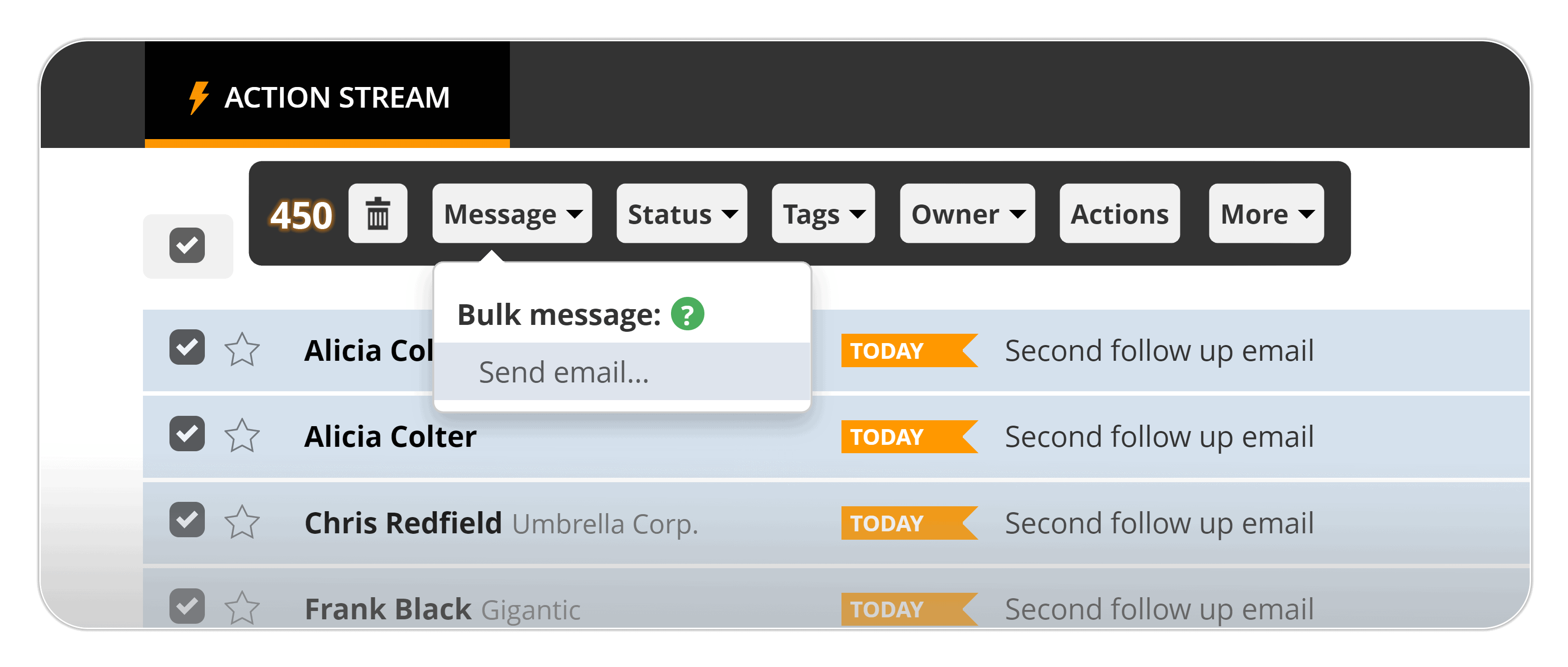
6. Create free email templates with attachments
You can create as many email templates as you need and store them inside your CRM account.
Instert variables into these templates such as First name, Organization name, etc. These variables will help you personalize the email templates when you send them to contacts.
You can also attach files to email templates.
For example, if you have an introductory email with a sales pitch deck or a PDF file with a quick demo of your product or services, you can attach these files to the relevant email template:
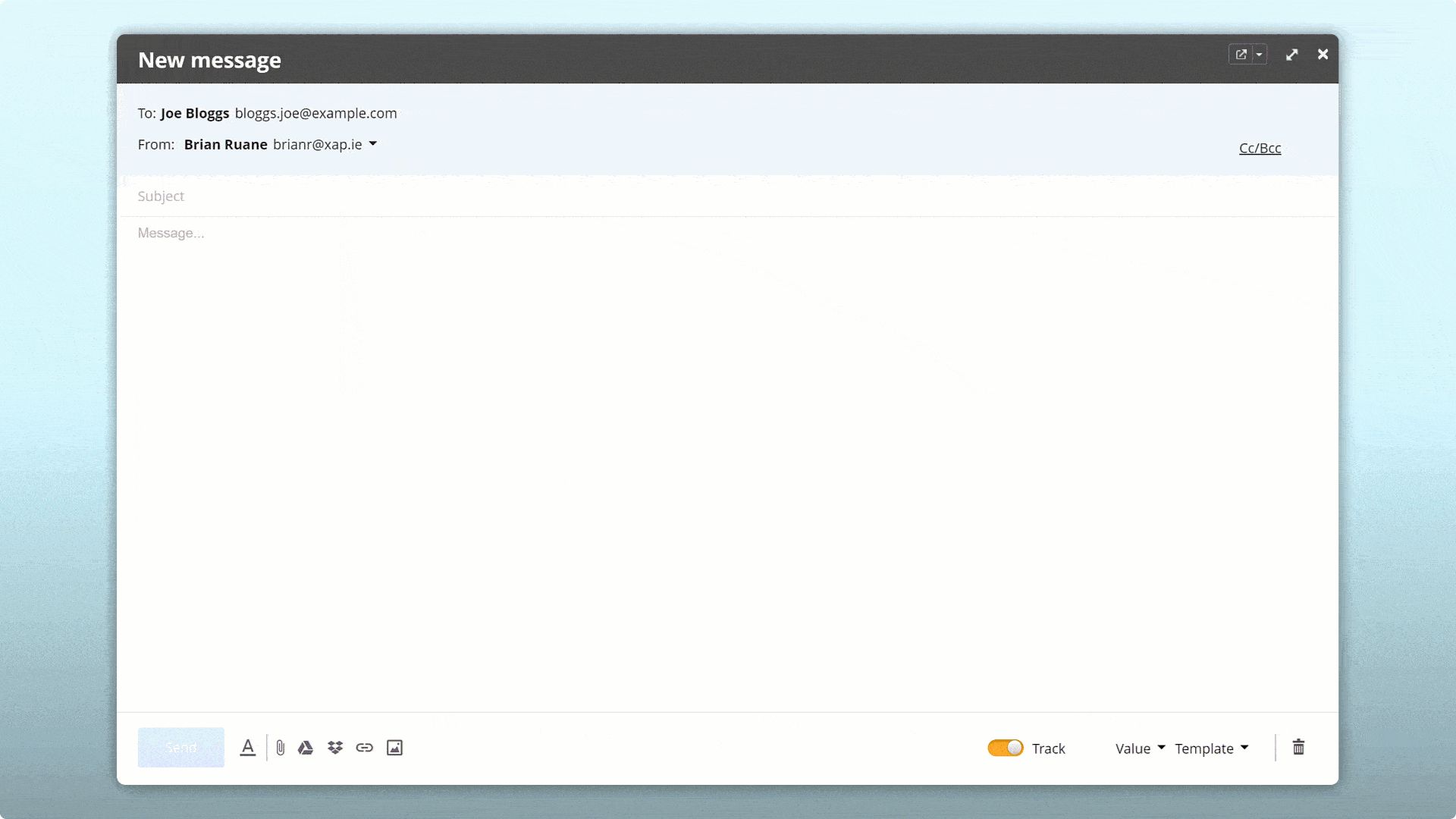
7. Delete emails from CRM in bulk
Similar to how you can keep your Gmail and Outlook inboxes clean and organized, the same applies to your email hub inside CRM.
If there are any emails that you no longer want to keep inside your CRM, you can easily delete them in bulk. Go to the Email tab and select which emails you no longer need.
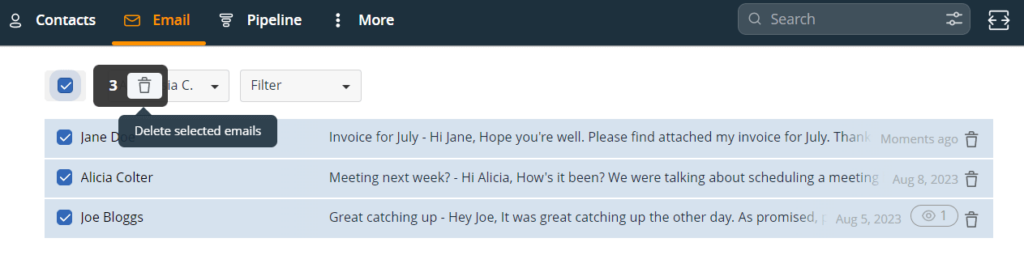
8. Get a Shared Inbox for your team
And let’s not forget, the Gmail/Outlook CRM integration also comes with the perk of seamless team collaboration.
Ever found yourself lost in a maze of forwarded emails and CCs trying to catch up on a client conversation?
With the shared visibility a CRM provides, your team can stay in the loop and collaborate effectively, ensuring a consistent, informed approach to client communication.
Regain control of your email inbox
Deal with the jungle of emails doesn’t have to feel overwhelming.
Keep in mind the zero inbox rule and sync your Gmail/Outlook accounts with your CRM. A proper CRM email integration is like your personal assistant, sorting through the piles of emails, spotlighting only the business-related ones, and sweeping away the distractions.