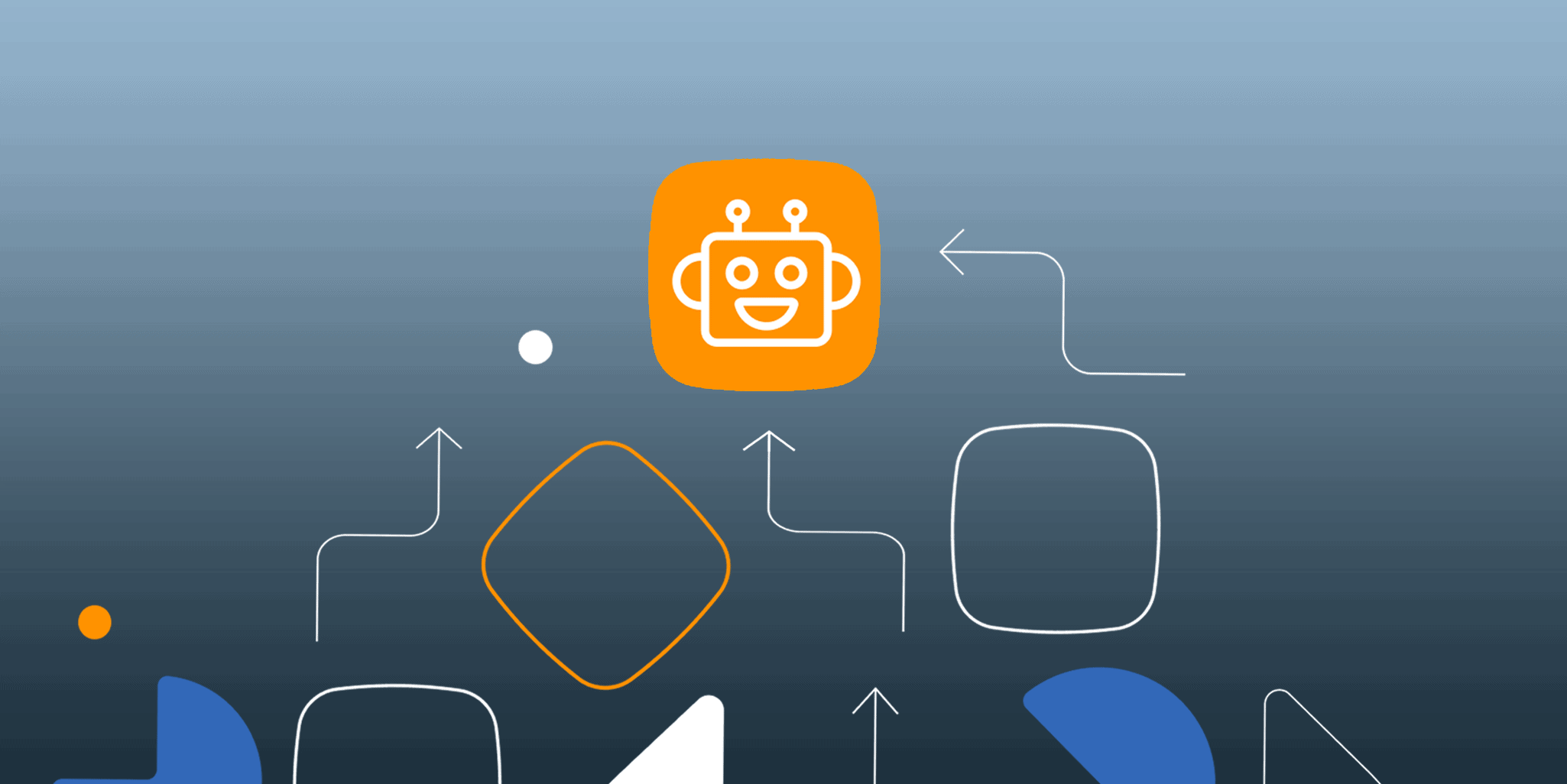
Sales automation provides many benefits to small and medium-sized businesses. You can eliminate repetitive admin work, focus on building relationships, and keep your team workflow consistent.
Sometimes, workflow automation might come across as expensive or too technical.
But with the right CRM system, it shouldn’t be complicated.
That’s why we’re excited to introduce Autoflow, a CRM workflow automation tool in OnePageCRM. It’s simple to use, frees up your time, and can boost productivity.
How does Autoflow work?
Autoflow can help your business grow faster, automate some workflows, and improve your sales process.
It takes three steps to set it up and keep it running.
Step 1. Identify a situation that happens regularly
CRM workflows are handy for repetitive tasks or situations.
In OnePageCRM, we call these situations triggers because they trigger your next step in the sales process.
For example, you probably create deals in your CRM account on a regular basis. In this case, your trigger will be “A new deal is created”.
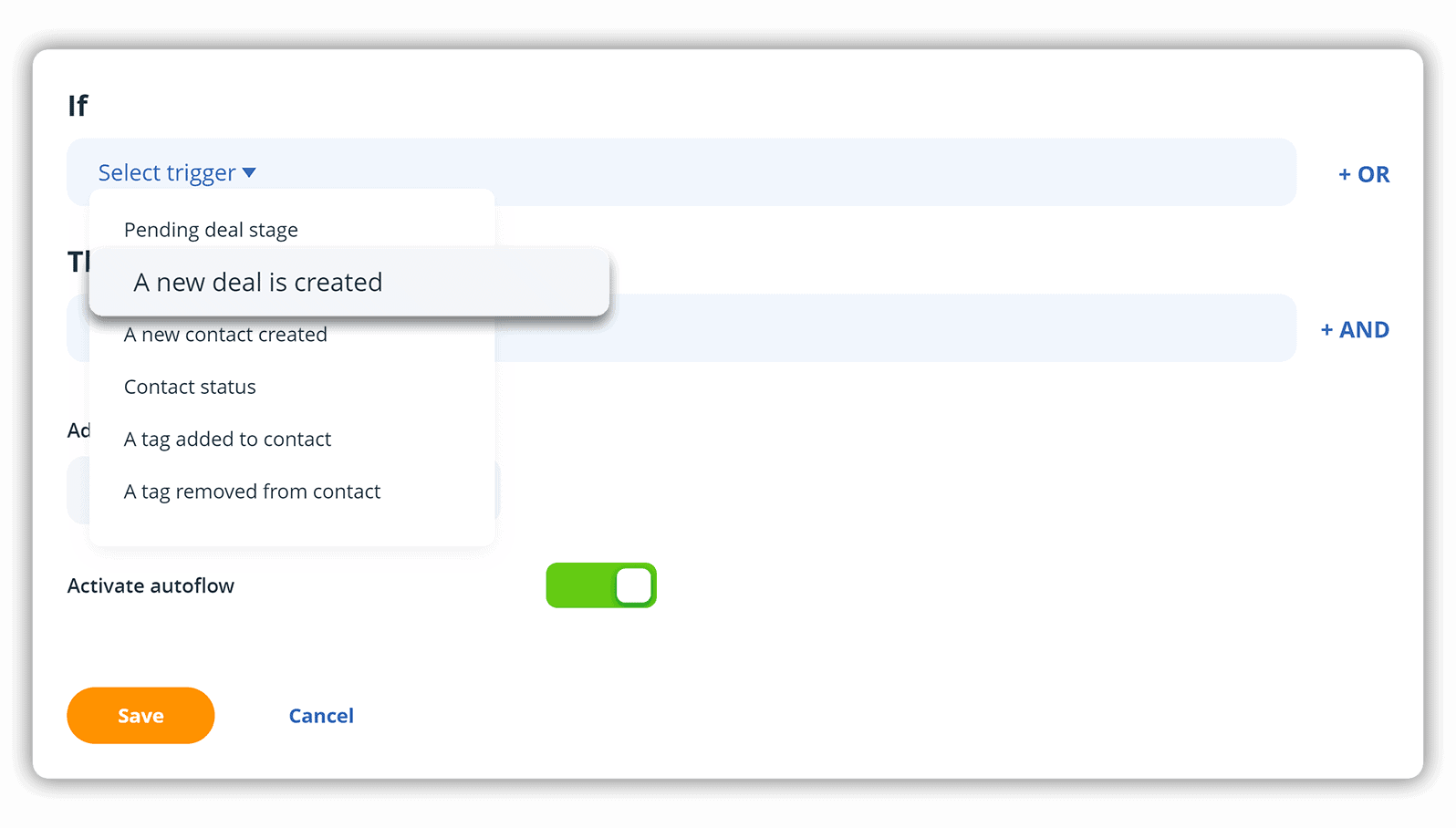
Step 2. Set a task that needs to follow the trigger
Deals are an essential part of your sales process, but it’s not enough to create them. You also need to set a specific task to move the deal forward. For example, when a new deal is created, you’ll probably want to send your prospect an email asking for a quick call.
In Autoflow, we refer to these tasks as operations. In this example, your operation will be “Send email”.
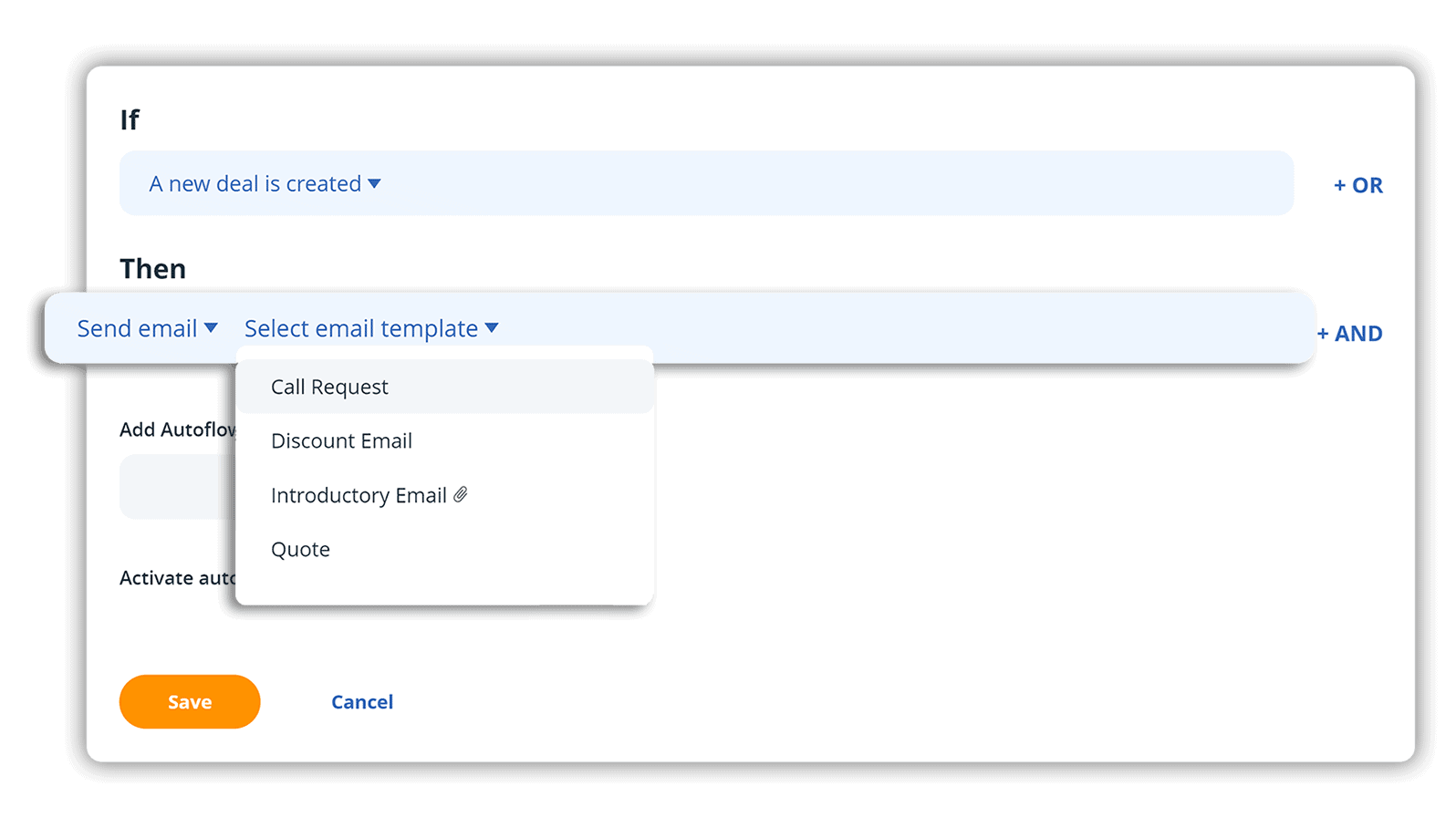
And you don’t need to type these emails manually! In OnePageCRM, you can create email templates for different occasions and save them in your account. Autoflow allows you to choose one of the templates and send it automatically to your contact.
Step 3. Activate Autoflow
And let OnePageCRM do it for you.
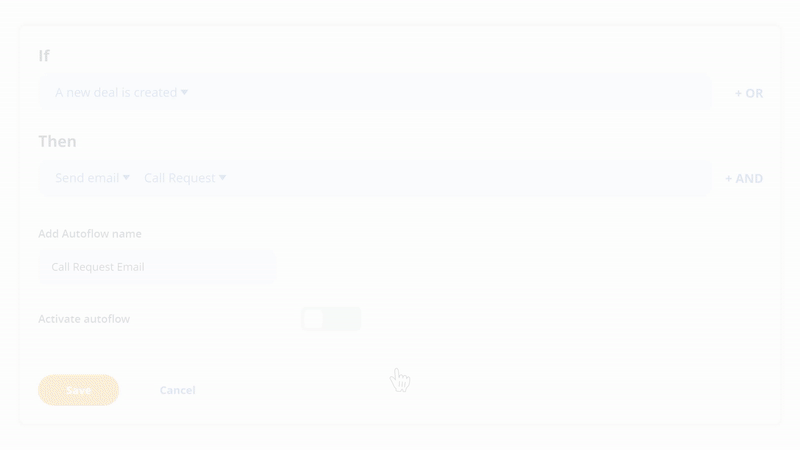
With Autoflow, you have control over your sales automation process.
It will not activate if you’re making updates in bulk. And it won’t make any changes without your confirmation. You can skip any operation if you don’t want to do it for a specific contact and you can also preview emails that will be sent out automatically.
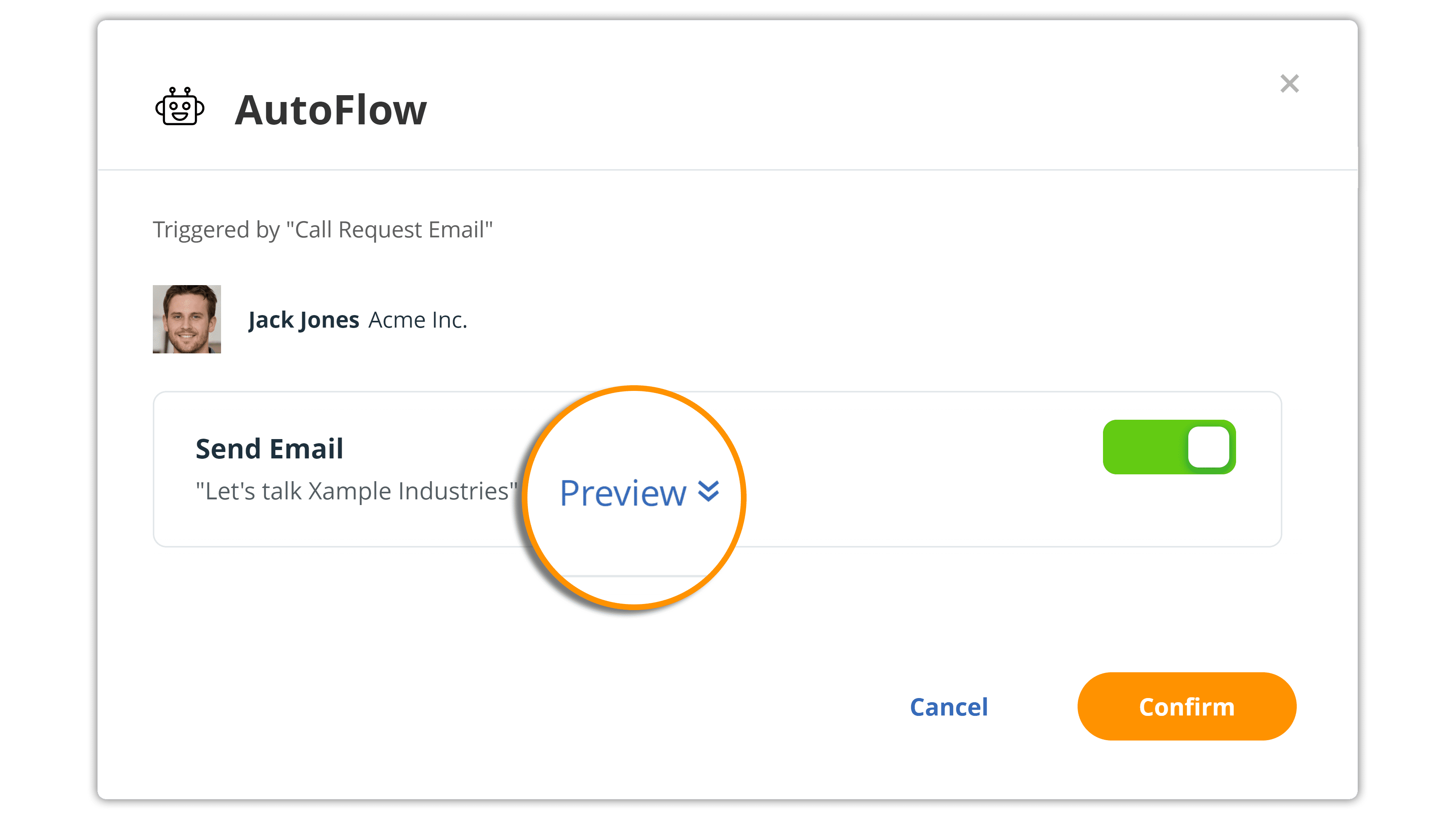
Best CRM workflows examples
CRM automations don’t have to be complicated, especially if you’re a small business or sole trader.
With Autoflow, you can create very simple workflows to save time and the number of clicks.
Here, we listed a few practical examples of possible trigger and operation combinations that you can use in your business or modify further.
Sales automation examples
- Pipeline updates. For example, if a Pending deal is updated to Won, Autoflow can automatically update the associated contact to a customer. There’s no need to do this manually!
- Team reminders. Autoflow also helps with contact management. Each time one of your users creates a new contact, the system can show a notification to this user and remind them about the process. For example, the reminder can be “Don’t forget to add an industry” or “Please differentiate between work and personal email addresses”.
- Activity tracking. When you add or remove a specific tag from a contact, Autoflow can automatically add a note to this contact. It’s easy to keep track of all changes.
Simple CRM workflows for emails
Email sync is one of the most valuable features in OnePageCRM.
Although simple, the email workflows below show you how to follow up with leads faster and speed up a few touchpoints and interactions.
Welcome Email Automation
Use this workflow to automate early-stage sales follow-up, minimize the number of clicks, and make sure that your prospect receives a timely sales quote.
This is especially handy if you regularly create new deals in your CRM and quote customers and prospects. The moment the deal is added, Autoflow will suggest sending a quick quote. You don’t need to manually set it up or dig through email templates.
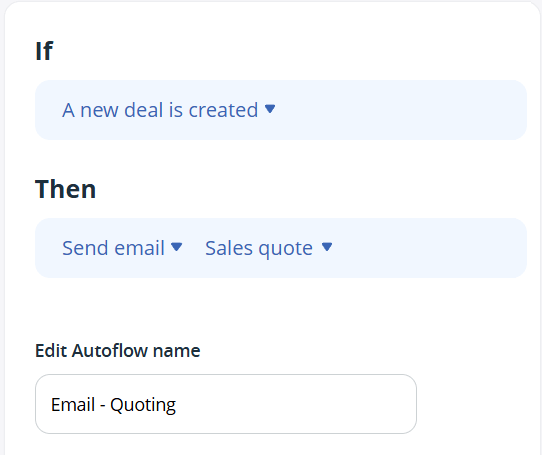
Introduction Email Automation
Use this workflow to optimize your lead qualification process and follow up with interested contacts as soon as possible.
This is useful for consultants and service providers who qualify leads over discovery calls. Once a lead expresses interest during a call, log a call note in your CRM, and Autoflow will suggest sending a personalized introduction email. That’s an easy way to make a strong first impression and avoid unnecessary admin work.
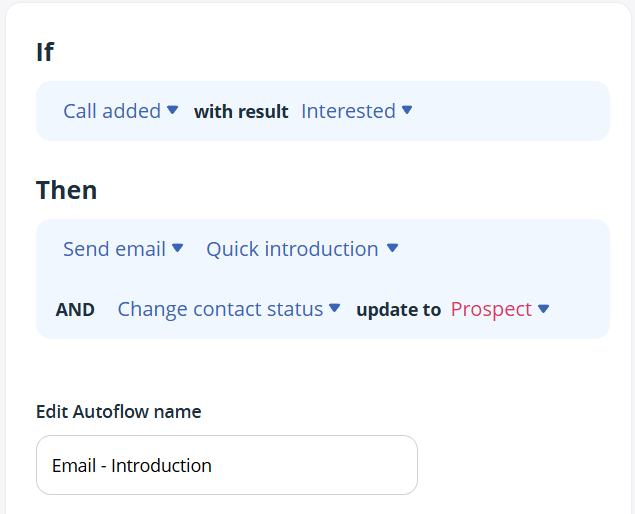
Missed Call Email Follow-Up
Not every outreach leads to a sale. Sometimes leads don’t answer calls.
Once you log a failed call attempt in your CRM, you can trigger an automated email describing your services to the potential customer. Just make sure to keep a template ready-to-go in your CRM system.
This streamlines your call outreach efforts. Instead of doing two actions—logging a call attempt and sending a follow-up email, you can do only one, and OnePageCRM will take care of the rest.
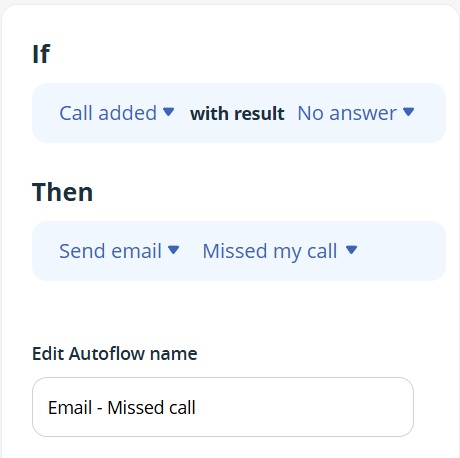
Won Sales Deal Automated Email
Won sales deals are a great occasion for celebration. But they also require you to immediately shift from a sales to a service delivery mode.
The moment you close a deal, Autoflow can trigger a thank-you email to your newly acquired customer. This thank you email is a pre-saved template in your CRM, so you can modify it in whatever way works for you. For example, thank the customer for trusting your business and explain the next steps of the delivery process.
In this example, Autoflow will also change the contact’s status. This will keep your CRM up-to-date without you needing to do any extra clicks.
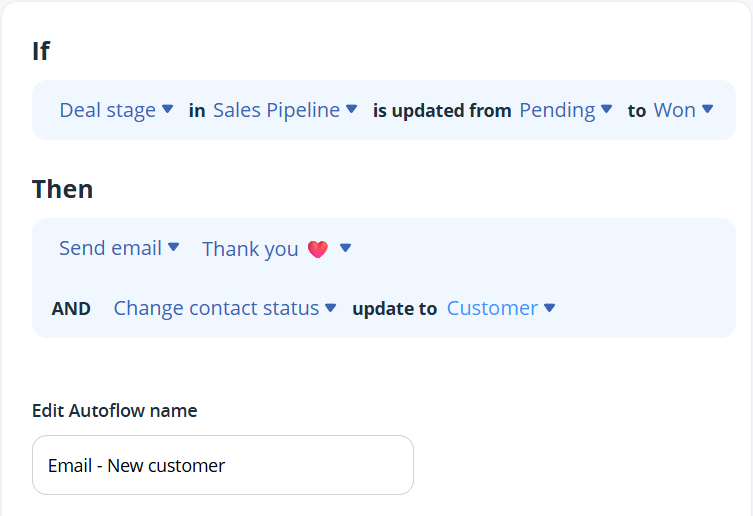
Automated Re-engagement Email to Inactive Customers
Use this workflow to win back customers who haven’t engaged with your business recently and prevent them from churning completely.
This works for subscription services, e-commerce stores, and service providers who want to maintain long-term relationships. When you mark a customer as inactive, they immediately receive a “We miss you” email with special offers or updates about new services.
OnePageCRM will also add a reminder (Next Action) for you to start the re-engagement process, and you can add all relevant steps from Action Templates. The re-engagement template can include a series of calls, follow-up emails, or special promotions.
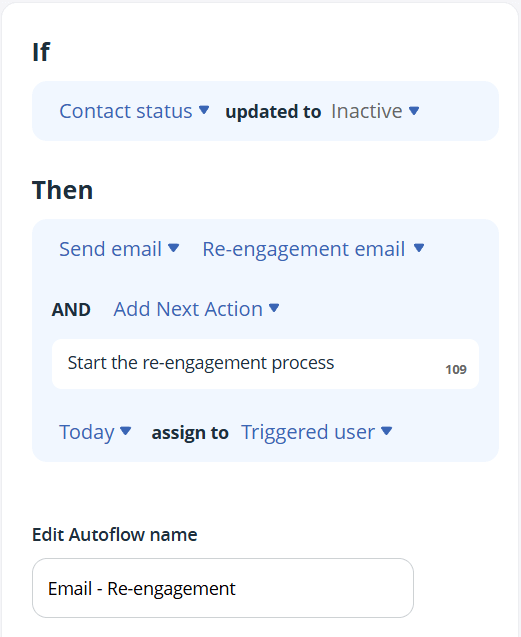
VIP Package Automated Email
This workflow speeds up your communication with your most valuable customers and makes them feel special.
It’s a great setup for a business with tiered service levels or luxury retailers. For example, once you tag a customer as VIP, they’ll instantly receive an exclusive offer, premium service information, or access to special events. It is up to you to decide what to include in this email template.
The automated email template can include VIP-only discounts or contact information for dedicated account managers. Since Autoflow will fire up each time you add a VIP tag, no email will be missed. This strengthens customer loyalty and can lead to increased spending.
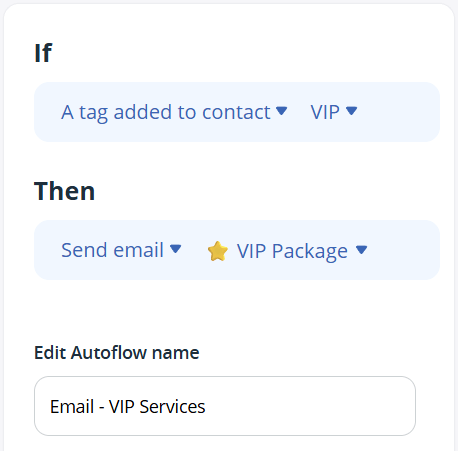
Customer Updates Automated Emails
If you’re a consultant, coach, or digital agency that offers two types of services—in-person and online—you can use this workflow to maintain relationships with relocated customers.
When a local customer moves away, instead of losing them completely, send them an automated email with information about your online services, virtual consultations, or remote support options. The email template can include relevant links, online service packages, or digital resources. This helps you retain customers even when their location changes and opens up revenue streams from remote services.
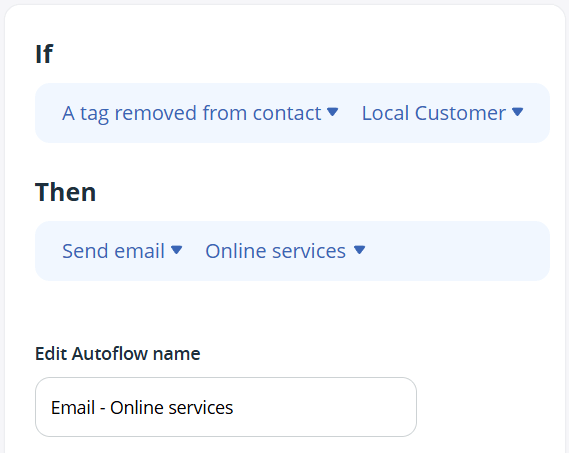
CRM workflows for contact management
Next Actions are one of the best features in OnePageCRM, and with Autoflow, you can make the most out of them.
For example, depending on the changes in your CRM account, you can trigger different Next Actions to be scheduled for your contacts.
In this case, even if you’re busy with updating CRM records or just general CRM maintenance, Autoflow will make sure that all Next Actions are added when they are due.
Schedule follow-ups
While you’re in the sales calling mode, it can be difficult to remember other tasks you need to do after you hang up the phone.
That’s where Autoflow can be a lifesaver.
For example, if you have 50 calls to make a day, update your CRM with the not answered calls, and Autoflow will trigger a Next Action for you—to follow up with an email the next day.
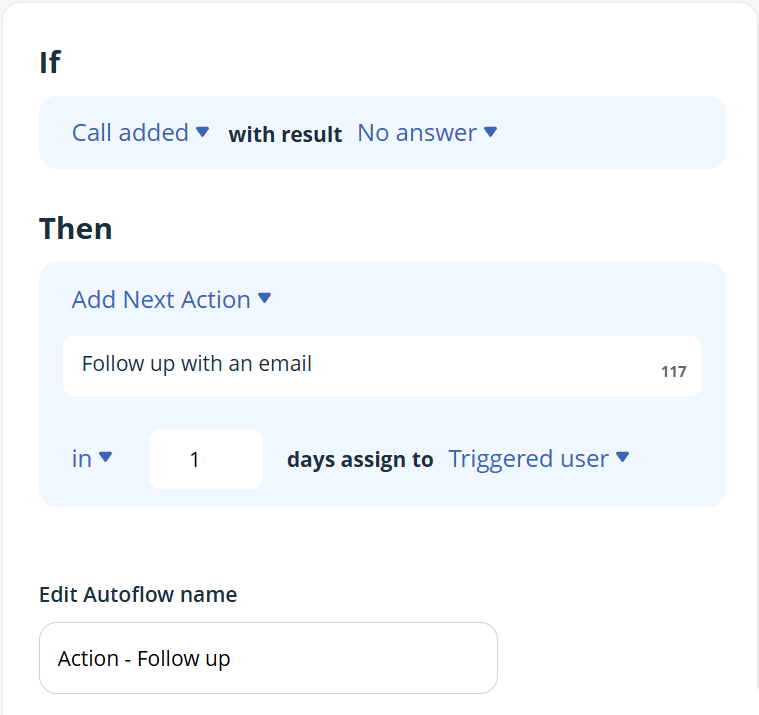
Customer handover
Depending on the size of your team, you might have different people responsible for different parts of the customer journey.
In this case, as soon as a sales deal is won, automatically assign a Next Action to your Customer Success or Onboarding specialist.
They’ll get a Next Action, see this contact in their Action Stream, and start the smooth handover. You’ll save an extra step for yourself and won’t need to reach out to this team member yourself, OnePageCRM will do this for you.

Referrals greetings
Some companies have special processes when it comes to referrals.
If someone is tagged as a referral in your database, automatically assign a Next Action to one of the team members.
In this case, the new referral gets a personalized outreach.
Without this automated workflow setup, it’s easy to forget.
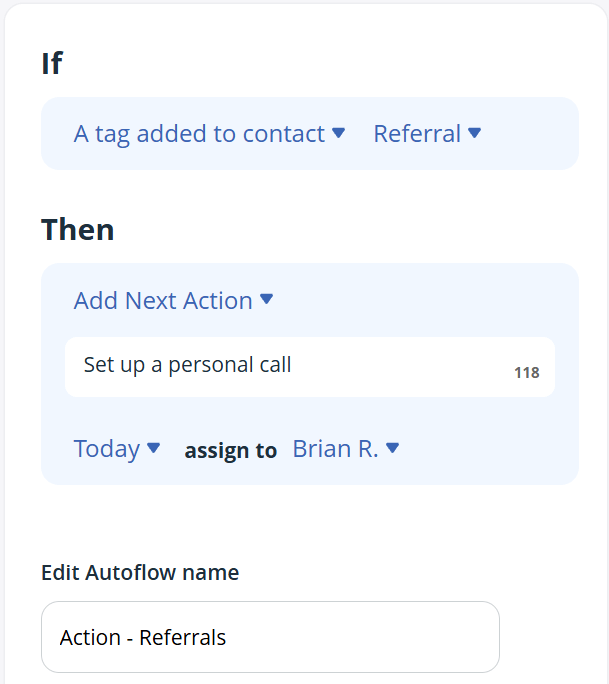
CRM workflows for lead management
Another set of possible simple workflow automations in your CRM can be connected with keeping your CRM data streamlined.
For example, if, besides CRM contacts, you also use deals and other data types, it’s important to keep track of all records and make sure they’re up-to-date.
Here’s how you can delegate this to Autoflow and not worry about these small updates.
Flag new prospects
Once you add a new contact to your CRM, they can be assigned a Lead status.
Contrary to prospects, leads usually don’t show much initial interest in your product or services and might not be ready to engage with a sales team.
That’s why updating them in your CRM can help the sales team to prioritize efforts better.
For example, if you get an incoming call from a lead and they sound interested, Autoflow can automatically update this CRM contact to a Prospect.
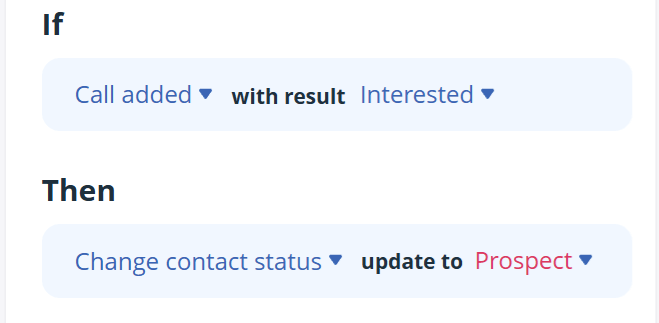
However, this is not the only example when you need to keep an eye on the Contact’s Status.
If you have a marketing or customer success team that regularly hosts product demos or webinars, and a lead attended one of them, you might want to tag them in your CRM account.
In this case, you can trigger an Autoflow and automatically change the Contact’s Status to prospect, since they’ve shown some additional interest in your business.
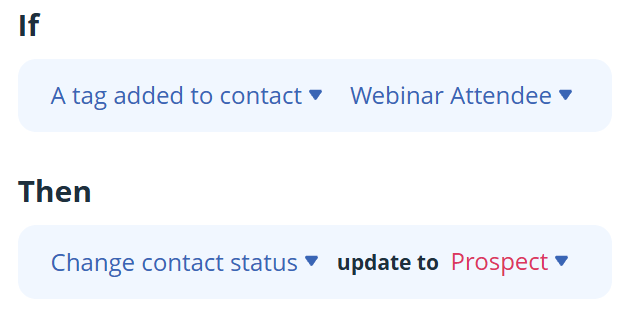
The same is true for getting rid of one more manual job.
As soon as you add a deal to a contact, they are no longer a lead but a prospective client.
In this case, it’s easy to forget to update the CRM. You’re focused on creating the deal, quoting the potential customer, and making sure that your communication is fast and efficient.
That’s why Autoflow can do this simple update for you.
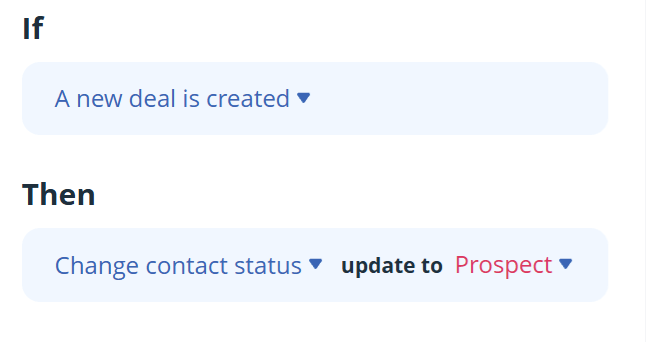
To learn more about this automation tool, check out this Help Site page.
If you have any questions or comments, drop us a line at support@onepagecrm.com.
And did you know? There are more sales tasks you can automate with OnePageCRM. For example, lead generation, lead enrichment, sales emails, pre-built processes, deal management, and much more!








