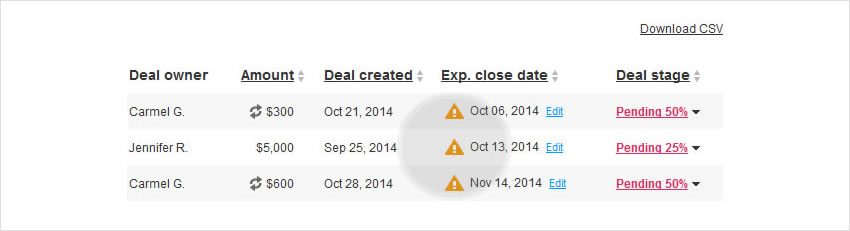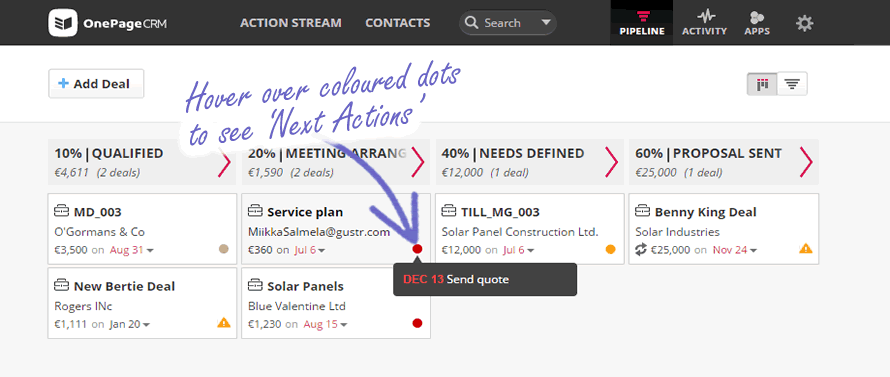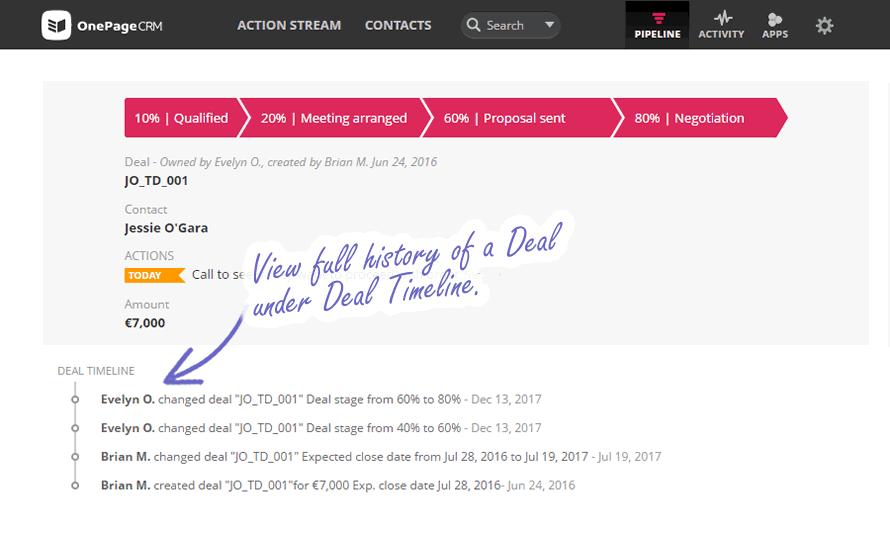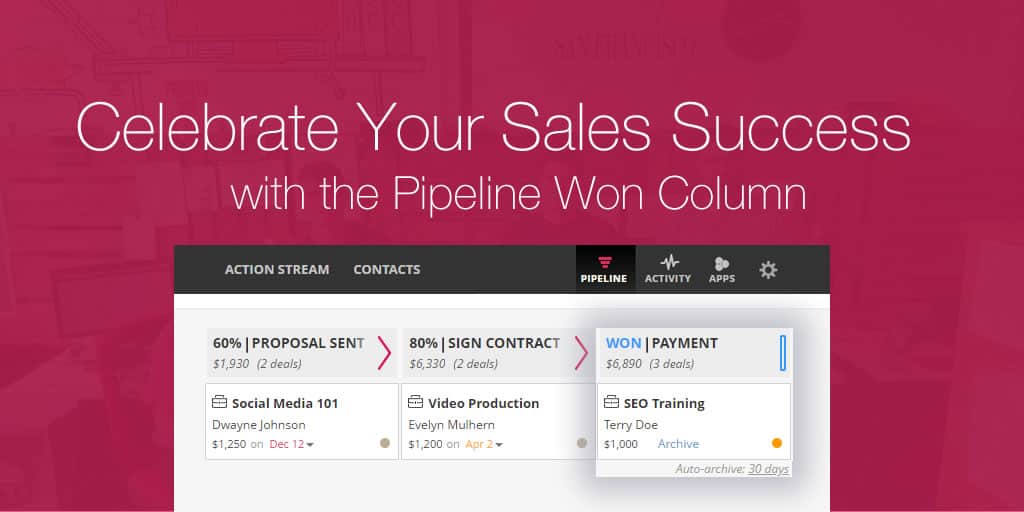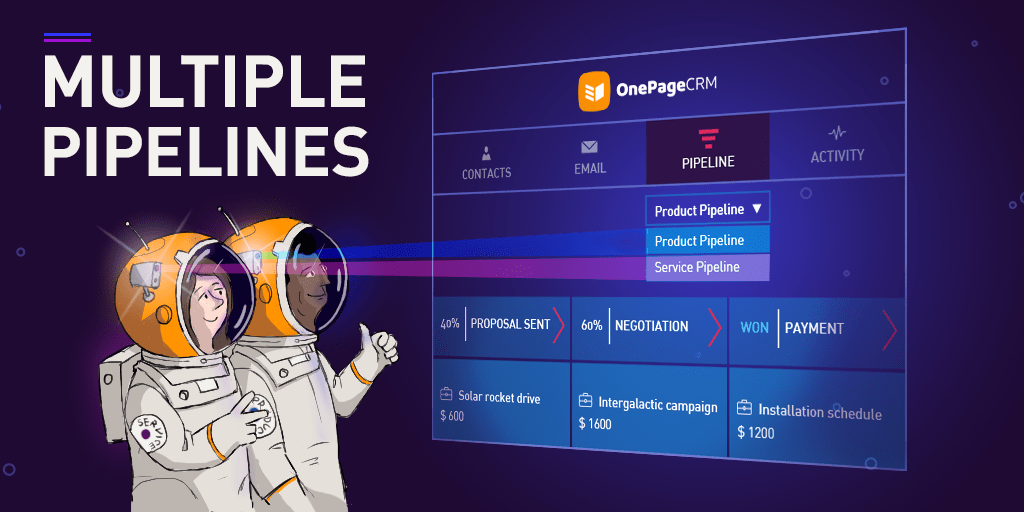
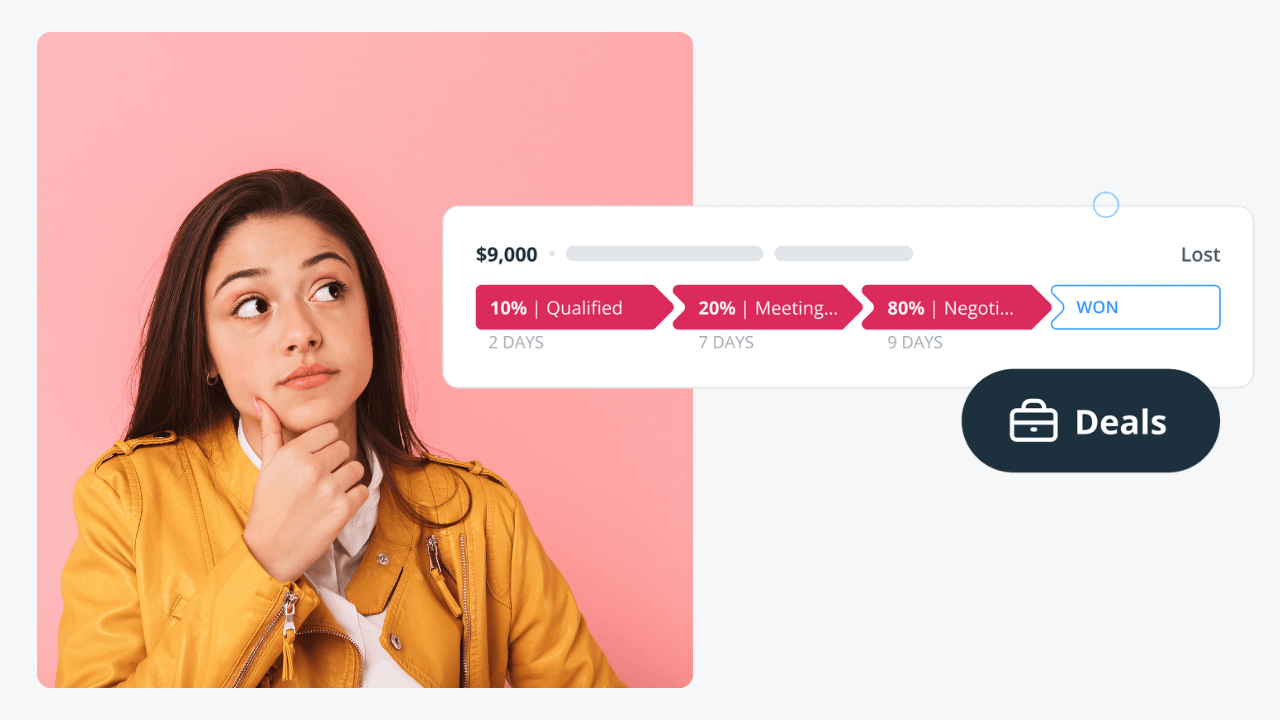
How to build a sales pipeline? [Simple Guide for Beginners]
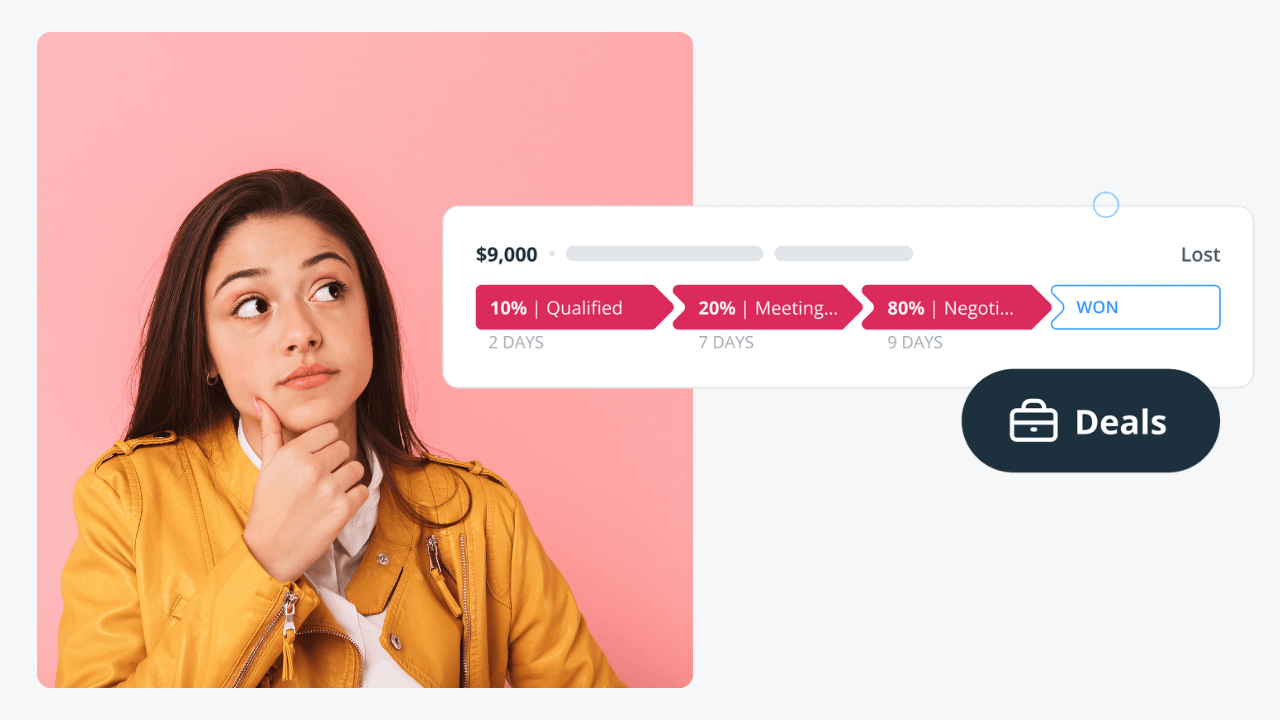
Whether you are selling services or products, a sales pipeline is one of the most important tools in your business.
It gives you a clear view of your expected sales revenue and helps you maximize your bottom line by digging deeper into your bottlenecks or roadblocks.
In this guide for beginners, we’ll cover several topics:
- what is a sales pipeline,
- what core elements should a sales pipeline have,
- when a business can benefit from multiple pipelines,
- how to build a sales pipeline,
- what are the benefits of using a CRM as your sales pipeline tool.
What is a sales pipeline?
Traditionally, a sales pipeline is visualized as a horizontal bar or flowchart divided into stages. These stages represent the step-by-step process a lead goes through from initial contact with your business to the final sale.
Each stage on a sales pipeline usually corresponds to a step in your sales process. A clearly defined sales pipeline helps in forecasting and optimizing sales. By visualizing the flow of your sales deals, you’ll be able to detect any bottlenecks and ensure proper resource allocation.
Contrary to large enterprises, small businesses have greater leeway in experimenting and adjusting their sales process and, consequently, their sales pipeline. That’s why it’s so important to have a simple and intuitive sales pipeline.
Sales Pipeline vs Sales Process vs Sales Funnel
In business (and in sales), it’s very easy to get confused about different concepts, abbreviations, and terminology.
Once you start researching more about sales pipelines, you’ll also notice that you need to learn more about sales processes, sales funnels, and sales forecasts. While all of these concepts are integral to sales operations, they are quite different in their nature:
The sales pipeline is the visual representation of how sales prospects move through the purchasing process, typically depicted in stages.
The sales process is a set of steps needed for your sales team to take to move a prospect from the sales pipeline stages.
The sales funnel is a depiction of how the quantity of potential deals decreases as they move closer to becoming a sale. That’s why sales funnels are usually illustrated as a cone shape, with a wide top and narrow bottom.
The sales forecast is an estimate of the sales a company expects to achieve in a specific period, based on historical data, sales pipeline analysis, and other factors.
Sales pipeline tools
Depending on the maturity and complexity of their sales process, small businesses use different tools for managing their sales pipeline:
- Excel and Google Sheets can be an option for small businesses with a very simple sales process and a small enough team. It’s low-cost and easy to set up. However, spreadsheets have limited functionality and require manual data entry.
- Project management tools. For example, Trello. While project management tools are not suitable for sales, they can be a good enough alternative for visualizing your sales pipeline while offering more collaborative features compared to a spreadsheet.
- CRM software. This is the most popular choice for managing a sales pipeline. A CRM system helps you track leads, manage customer interactions, and forecast sales revenue.
Why is a sales pipeline important?
A sales pipeline is the backbone of any successful sales strategy.
It serves not just as a visual representation of your sales process, but also as a strategic tool for revenue forecasting and resource allocation.
Here are the top 3 benefits of having a sales pipeline:
1. It drives your salespeople
Having a visual sales pipeline helps you drive your salespeople.
A good salesperson is target-driven. A sales pipeline can help motivate your team as they can clearly see how they’re progressing with their prospects and how close they’re coming to achieving and exceeding their sales targets.
For example, they’ll be able to see whether they need to up their game this month or concentrate on setting up leads for next month.
2. It keeps your sales organized
If you don’t have a sales pipeline, it’s difficult for you to spot warning signs. For example, if deals keep piling up and are not being closed on time.
Having a sales pipeline gives you better visibility over your sales. If there are any bottlenecks in your sales process, you’ll have an easier time finding the root cause.
3. It helps you analyze your sales performance
Perhaps you want to create a killer sales leaderboard to encourage your sales team? Or see a clear summary of the overall deals activity for presentation to your manager or for use at a board meeting?
A clean and simple sales pipeline can give you insights into your sales performance.
The stages of a sales pipeline
A sales pipeline has different stages.
They will vary from business to business but in general, they closely follow your sales process:
- Prospecting
- Qualification
- Initial Contact
- Relationship Building (Nurturing)
- Proposal
- Closing

Should prospecting be part of your sales pipeline?
It depends.
Prospecting should indeed be an integral part of your sales process. But whether you include it in your pipeline depends on what works for your business.
Businesses that use outbound sales strategies might have a whole team focused solely on prospecting. They actively search for potential customers through cold outreach and gather a wide pool of potential leads before passing them on to a different team for qualification.
But if you run a small business or get a high volume of inbound leads through a form on your website or referrals, it might be better to start with lead qualification instead. Creating deals in your CRM for every lead is time-consuming. It would make more sense to focus your sales efforts only on those prospects who are more promising.
Stage 1. Qualification
Using lead qualification as the first step of your sales pipeline, rather than prospecting, allows for a more efficient allocation of resources. Since unsuitable prospects have already been filtered out, your sales team focuses on leads with a higher probability of conversion.
During lead qualification, your sales team assesses whether there’s a potential for a sale in the future. For example, they might assess every lead on different factors, such as their needs, budget, authority, and timeline (commonly known as the BANT lead qualification method).
Correctly qualified prospects are more likely to move further down the pipeline. That’s why lead qualification is often viewed as one of the most important stages of the sales process.
Stage 2. Initial Contact
Initial contact can be a face-to-face meeting or a video call.
At this point, the salesperson reaches out to the prospect, usually through a phone call or email, to introduce themselves and their product or service.
The goal is to establish a connection and gather more information about the prospect.
Stage 3. Relationship Building
At this stage, the salesperson engages in a more in-depth conversation with the prospect to understand their needs and challenges better.
During this stage, the salesperson can further validate their findings from the lead qualification stage. This is an opportunity for your sales team to refine the prospect’s profile to come up with the most relevant recommendations and solutions.
After all, if your prospects find your proposal relevant, it increases the likelihood of a successful sale.
Stage 4. Proposal
Once the prospect’s needs are understood, the salesperson presents a tailored solution or proposal that addresses the prospect’s specific challenges. This may involve creating a formal sales proposal or quote.
In this stage, the salesperson may need to negotiate terms, pricing, or address objections and concerns raised by the prospect. The goal is to overcome any obstacles to closing the deal and fine-tune the proposal.
Stage 5. Closing
Ideally, you want to win a deal.
A won deal is the ultimate goal of the sales pipeline. When the prospect agrees to purchase the product or service, the opportunity is marked as “closed” or “won.” The deal is now a paying customer. Alternatively, it can be a lost deal for various reasons.
How many sales pipelines do you need?
If you sell different services and products, you might need a sales pipeline for each of them.
But depending on how complex your sales process is and how many people are involved, you might even need several pipelines to cover all of the parts of your sales process:
- pre-sales pipeline
- sales pipeline
- post-sales pipeline
Here’s a quick overview of what each of them entails.
Pre-sales pipeline
There’s a good reason why sales shouldn’t belong to just one department. Ideally, your whole business has to be an interconnected sales organization. Your marketing team, salespeople, and customer support—all of them have a direct influence on your sales revenue.
The pre-sales pipeline involves stages that precede traditional sales activities that are usually considered to be the responsibility of your sales team.
The pre-sales pipeline starts with lead generation (or prospecting). It’s then followed by lead nurturing which can be broken down into several touchpoints: newsletters, lead magnets, or any other marketing material that would gradually guide your leads towards considering a purchase.
Sales pipeline
The sales pipeline, as we covered in the sections above, focuses on converting interested leads into paying customers. It starts with lead qualification, focuses on relationship building and culminates in closing.
Post-sales pipeline
Getting new customers is only half of the job.
Once the deal is closed, you should start working on retaining your customers and maximizing their lifetime value. This is where the post-sales pipeline comes into play.
The post-sales pipeline can have different stages, depending on the type of your business. You might have a team that guides your new customers through onboarding. You may also have dedicated account managers who identify upselling and cross-selling opportunities as well as look after referrals.
For example, in OnePageCRM, you can build a Delivery Pipeline to track your clients in the post-sales process.
Instead of having stages related to sales, the Delivery pipeline mirrors your delivery process—from initial specifications, feedback loops, and all the way up to completion.
With its drag-and-drop interface, this feature helps you manage your post-sales operations. That’s why only closed deals can be moved to the Delivery pipeline.
The need for multiple pipelines
Each of these three pipelines targets different aspects of the customer lifecycle. These aspects require different strategies and stages. Keeping them all on one pipeline might make it harder for you to see which aspects of your business operations should be improved.
The segmentation into pre-sales, sales, and post-sales pipelines allows for a more efficient approach to engaging leads and customers at different stages and ensures efficient resource allocation.
How to build a sales pipeline?
Building a sales pipeline from scratch can seem daunting, especially if you’ve never done this before.
Here are some practical and easy-to-follow tips to help you get started:
Get clear on your sales process
Before building a sales pipeline, you need to get clear on your sales process. If you have no idea where to start, just have a closer look at what it takes for your business to make a sale—and then organize your observations into a formal process.
Start by reviewing your past sales and customer interactions. Look for patterns in how customers were acquired, what questions they asked, and what led them to make a purchase. This will give you a rough understanding of your sales process.
It can also be a good idea to spend some time researching sales process best practices in your industry and compare them with your findings. This can highlight areas you might be overlooking or innovative approaches you can adopt.
Map out your sales pipeline stages
Identifying and mapping out stages is one of the first steps in deal management.
Deal stages (or sales pipeline stages) are tightly connected to your sales process (so if you don’t have one outlined yet, you need to start with this step).
The stages in your sales pipeline should reflect your workflow and sales process. Your sales process might begin with lead generation through targeted LinkedIn ads. Once leads are captured, your team reaches out via email. If the lead shows interest, it’s time to create a deal for this contact in your CRM and schedule a demo, followed by a proposal.
For each key step in this sales process, define a corresponding stage in your sales pipeline:
| Sales step | Deal stage |
| Lead Generation | This can be a “New Lead” stage on your sales pipeline for everyone who came from a LinkedIn ad. |
| Initial Contact | Label this stage “Contact Made”. |
| Discovery Call | This could be your “Qualified Lead” stage. |
| Product Demo | Name this stage “Demo Scheduled”. |
| Proposal | This can be marked as “Proposal Sent”. |
| Closing | Finally, have a “Deal Won” stage (it’s important to celebrate small wins!). |
Set clear goals and metrics
Once you have a sales pipeline, you need to move your sales deals through the initial stage to the Won column.
To achieve this, you also need to set clear and measurable goals. Define key performance indicators (KPIs) to measure your sales pipeline’s performance. Track conversion rates, lead velocity, and average deal size. Set specific sales targets to work towards.
This will also help you periodically review and update your sales pipeline to maintain its accuracy. Remove unresponsive leads and add new ones to ensure the pipeline reflects your current sales opportunities.
Keeping an eye on metrics also means that you’ll be able to spot opportunities for optimization and enhancements. Remember that sales pipelines are not static. Continuously refine and iterate your sales pipeline to adapt to new opportunities and challenges.
Why build a sales pipeline in a CRM
There are different reasons for building a sales pipeline in a CRM system.
If your CRM has a simple interface and user-friendly layout, you’ll be able to clearly see the important deal information at a glance.
Visualize your sales process
Use your pipeline to prioritize and monitor your active deals, giving you greater transparency across the entire team. You can move deals faster than ever through the Pipeline stages with a drag-and-drop feature (Kanban view), reducing clicks and giving you a better feel for deal flow.
The drag-and-drop functionality allows you to work smarter, quicker and is convenient when you have a number of deals to update rather than having to select each deal manually. Sales reps can keep their deals on track. Simply drag and drop your deal of choice into the next deal stage, it’s that easy!
The simplicity of this feature makes closing deals faster too; to mark a deal as ‘Won’ or ‘Lost’ just drag and drop into the ‘Won’ or ‘Lost’ bar.
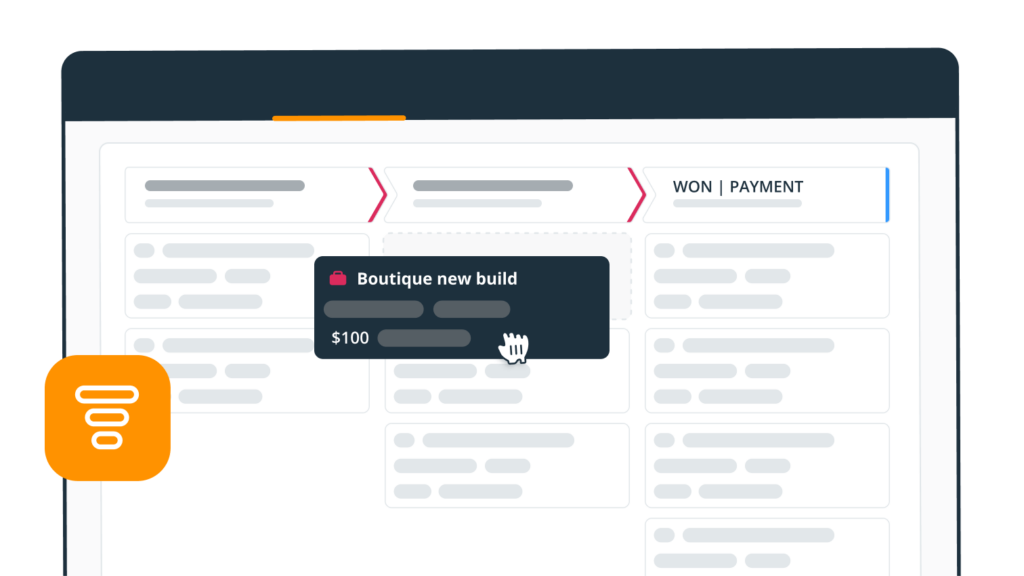
Re-arrange information as needed
Having information at your fingertips is not always enough. Ideally, you want to be able to work with this information pretty easily and re-arrange it as needed. A digital sales pipeline gives you an opportunity to do exactly that.
In a CRM system, you can sort deals in your pipeline by their amount, date created, closed date, and stage.
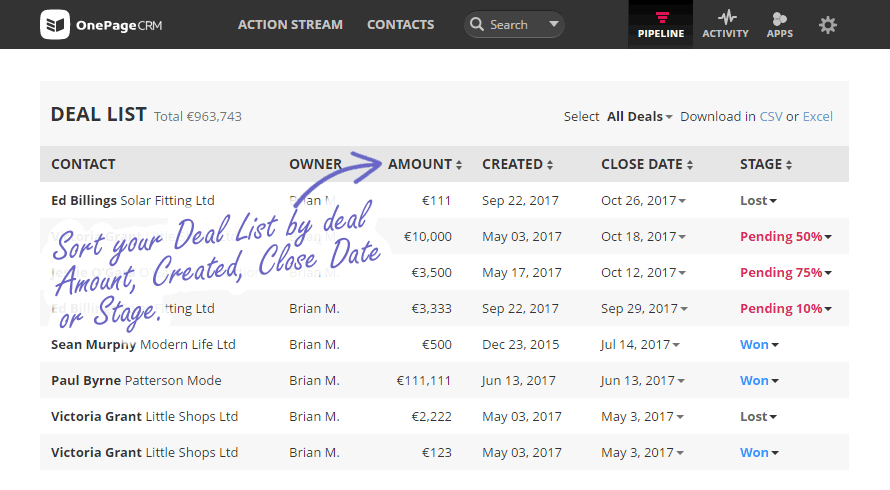
In a CRM system, you can quickly view certain deal types by filtering them accordingly. In general, there are two types of sales deals in any CRM system: pending and closed (both won and lost).
You can also view, edit and clone multiple deals in just a few clicks. Sales is a competitive game and it’s vital to be on top of your deals at all times. A proper sales CRM helps you do exactly that.
Speed up calculations and processes
With a CRM system, it’s easy to recalculate deal values.
If you have more than 500 Won and/or Pending deals in your pipeline and you’re making changes to those deals inside your CRM, you can recalculate values in just one click without the need to write Excel formulas.
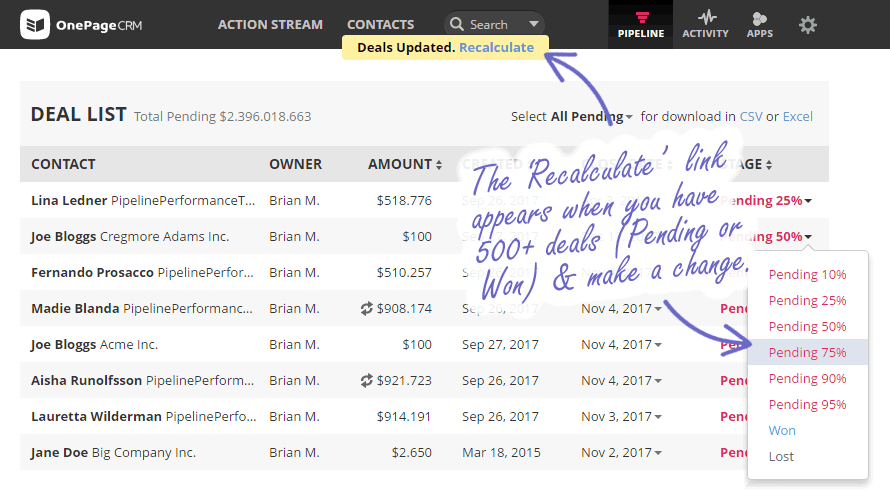
Easily reach your sales targets
In a CRM system, the deal values are updated automatically across each stage. You can see straight away how close you are to reaching your sales targets and how many more deals you need to close in order to do so.
It’s really powerful for Sales managers who like to see total sales figures at a glance and for sales reps it helps to be more productive. It’s a win-win!
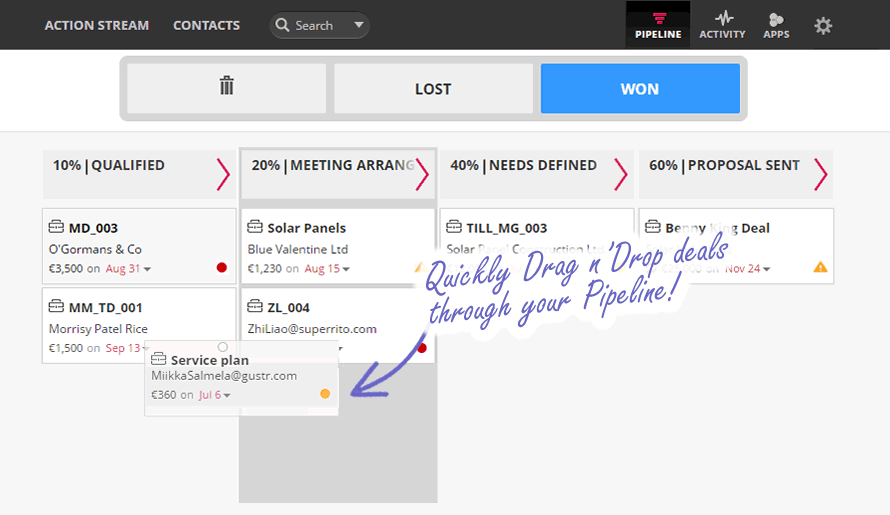
Prioritize deals with color-coding
Each colour represents a different action (same as the colours displayed in your Action Stream). When a Next Action is overdue, the dot will be red, today’s Next Action will be highlighted in yellow, whilst a Next Action for the future will appear with as a grey dot.
Contacts with no Next Actions are represented by a yellow warning triangle, so you can easily add one without leaving the page. Set your sales team up for success and immediately set actions for those deals that need a follow-up.
Full deal timeline (history) is displayed
You can easily see a history of events associated with a deal whether it’s moving a deal from one stage to another or adding a dedicated note, it’s all there under the deal timeline.
Kanban view ultimately helps you to manage and improve the flow of work, offers greater predictability and increases the value to the customer.
Filter your sales pipeline
Lastly, the ability to filter your Pipeline works wonders for account managers. Clearly see what deals each team member is working on and what deals they’ve recently won/lost.
Also, by segmenting your Pipeline by Tags/Filters you can see what segments are generating the most deals.
How to improve your sales pipeline?
Improving a sales pipeline is a multi-step process.
It involves identifying and addressing any bottlenecks, inefficiencies, or areas for improvement within the various stages of your sales pipeline.
- Define your goal. The need for improving your existing pipeline can be different. Do you want to increase the quality of leads? Their quantity? Shorten the sales cycle? Close more deals? Close them faster?
- Identify bottlenecks. Dissect your sales pipeline and look at each stage individually. What are your top three reasons for lost deals? Do your salespeople get answers to all questions during the lead qualification stage? Is there an opportunity to nurture longer-term relationships with prospects who are not an immediate fit?
- Evaluate your sales pipeline’s visibility. Your sales pipeline is not just a tool for management to keep track of KPIs. Your salespeople should be actively using it. Reach out to your team for their feedback. What is working for them? What are they struggling with? How can you best support them? Once you know the answers to these questions, you can equip your sales team with the necessary training and resources.
- Keep an eye on your metrics. Continuously analyze your sales data and performance metrics to spot areas for improvement in advance. For small businesses, it’s also easy to test new strategies when it comes to their sales pipeline optimization. Use your small size as an agile advantage.
By improving your sales pipeline, you can increase your conversation rates, reduce the time and resources spent on closing, and drive more sales revenue.
5 сommon sales pipeline mistakes
Everyone makes mistakes from time to time.
By being aware of the most common pitfalls with sales pipelines, you can get better at taking proactive steps to address them.
Mistake 1. Neglecting lead qualification
It’s tempting to try and pursue every lead that comes through the door.
But do you really have enough sales resources to put so much effort into every single lead?
Does it even make sense?
Failing to properly qualify leads can be a massive drain on your resources. Spending time on leads that are a poor fit for your product/service or have no real buying intent can clog your sales pipeline.
Mistake 2. Inconsistent follow-ups
Nurturing leads is important. But many small businesses drop the ball when it comes to consistent follow-up.
Consistent communication ensures potential customers remain engaged. Follow-ups also provide an opportunity to address any questions or concerns leads might have.
If you fail to provide relevant information at the right time or be at the top of your leads’ minds, they can lose interest or seek out alternative solutions.
Mistake 3. Reliance on manual data entry
Since small businesses don’t have enough resources, you need to get more skillful at automating as many manual tasks as possible: from data entry to thank-you emails.
Manual tasks slow down your sales cycle and also increase the risk of human error.
Mistake 4. Lack of sales and marketing alignment
When sales and marketing teams operate in silos, bad things happen.
Misaligned messaging, disconnected follow-ups, and a disjointed buyer experience. This will have a negative effect on the sales pipeline and, consequently, the bottom line.
Mistake 5. Lack of sales pipeline visibility
Many small businesses struggle with a lack of visibility into their sales pipeline.
This makes it difficult to accurately forecast revenue, identify bottlenecks, and make data-driven decisions.
Without a clear view of where sales deals stand and what actions need to be taken, it’s easy for promising opportunities to slip through the cracks. That’s why you need a proper tool for managing your sales pipeline.
Set up your sales pipeline
A sales pipeline is a vital tool for any business as it ensures there is a company-wide efficient sales process put in place. By actively moving the prospect through the relevant stages, you’ll become more focused and driven in order to ultimately close the deal.
This blog post is just a summary of our Sales Pipeline. Once you start using it, you’ll be amazed at why you didn’t “tap” into it before and at how many more deals you will close. A healthy Sales Pipeline makes for a healthy business!