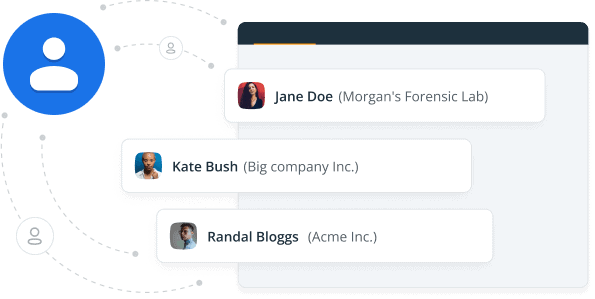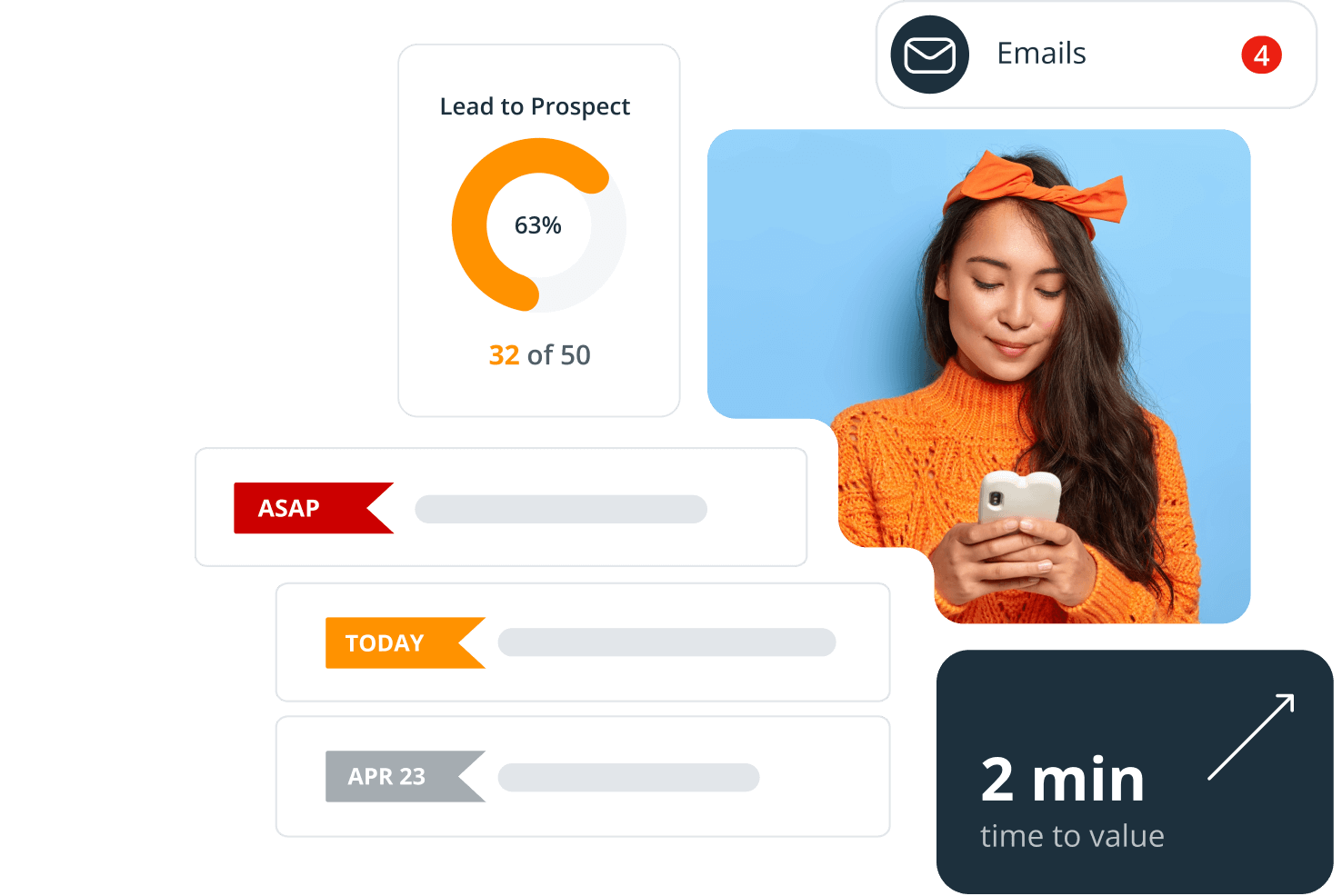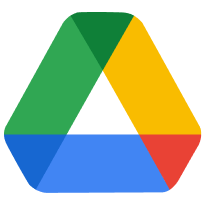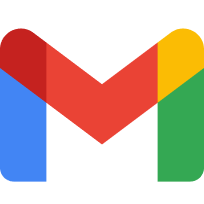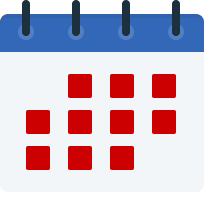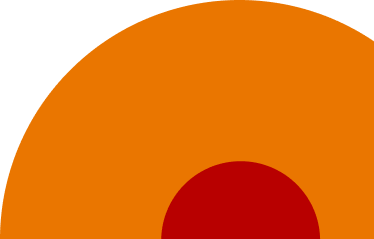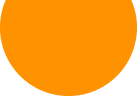-
What does Google Contacts CRM integration do?
This Google Contacts CRM integration allows you to quickly and easily add contacts from your CRM to Google Contacts in one click.
You have different business apps and systems to help you work better, stay more organized, and ultimately grow your business faster. However, not having all the relevant information about your existing and potential clients in one place, can cause frustration… and delays.
This CRM integration with Google Contacts is here to help you grow faster and more efficiently—and also increase your business’s productivity.
-
How does Save to Google Contacts feature work?
By having your Google account connected to OnePageCRM, you can create contacts individually and in bulk in your Google Contacts.
An added bonus is you can make calls quickly from your CRM and easily see incoming calls from your clients and prospects on your mobile. This helps you stay organized, reduce admin and work smarter.
-
How does Google Contacts CRM integration save time?
This integration eliminates the need for double data entry and reduces your workload since you can simply add contacts from OnePageCRM to your Google Contacts.
For example, if a new lead comes in via your website and is stored in OnePageCRM, open the lead and in one click save it to Google Contacts. Simple.
This prevents you from wasting time copying and pasting. Instead, this powerful integration gives you the time to focus on the more important task of selling.
-
What information is synced between CRM and Google Contacts?
All the important information will be pushed such as name, address, phone number, email address, job title, company, and even a profile picture (if available).
Additionally, background information will also be transferred and stored as a note in Google Contacts. This is really handy if you want to see at a glance how you met your customers.
-
Can I bulk save from CRM to Google Contacts?
If you have thousands of contacts saved in your CRM, save time by bulk selecting all the contacts you wish to transfer and simply clicking save to Google Contacts.
You can also bulk update new or revised information you’ve added to previously added contacts. In some cases, you may need to add new phone numbers to customers but you want these new numbers to be reflected in both systems without having to do so manually.
-
How to sync contacts between CRM and Google Contacts?
To ensure all information is up-to-date on both applications, just select the contacts in OnePageCRM and click save to Google Contacts again.
Not only will these contacts’ new phone numbers be updated in Google Contacts but they will not be stored as duplicates.
-
Why connect your CRM to Google Contacts?
Google Contacts stores contacts online and may be one of your go-to tools for staying in touch with clients and prospects.
Having all contact information identical between your sales CRM is important for staying focused and increasing productivity.
OnePageCRM's one-click save to Google Contacts will not only reduce data entry but allow sales reps to focus on selling to customers and prospects rather than updating their contact information.