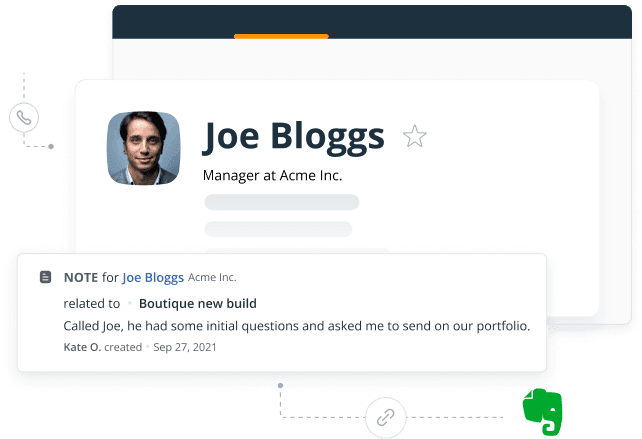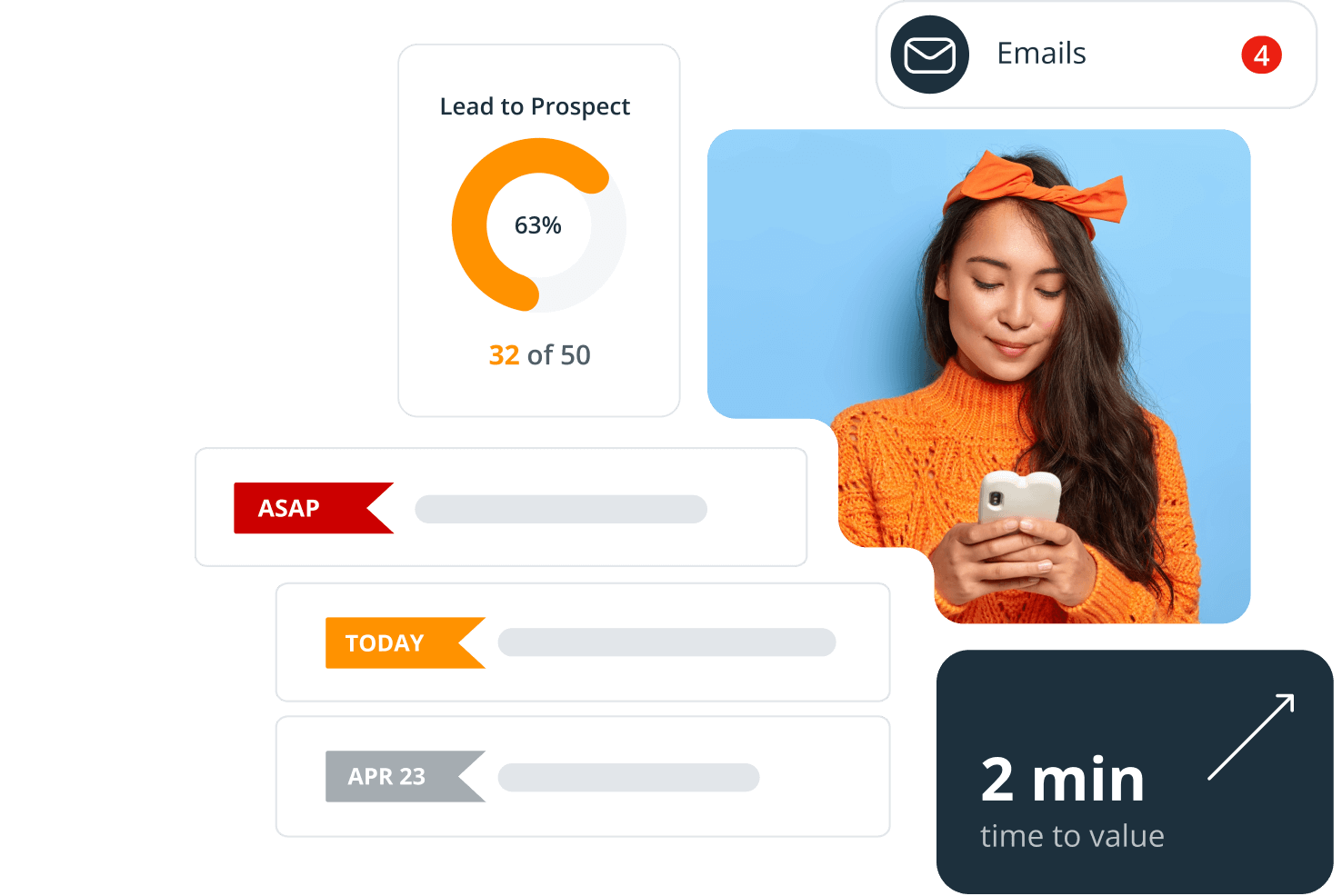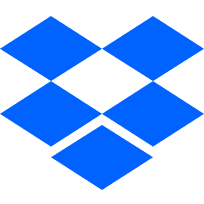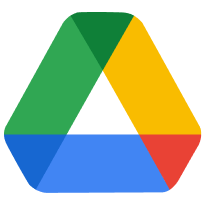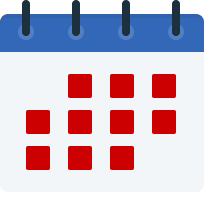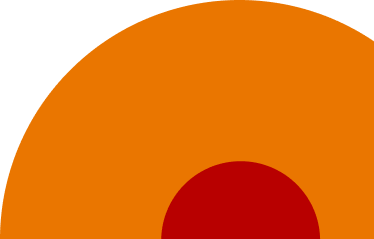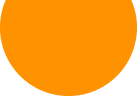-
Can I use Evernote as a CRM tool?
Evernote is one of the most popular organizational tools on the market. Use it for taking minutes at meetings, projects, brainstorming sessions, and to-do lists. It allows simple note indexing, tagging and grouping in notebooks for an easy search.
By combining it with a simple CRM system, like OnePageCRM, you can build strong and long-lasting relationships with your clients. Contrary to Evernote, OnePageCRM allows you to add follow-up reminders next to contacts, build comprehensive client profiles, keep email conversations on their individual Contact Pages, send invoices straight from your CRM, and much more.
-
How does this Evernote CRM integration work?
When connected, you’ll see the Evernote button appear below the Next Action area in your OnePageCRM contact’s profile.
Clicking on the Evernote button will show you a list of notes divided into notebooks or grouped by tags. All that without leaving OnePageCRM. Select the notes you require and save them directly into your contact’s profile.
-
What are the benefits of using Evernote CRM integration?
Organization is key in business today, from jotting down notes after a brainstorming session to planning a large project. It’s important to keep a record. By keeping all client data in one place, you can easily focus on building and nurturing strong business relationships.
-
How can I use Evernote together with a CRM system?
Let’s say you’re working on a large sales opportunity for a particular company. You can use Evernote to help you research, make notes and record important information on the deal.
You may not want all of this data in your CRM, just the points relevant to this case or sales process, so this CRM integration allows you to easily decide what exact data is pulled into your contact’s activity timeline.
Evernote notes are now easily accessible from right within your OnePageCRM account. You can view previous notes or research undertaken to guide you on that next sales call. Now, you’ve all the info you need right at hand.