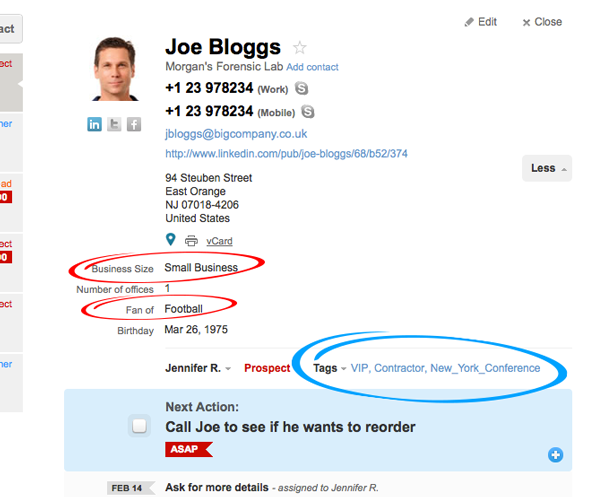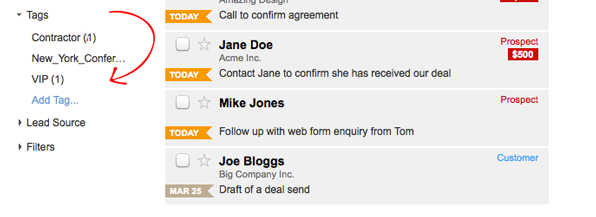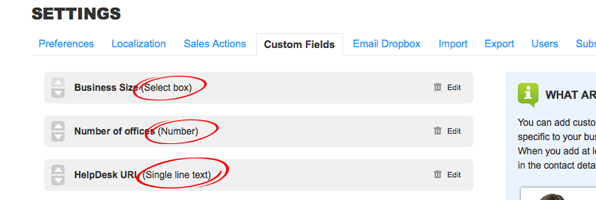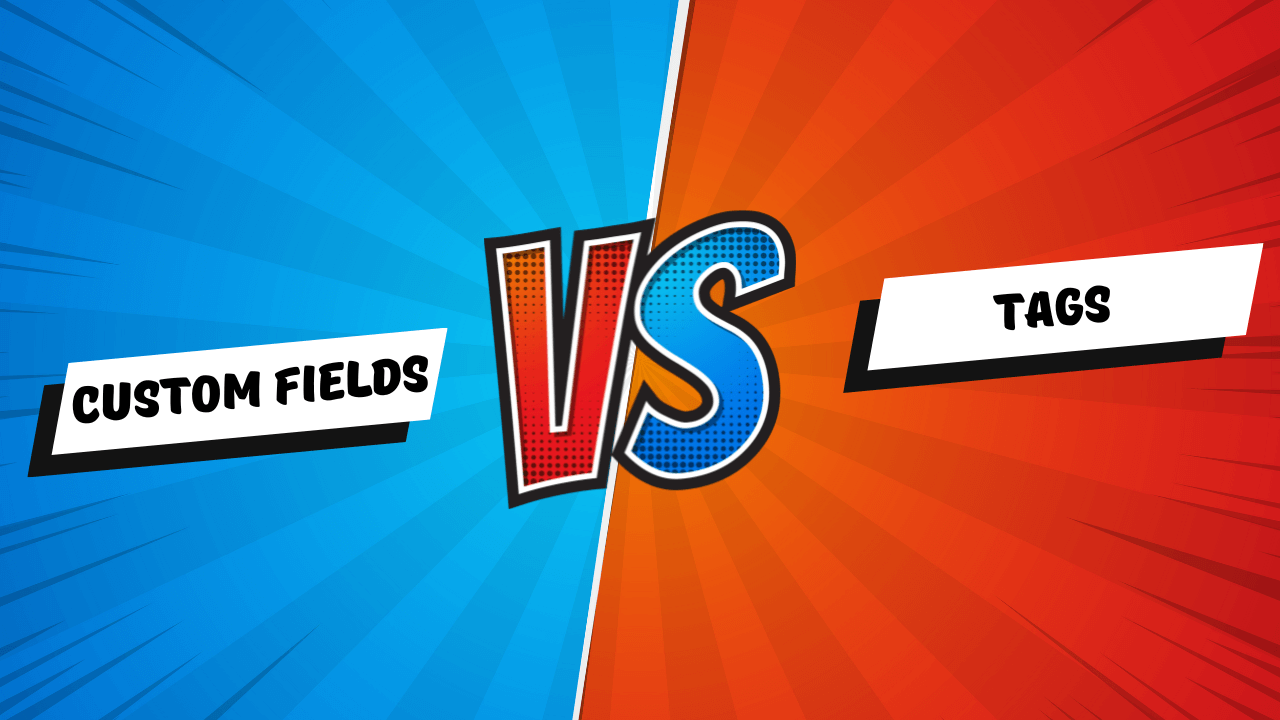
Custom Fields vs. Tags: How to segment your client database?
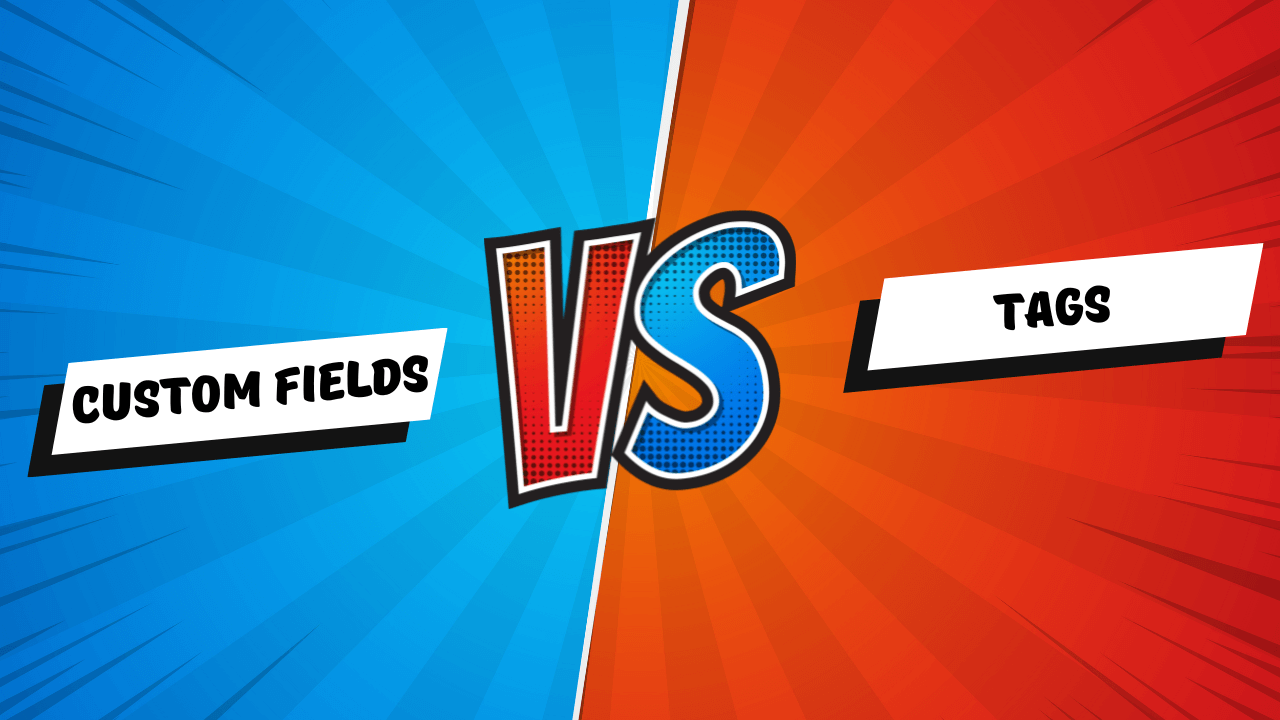
As part of the OnePageCRM Learning Centre, we’ve been hosting advanced webinars on various topics over the last few months.
One of our most popular turnouts has always been on the topic of Database Segmentation and Reporting in OnePageCRM. After all, no matter how simple your CRM is in terms of functionality, you want to have a clean and structured database.
With that being said, it is the most frequently asked question at this webinar that has spurred me to write this blog post.
So I guess you’re wondering, what the question is… Well here you go:
Those of you who already use OnePageCRM will probably already have your own opinions on this one, but today I’m going to give you the pros and cons for both, so you can make up your mind.
What are Custom Fields in CRM?
Custom fields allow you to log additional information associated with your contacts in dedicated fields in OnePageCRM.
There are three types of Custom Fields:
- Contact Custom Fields,
- Organization Custom Fields,
- Deal Custom Fields.
To find data in these fields, you can run a filter and save it for future use, if you wish.
What are Tags?
Tags are labels that you can assign to your contacts in OnePageCRM to categorize and organize your data effectively.
You can use them to group your contacts based on their needs, interests, or any other criteria.
Custom Fields vs. Tags
Let’s compare the main differences between Custom Fields and Tags—and see when to use which of them.
1. Custom Fields are more secure for the Account Owner
Custom fields are slightly more secure than Tags.
Only an Account Owner or Administrator can add/edit/delete a Custom Field from a selected group of contacts. That means, if you’re a User on the account and need that one extra field—you’ll have to request this addition from the Account Owner or Administrator.
This helps prevent a situation when a User (perhaps mistakenly) deletes a Custom Field from an entire group of contacts, they’ll have to be removed one by one (which is a hassle right?).
2. Tags are more convenient for the User
All Users on the account can easily add or remove Tags from selected groups of contacts.
As mentioned above, only the Account Owner/Admin can add or remove Custom Fields.
3. Custom Fields and Tags are both easily viewed
Tags appear nicely above the Next Action blue area, so you can easily see at a glance what Tags are associated with that contact.
For Custom Fields, it requires you to click on the More button to see any associated custom fields.
NOTE: This is based on an average number of Tags per contact (i.e. over 10, just makes it look cluttered).
4. Filters for Tags are created automatically
Tags are already automatically filtered for you and appear on the left-hand side of your screen.
The Tag filter also includes the number of contacts in the CRM with that Tag assigned.
5. Custom Fields can store multiple types of data
There are multiple options with Custom Fields, including single-line text, multi-line text, number, dropdown, date, Anniversary date, and checkbox (my favorite)—meaning multiple ways to segment your data!
So if for example, you’re looking to segment your contacts based on industry type, you can create a custom field with a dropdown and then assign the correct option to your contacts.
To then find the data, you can run a Filter or Advanced Search. Nice, eh!?
Remember filters are updated in real time meaning if a contact meets the filter conditions, it will appear there automatically.
6. Custom Fields can be reordered
You can easily re-order Custom Fields in OnePageCRM:
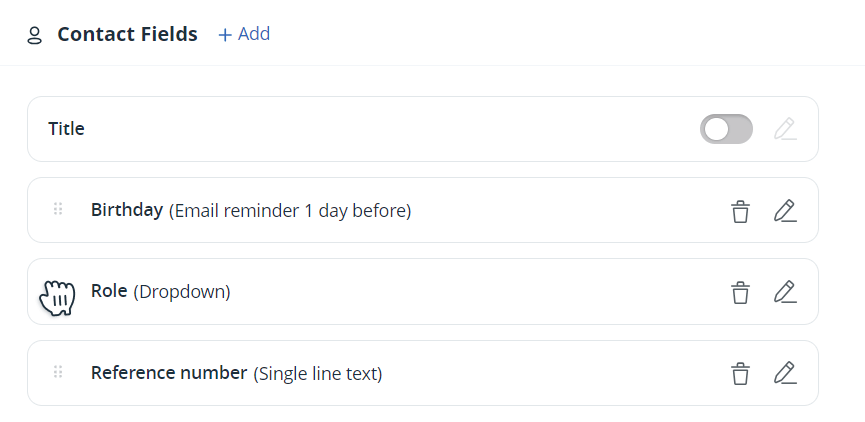
Besides, you can also re-order options in checkbox and dropdown Custom Fields:
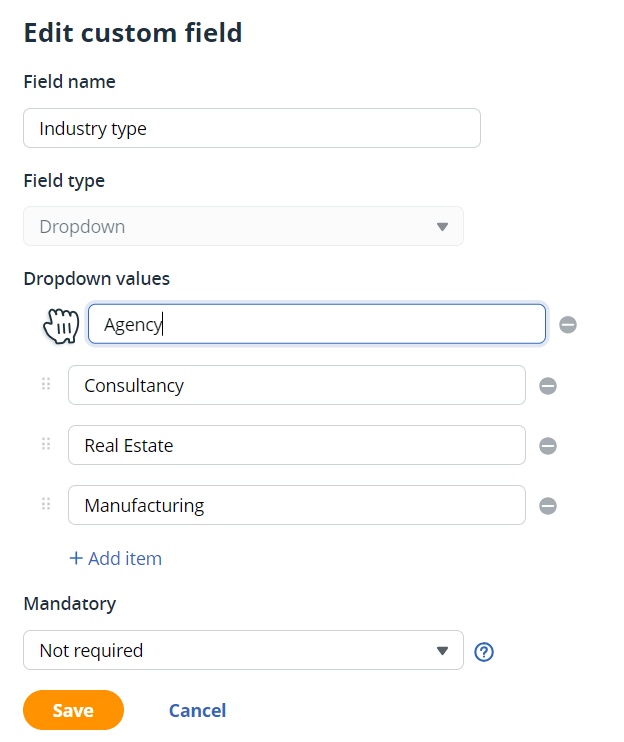
This is important in two situations:
- If you add additional values to existing fields, you can always re-order them alphabetically to make them easier to find and/or prioritize in order of importance.
- Re-ordering eliminates the need to manually delete or re-enter Custom Field data when new options are added to the dropdown or checkbox fields.
7. Tags can be grouped
If the number of tags is becoming overwhelming, you can group them together.
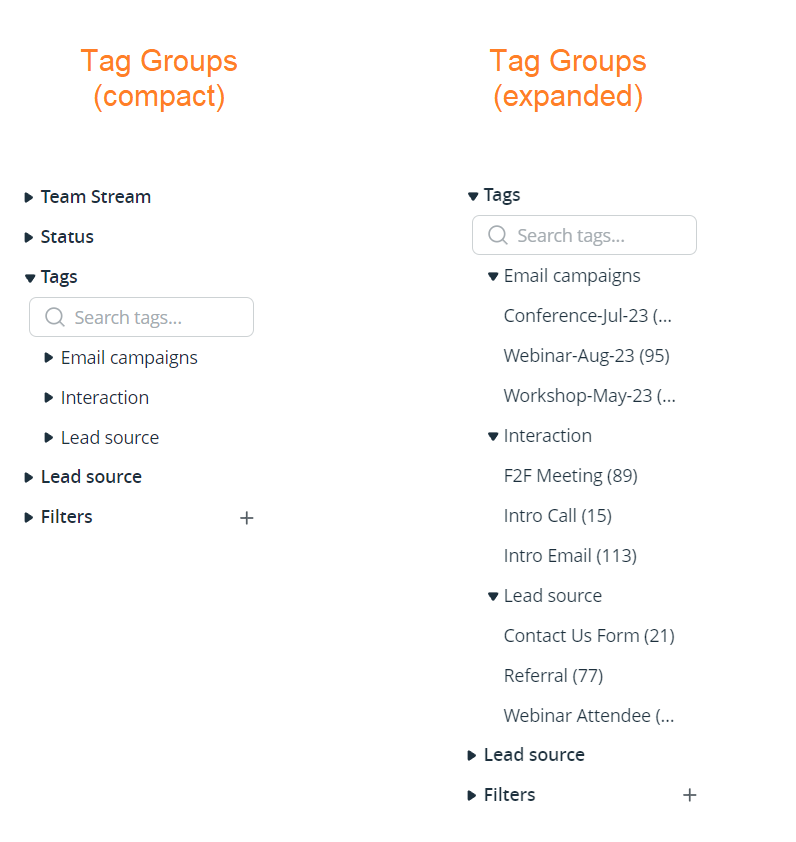
Keeping tags manageable and easily organized helps you navigate between them faster.
Besides, you can use them to send targeted campaigns via Mailchimp.
The Final Score
So it’s a tie…
As I’m a very “unbiased” user of OnePageCRM, I can see it from both sides, hence my scoring of 3/3.
But heck, let’s throw it out to a vote, what type of person are you? Do you prefer Custom Fields or Tags for segmenting your data?