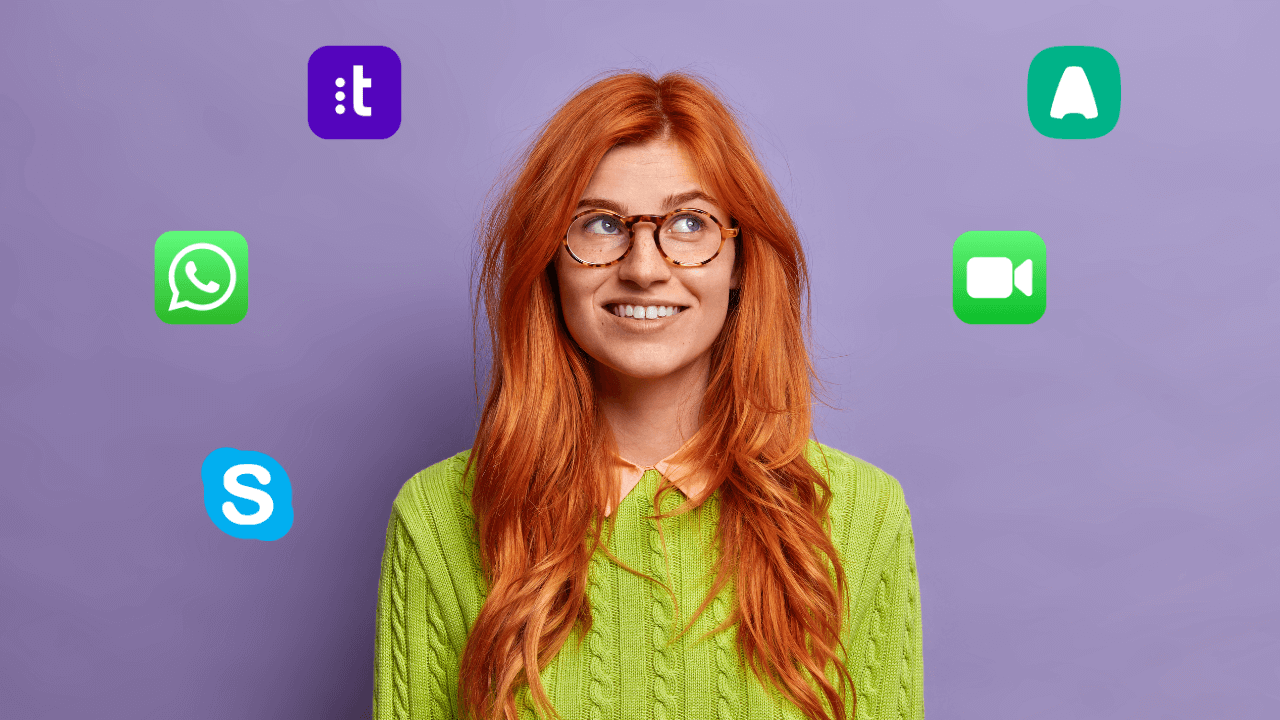

Would you prefer talking to a chatbot or a real human?
The answer will depend on your situation but in any case, you probably expect a rapid response and seamless experience.
So do your customers when they come in contact with your business.
This is where click-to-call solutions can make a huge difference.
In this article, you’ll learn what click-to-call is, how to implement it effectively, and why you need to pair it with your CRM system.
What is click-to-call?
Instead of hunting down your leads’ phone numbers, jotting them down on a piece of paper, and manually dialing them from your phone, you can easily call directly from your computer by clicking on their phone number.
In other words, click-to-call is a digital speed dial. It’s usually just a button on your website or within your CRM that, when clicked, instantly sets up a call between you and the other party.
To make these digital calls, many businesses use cloud-based calling apps, often referred to as Voice over Internet Protocol (VoIP) apps.
The most prominent examples of VoIP apps are Aircall, WhatsApp, Skype, Talkdesk, and so on.
Click-to-call feature vs. VoIP apps
While both click-to-call and VoIP are technologies that allow calls over the internet, there’s a slight difference between these two terms.
Click-to-call is just one of the features of VoIP apps. It’s a clickable button on your website or a CRM system that you can click to start a call via your VoIP app.
VoIP apps are not limited to only click-to-call features. They usually also have voicemail, call forwarding, recordings, screen sharing, conference calls, and much more, depending on which vendor you use.
Key benefits of click-to-call within CRM
Calling is an integral part of your sales process.
So ideally you want to make sales calls from your CRM system… and you want this to be as easy and as admin-free as possible.
Having click-to-call functionality integrated directly into your CRM system means you can rest assured that all customer-related data is automatically logged and stored in one place.
1. Have all call data in one place
Click-to-call integration enriches your CRM data.
Besides logging in call notes and call results in your CRM system, you’ll also be able to see at a quick glance information about how many calls were made, their duration, and even associated call recordings, if any.
Having all this data in one place ensures that you have context on each customer: the full history of all your interactions, their pain points, and any other information that might be valuable for your business.
2. Create more personalized experiences
With traditional phone systems, outgoing calls have little-to-no context about the caller.
Click-to-call CRM integration solves this by displaying CRM data right in front of you. This can include information such as past interactions and notes from previous calls.
This allows for a more personalized and efficient conversation with the customer.
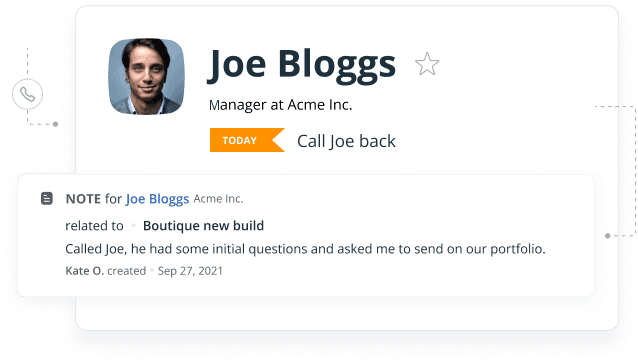
3. Stay flexible with different calling methods
With a click-to-call CRM integration, you can select the calling method that suits your sales process best.
Different businesses use different VoIP solutions, so you can connect your CRM to the most suitable one, whether it is Aircall, Talkdesk, or WhatsApp.
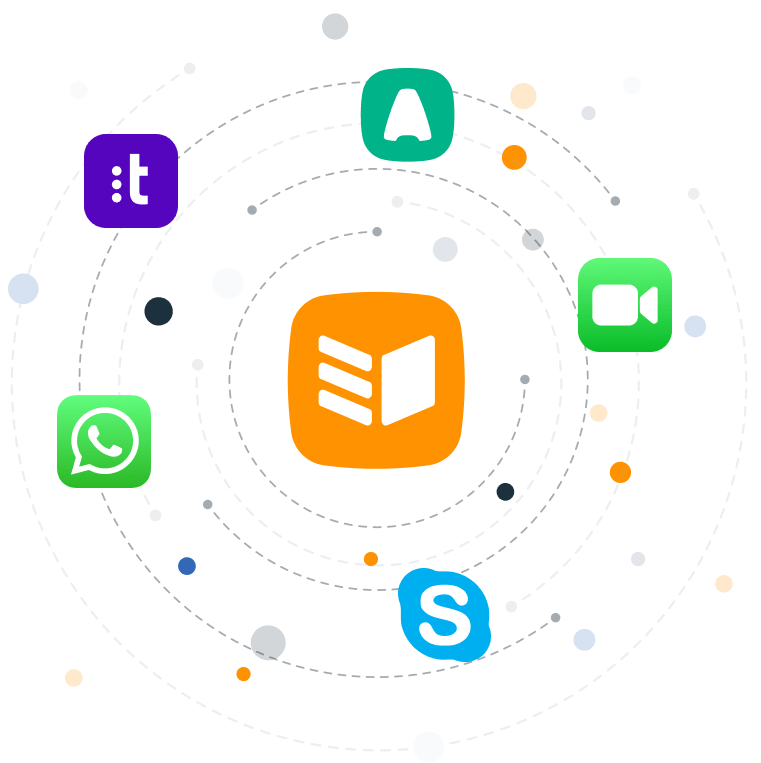
4. Save time on switching between two apps
With a click-to-call CRM integration, your team can work smarter and more productively.
There’s no more wasted time switching from one app to another to make a call, end a call, and then log in call details. It can all be done straight from one web page within your CRM.
5. Improve customer experience
Improving customer experience is all about making interactions as smooth and pleasant as possible.
A click-to-call feature within your CRM does just that. It enables instant communication at the push of a button.
A click-to-call CRM integration also ensures that your sales reps or support agents have all the relevant customer data at their fingertips. This helps resolve issues quicker but also builds trust and strengthens relationships.
Which click-to-call method is right for you?
Every business is unique. While some might be using Aircall for their calls, others prefer WhatsApp, Skype, or maybe even FaceTime.
That’s why you need to be able to choose between different preferred calling methods when configuring a click-to-call CRM integration.
In OnePageCRM, you can choose between several calling methods.
If you set Skype or FaceTime as your preferred calling method, a corresponding app will be launched every time you click on the contact’s phone number. You can also make WhatsApp calls from within OnePageCRM.
“Tel:” is the default protocol used in the majority of cases. If selected, your calling method will be determined by your browser. For example, Google Chrome may open Skype by default, while Mozilla Firefox will offer you a choice of any recognized apps installed on your device.
If you have a certain preference and are sure about the method you want to use, you can select one of the other dedicated handlers.
For example, “callto:” is a protocol similar to “tel:” but is primarily used to initiate calls via Skype.
If you usually use SIP software for your sales, select “sip:” handler from the list, and you’ll be automatically connected to it the next time you call from your CRM.
If you know the exact syntax of your preferred handler, you can enter it in the Custom field (see the Help Site article for more detail) and ensure it’s used for all your calls from OnePageCRM by default.
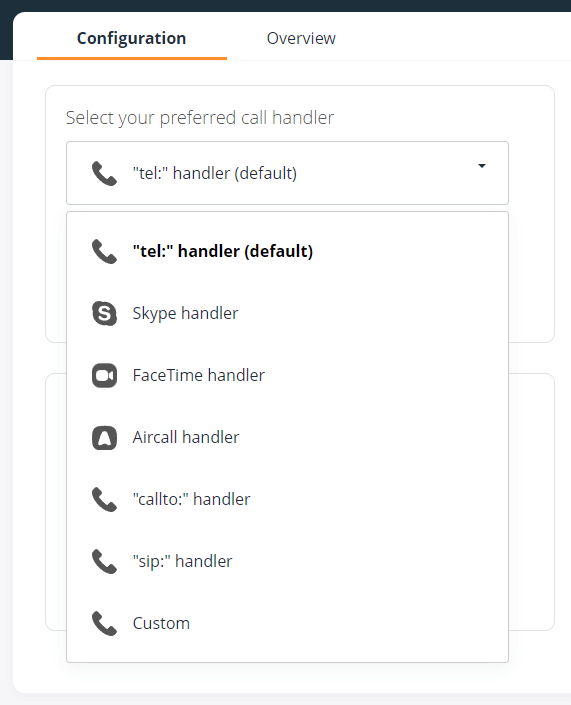
5 tips for using the click-to-call CRM feature
Once you pick your preferred calling method, it’s time to start using the click-to-call CRM feature.
Here are a few practical tips to elevate your calling game:
1. Test different calling methods
Even if you’ve been using one calling app for years, there’s no harm in trying out different calling options. You may find a more efficient or cost-effective method that suits your business needs better.
Plus, it’s always good to have a backup option.
2. Establish some housekeeping rules
Keep your browser up to date. Not only does this help with security, but it also ensures smoother calls. Nobody likes being dropped mid-conversation.
Internet connection is also key. A strong and stable internet connection can make or break your call.
3. Prep your notes in advance
It’s tempting to avoid doing homework if you know that all of the customer data is right in front of you.
But before hitting that call button, take a moment to jot down key points or questions you want to cover. This helps keep the conversation on track and ensures you don’t forget any important details.
4. Take care of your environment
It might seem like an obvious tip but it’s one of the easiest ones to forget.
For making sales or customer calls, try to find a quiet, calm space.
Background noise can be a real pain for both you and the person on the other end. Plus, focusing is easier when you’re not in the middle of chaos.
5. Follow up
The best part about having a click-to-call CRM integration is that all important CRM features are within your easy reach once a call is finished.
After your call, send your customer or lead a quick email to recap the main points and action items.
Follow-ups can be incredibly helpful.
Start using the click-to-call CRM feature now
Using click-to-call in OnePageCRM not only saves you precious time but also keeps you focused and organized.
Take advantage of these tips, and you’ll be closing deals like a pro in no time!





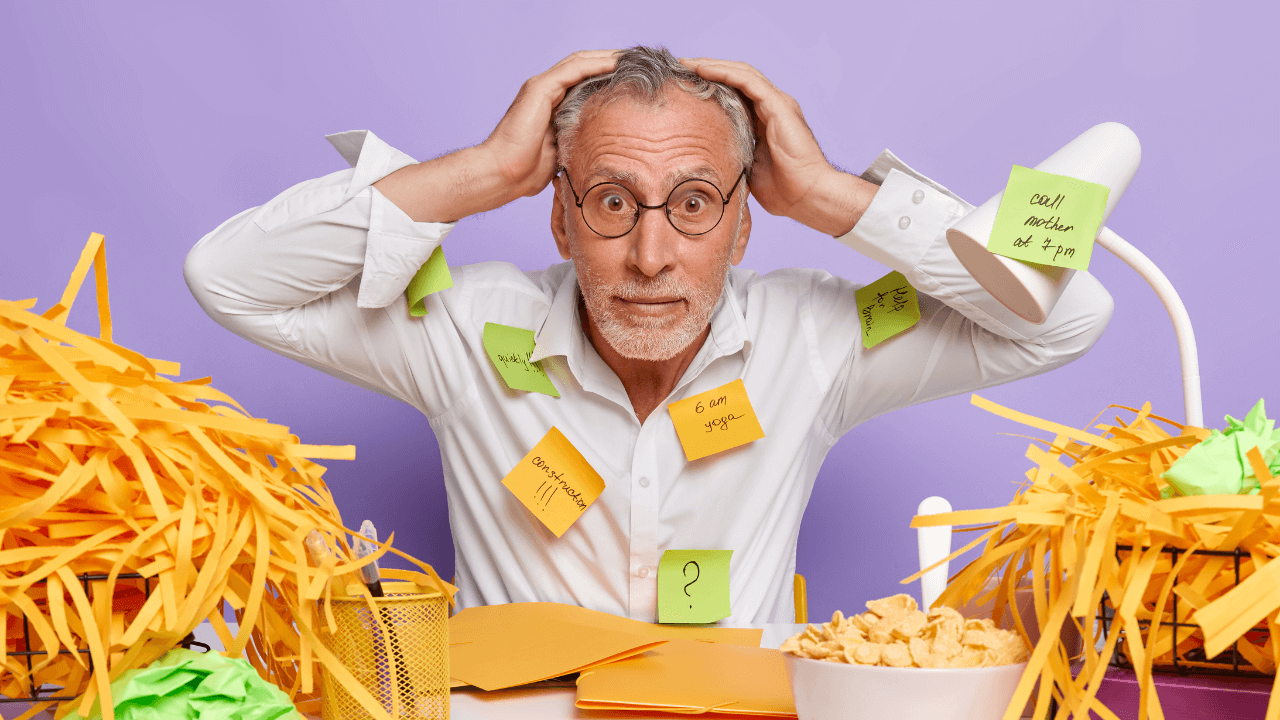
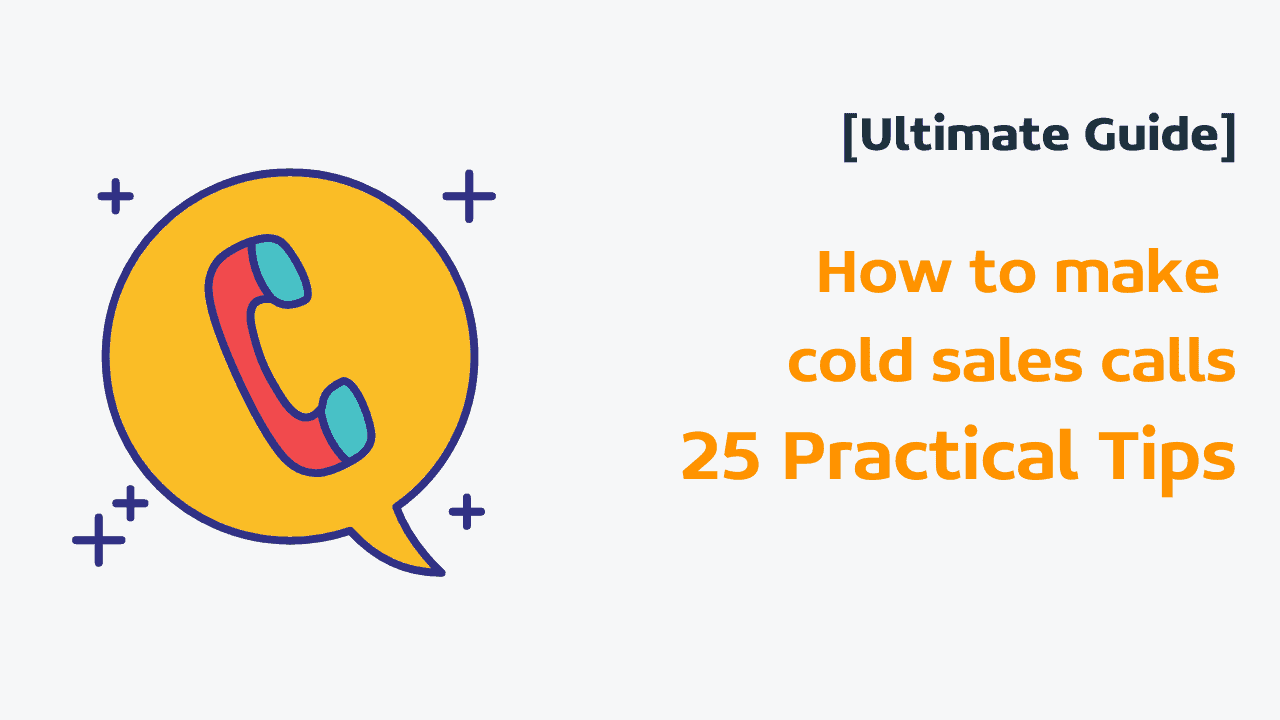
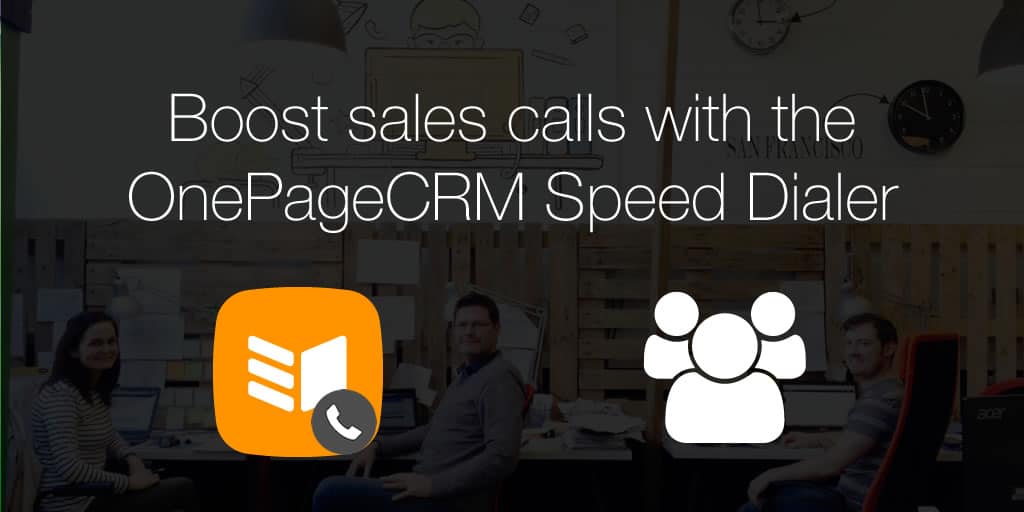




Re Dialling i use ring Central. Can that be integrated ?
Hi Paul, thanks for your comment! Sure, once you get your custom handler from Ring central you should be able to click to call from OnePageCRM. ^Carmel
Paul, I am dialling out of OnePage with the Ringcentral Chrome extension, did you ever manage to get the call handler command from RingCentral
Hi Mark, great to hear that the Chrome Extension is working for you. You would need to contact Ringcental directly regarding the syntax protocol handler for your account so you can insert it inside of the call configuration page in OnePageCRM. If you’ve any other questions here, please feel free to drop us an email on support@onepagecrm.com. ^Carms