How OnePageCRM works with Zapier
Zapier is a web automation app that connects OnePageCRM with over 5000+ apps. It allows you to automate your workflow and connect OnePageCRM with other apps such as Gmail, QuickBooks, Trello, and many more.
Zapier uses a combination of Triggers and Actions to manage the flow of information between applications.
| In this article: | |||
| How to find the Zapier integration in OnePageCRM | OnePageCRM Supported Triggers | How to set up a Trigger in Zapier | |
| OnePageCRM Supported Actions | How to set up an Action in Zapier | ||
How to find the Zapier integration in OnePageCRM
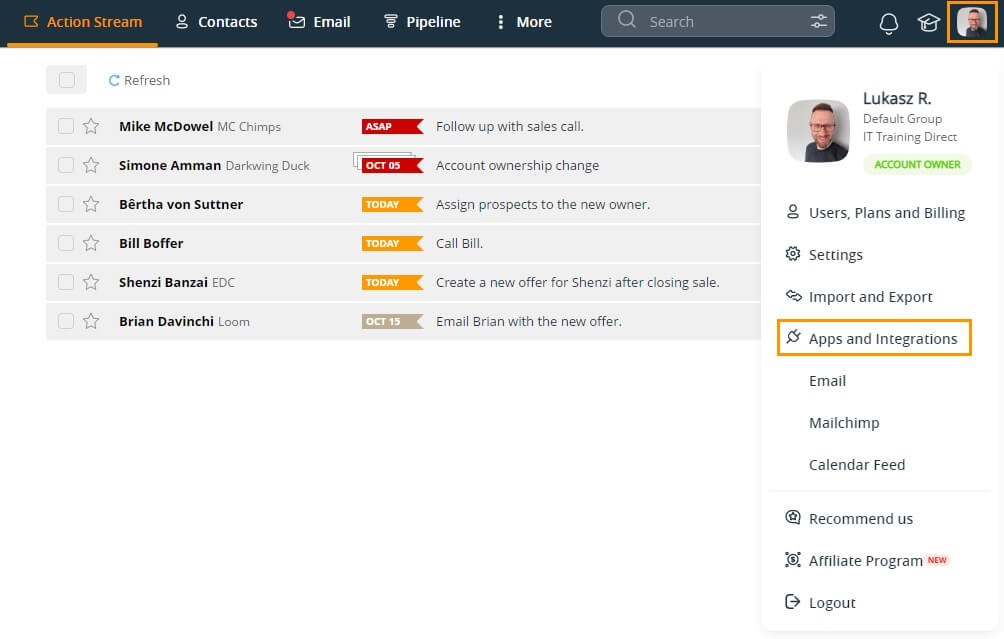
Note: This integration is pre-installed on your OnePageCRM account.
OnePageCRM Supported Triggers
Triggers are a set of events that tell your Zaps when to run, you can set up the following triggers:
- Closed Sales Cycle: Triggers when a Sales Cycle is closed. E.g. You may want to update a Google Sheets spreadsheet row when a contact's Sales Cycle is closed in OnePageCRM.
- Completed Next Action: Triggers when a new Next Action is completed. This is an Instant trigger. E.g. If you use another app like Todoist to keep track of certain tasks, you can update the status of your task automatically when you complete the Next Action in OnePageCRM.
- New Next Action: Triggers when a Next Action is created. This is an Instant trigger. E.g. You can quickly add a task to a Trello board by creating a new Next Action in OnePageCRM.
- New Call: Triggers when a new Call is created. E.g. You can post a new message to a specific Slack #channel when you create a new Call in OnePageCRM.
- New Contact: Triggers when a new contact is created. E.g. When a new contact is created in OnePageCRM it will also be created in Campaign Monitor.
- New Deal: Triggers when a new deal is created. E.g. Automatically send the deal’s information to an invoicing software such as QuickBooks to create and send the invoice to your contact.
- New Note: Triggers when a Note is created. E.g. You can update a customer on Shopify when a new note is created.
- Updated Contact: Triggers when a new contact is updated. E.g. You can update a spreadsheet row in Google Sheets when a contact is updated.
- Updated Deal: Triggers when a deal is updated. E.g. You can update an invoice in QuickBooks when a deal is updated.
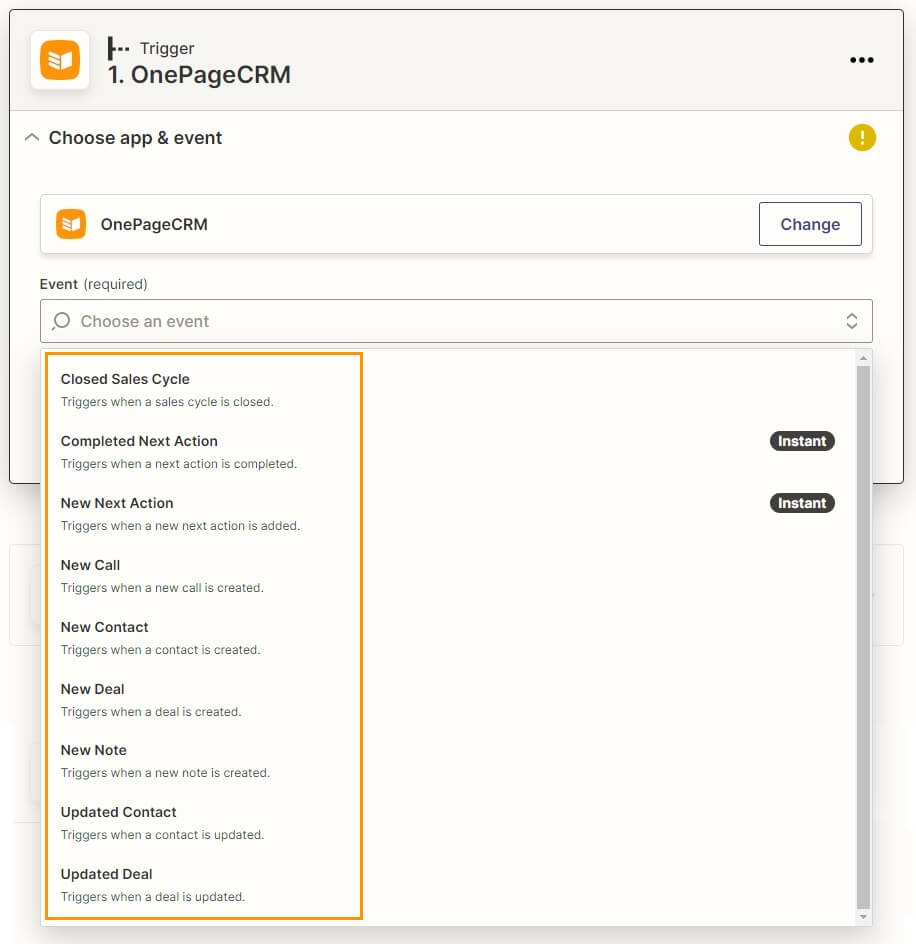
NOTES
- Only the Account owner/ or an administrator can set up Instant triggers.
How to set up a Trigger in Zapier
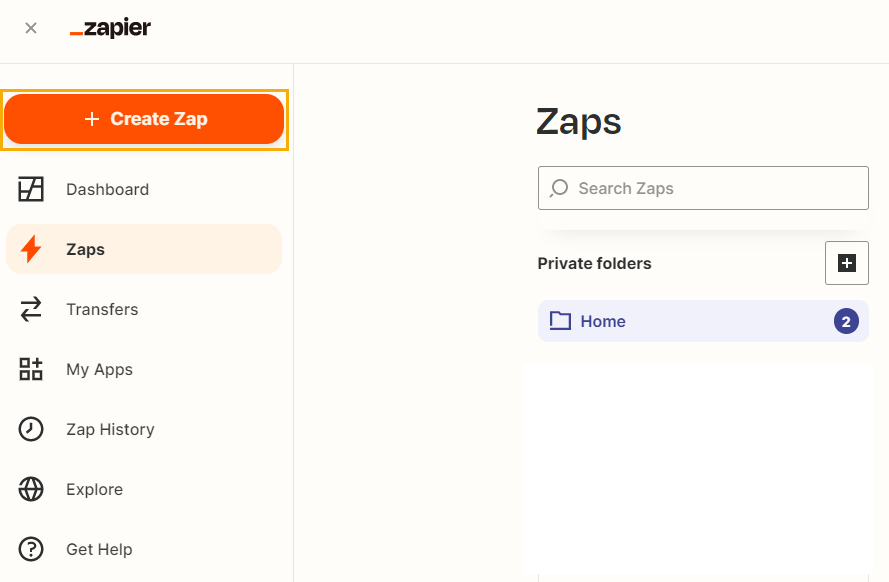
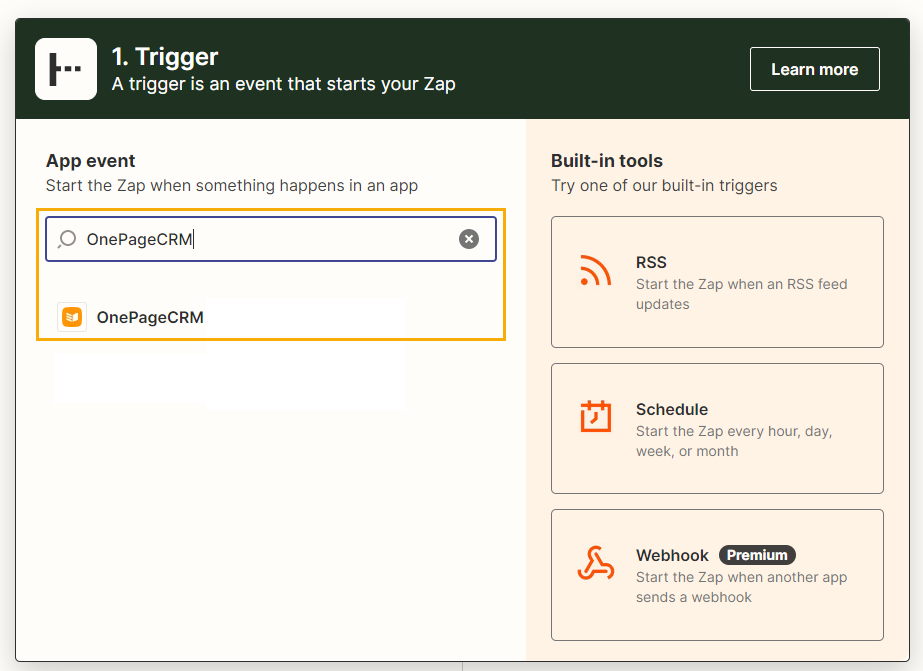
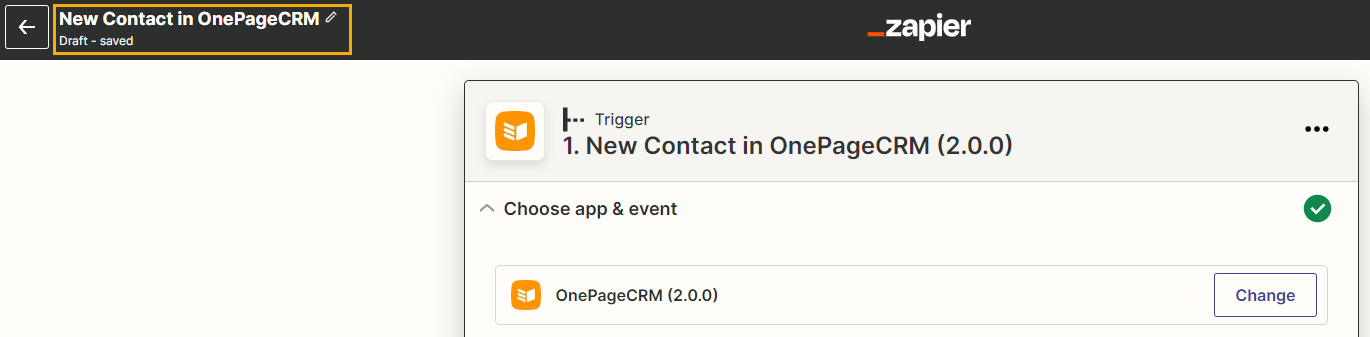
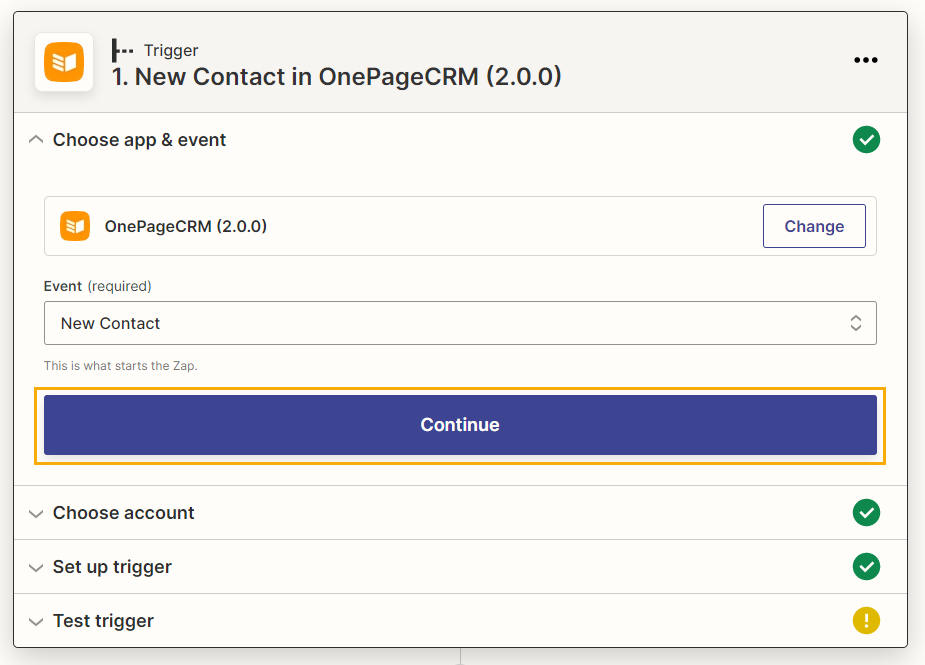
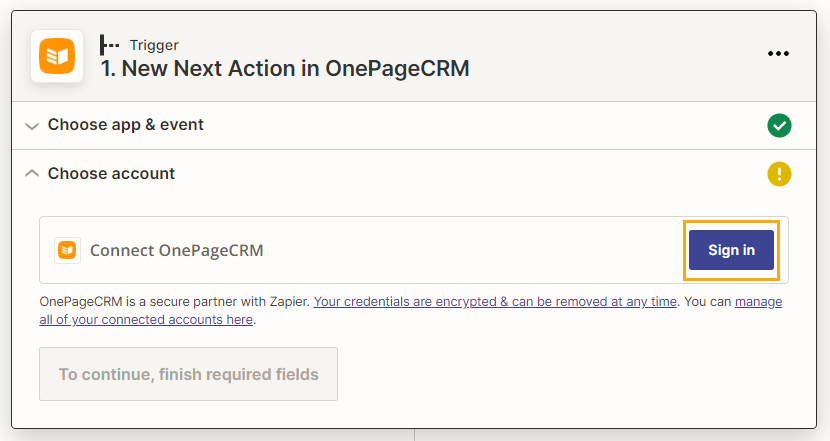
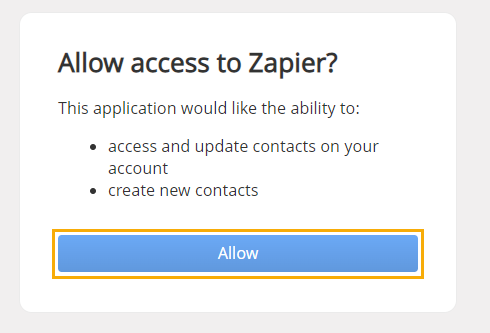 Click
Continue.
Click
Continue.
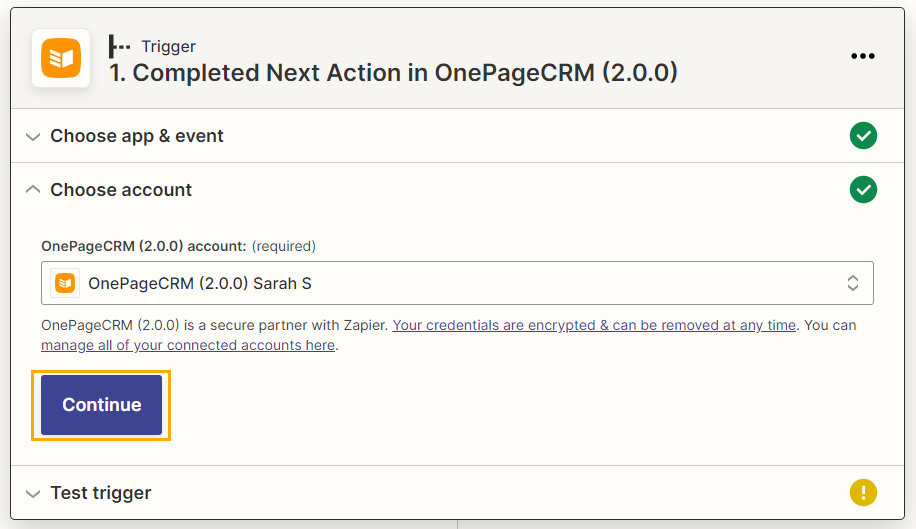
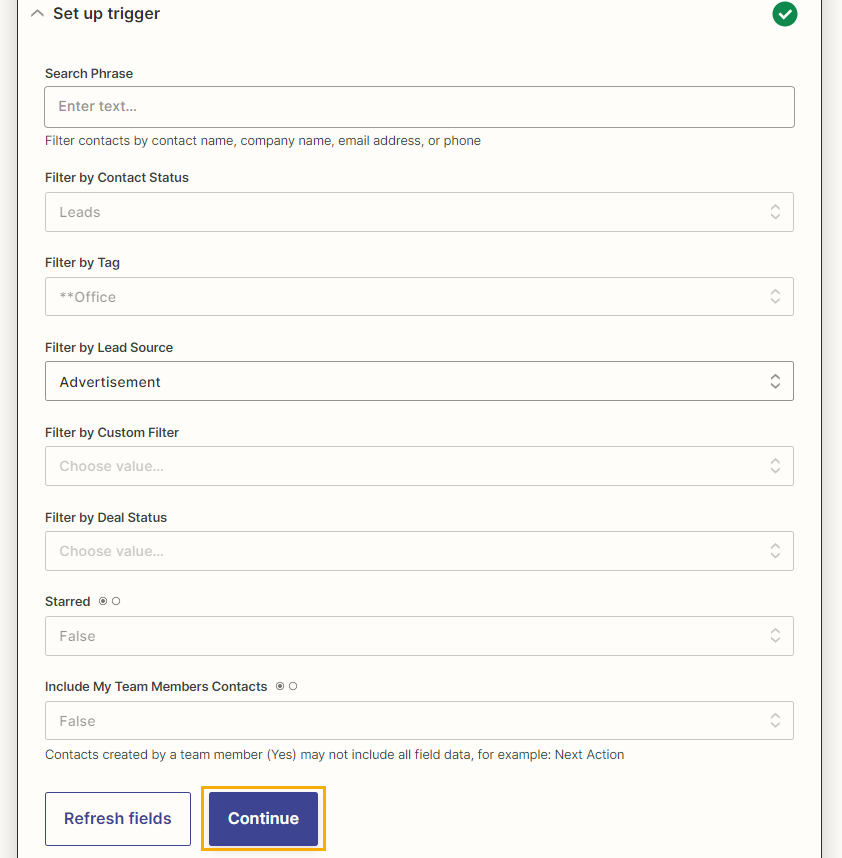
NOTES
- Only the Account owner/ or an administrator can set up Instant triggers.
- The details you can use to customize your Zap differ depending on the trigger you're setting up:
- Closed Sales Cycle: This trigger cannot be customized using fields/ details in OnePageCRM. For this trigger to work the contact must not have any Next Actions or Queued Actions assigned.
- Completed Next Action: This trigger cannot be customized using fields/ details in OnePageCRM.
- New Next Action: You can specify the urgency of the new Next Actions that will trigger this event, i.e. ASAP, Date, Waiting, Queued.
- New Call: This trigger cannot be customized using fields/ details in OnePageCRM. You cannot differentiate between call results.
- New Contact: You can specify that you want the event to be triggered when a new contact is created that fits any criteria under a specific Search Phrase (contact name, company name, email address, or phone), Contact Status, Lead Source, Custom Filter, Deal Status, and Starred that you set up in the Zap.
- New Deal: You can specify that you want the event to be triggered when a new deal is created that fits any criteria under Deal Name, Deal Stage, Expected Close Date, Custom Filter, and Tag details that you set up in the Zap. You can specify if the deal is pending, Won, or Lost.
- New Note: This trigger cannot be customized using fields/ details in OnePageCRM.
- Updated Contact: You can specify that you want the event to be triggered when a contact is updated that fits any criteria under a specific Search Phrase (contact name, company name, email address, or phone), Contact Status, Lead Source, Custom Filter, Deal Status, and Starred that you set up in the Zap.
- Updated Deal: You can specify that you want the event to be triggered when a deal is updated that fits any criteria under Deal Name, Deal Stage, Expected Close Date, Custom Filter, and Tag details that you set up in the Zap. You can specify if the deal is pending, Won, or Lost.
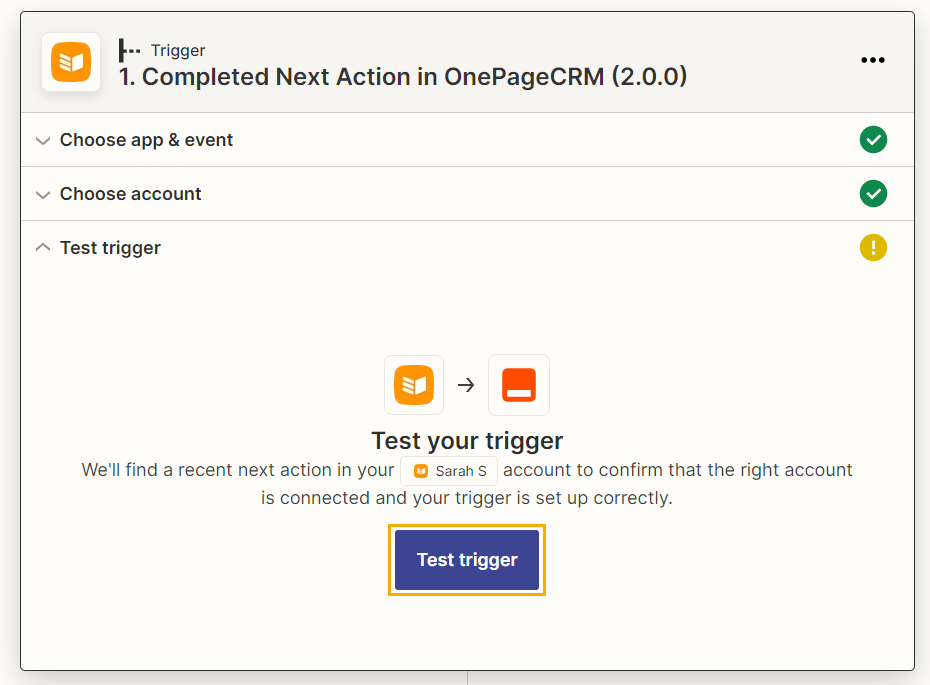
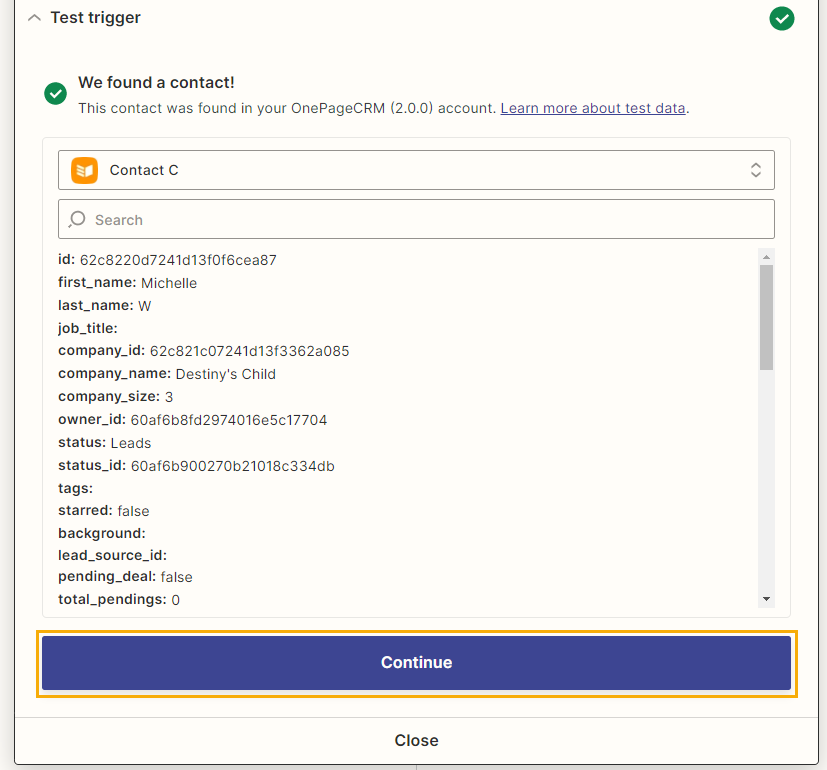
OnePageCRM Supported Actions
An Action is an event a Zap performs. You have the option to set up the following Actions:
1. Create
These Actions create an event in OnePageCRM.
- Close Sales Cycle: Closes the Sales Cycle of a previously found contact, using Contact ID from Search Contact action. Please note that to close the Sales Cycle you must first Find Contacts as a second step in your Zap, and then add the Close Sales Cycle as a third step. E.g. You can set up a trigger with Shopify that closes the Sales Cycle when a new Cancelled Order is completed.
- Create Next Action: Create a new Next Action for a previously found contact, using Contact ID from Search Contact action. Please note that to create Next Action you must first Find Contacts as a second step in your Zap, and then add Create Next Action as a third step. E.g. You can set up a trigger with Google Calendar that adds a new Next Action when a new event is created.
- Create Call: Create a new Call for a previously found contact, using Contact ID from Search Contact action. Please note that to create a Call you must first Find Contacts as a second step in your Zap, and then add Create Call as a third step. E.g. You can set up a trigger with GClendar that adds a new Next Action when a new event is created.
- Create Contact: Create a new contact in OnePageCRM. E.g. If you add a new contact in a spreadsheet to Google sheets, Zapier automatically creates a new contact in OnePageCRM.
- Create Deal: Create a new Deal for a previously found contact, using Contact ID from Search Contact action. Please note that to create a Deal you must first Find Contacts as a second step in your Zap, and then add Create Deal as a third step. E.g. You can set up a trigger with Zoho Books that adds a new Deal when a new estimate is created.
- Create Note: Adds a new Note for a previously found contact, using Contact ID from Search Contact action. Please note that to create a Note you must first Find Contacts as a second step in your Zap, and then add the Create Note action as a third step. E.g. You may wish to automatically add a note to your contact's activity timeline.
- Update Contact: Updates contact details including custom fields for a previously found contact, using Contact ID from Search Contact action. Please note that to create a Note you must first Find Contacts as a second step in your Zap, and then add the Update Contact action as a third step. E.g. You may wish to automatically update a contact in OnePageCRM when a contact is updated in Google Contacts.
- Update Deal: Update a deal details including custom fields and deal stage for a previously found deal, using Deal ID from Search Deal action. Please note that to update a Deal you must first Find Deals as a second step in your Zap, and then add the Update Deal action as a third step. E.g. You may wish to automatically update a deal in OnePageCRM when a new purchase order is created or enters a status for the first time.

Note: Scroll to find all supported actions.
2. Search
Search actions check existing data in OnePageCRM.
Find Contact: Find a contact in OnePageCRM. You can specify if you want the search to include your teams' contacts or just contacts owned by you only. E.g. If you are generating leads with web forms such as Gravity forms, Zapier can check if your contact already exists in OnePageCRM. If not, a new contact can be created.
Note: It is not possible to find contacts marked as private.
- Find Deal: Find a deal in OnePageCRM. E.g. If you want a deal to be updated or created in OnePageCRM with information from a purchase order in Xero, Zapier can check if the deal already exists in OnePageCRM. If not, a new deal will be created.

How to set up an Action in Zapier
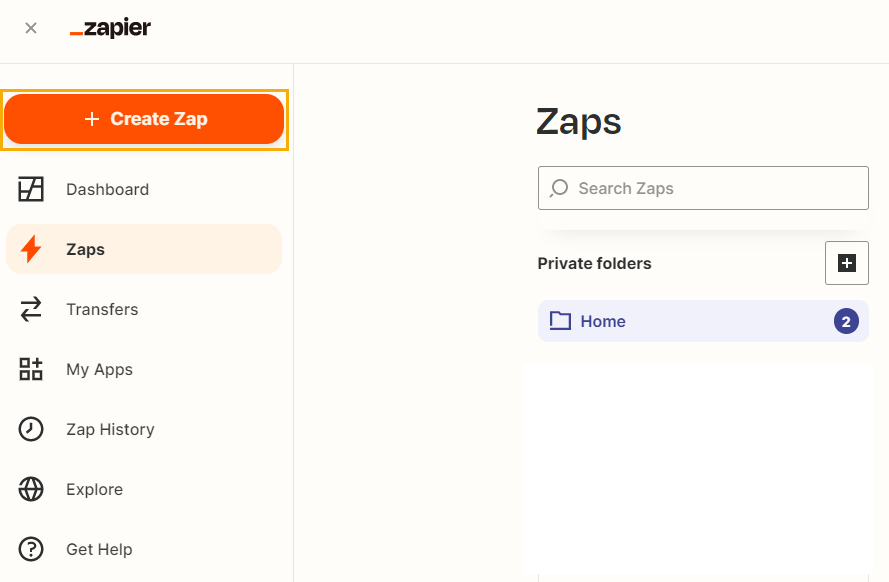
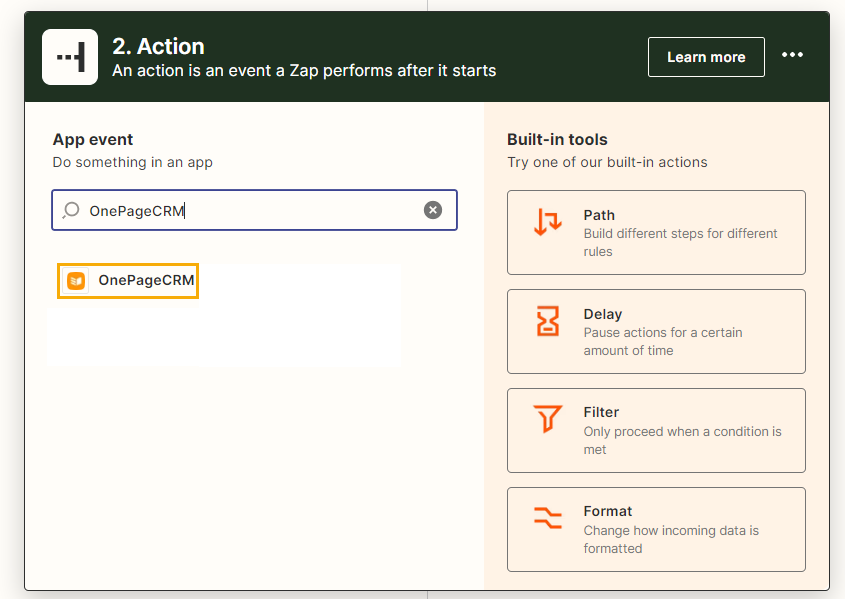
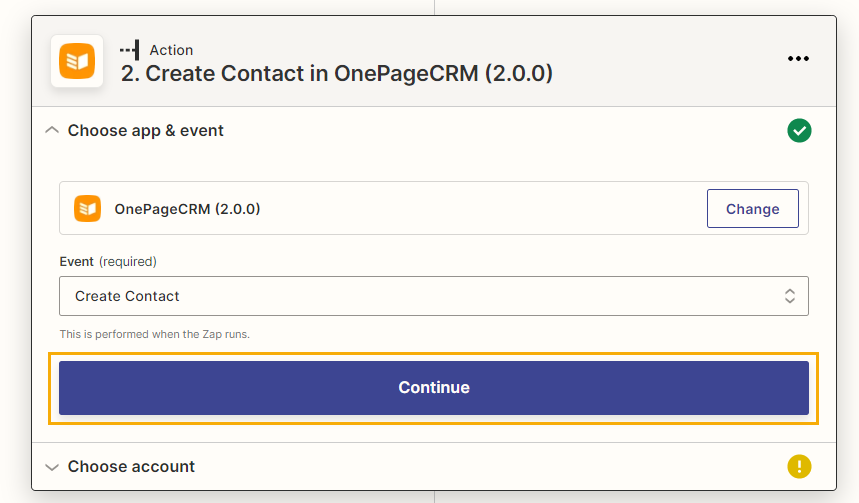
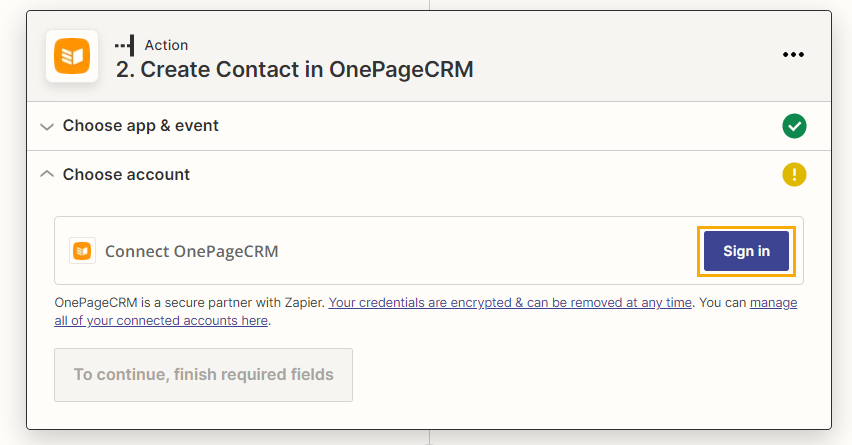
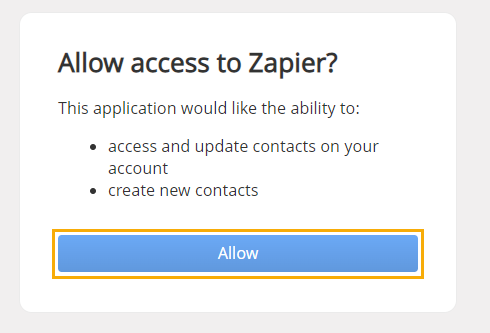 Click
Continue.
Click
Continue.
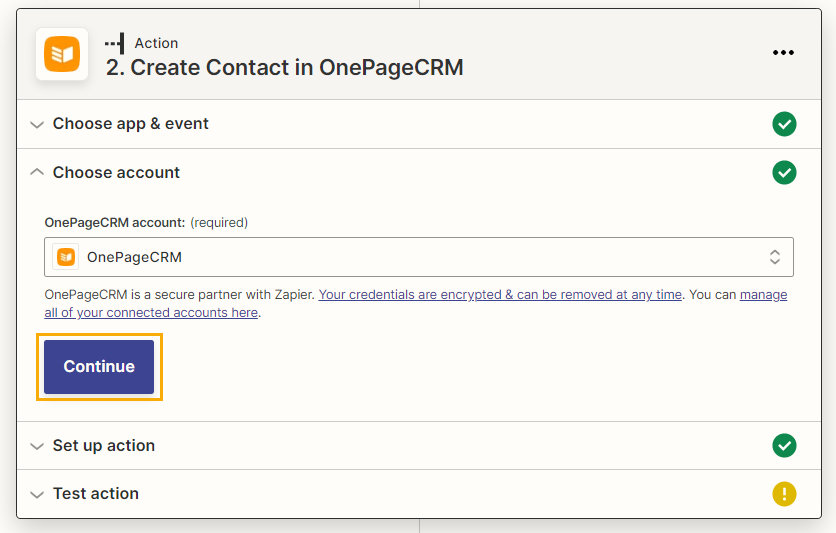
Under Set up action add the fields/details from OnePageCRM to customize your Zap → click Continue.

NOTES
- The details you can use to customize your Zap differ depending on the action you're setting up:
- Close Sales Cycle: You must specify the Contact ID of the contact whose Sales Cycle is closing. You cannot close the sales cycle of a contact who has a Queued or Next Action that is still open.
- Create Next Action: You must specify the Contact ID of the contact that is being assigned the Next Action, and the text for the Next Action. You have the option to set up the urgency of the new Next Actions that will be created, i.e. ASAP, Date, Waiting, Queued.
- Create Call: You must specify the Contact ID of the contact for which to add the Call, along with your preferred call result.
- Create Contact: You can specify that you want the new contact to contain specific details related to First Name, Last Name, Job Title, Company Name, Phone Numbers, Email Addresses, Postal Addresses, Contact Status, Lead Source, Background, Next Action, Starred status, and Custom fields.
- Create Note: You must specify the Contact ID of the contact to which you want to add the Note, along with the body/ text of the Note.
- Update Contact: You must specify the Contact ID of the contact you want to update. You can update contact details along with custom fields, Status, and Tags.
- Update Deal: You must specify the Deal ID of the deal you want to update. You can update deal details along with custom fields and deal stages.
- Search- Find Contact: You must specify how you want Zapier to find the contact with a Search Phrase (contact name, company name, email address, or phone), and Contact ID. You have the option to create a new contact if a contact is not found, as well as dictate whether the step is successful if Zapier does not find a contact that matches the selected criteria. For this option, we recommend choosing false if you want subsequent steps to always be skipped when nothing is found.
- Search- Find Deal: You must specify how you want Zapier to find the deal with a Search Phrase (deal name, contact name, and company name), and Contact ID. You have the option to create a new deal if it is not found, as well as dictate whether the step is successful if Zapier does not find a deal that matches the selected criteria. For this option, we recommend choosing false if you want subsequent steps to always be skipped when nothing is found.
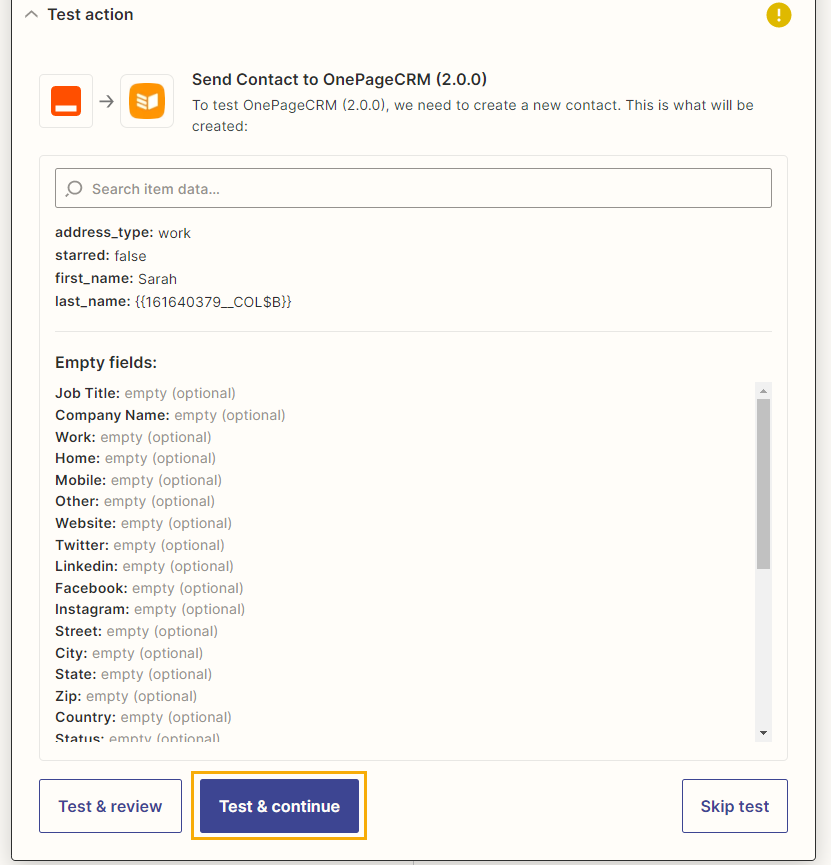
Once you've successfully tested your action, click Publish Zap.

NOTES
- OnePageCRM can be connected with all applications in Zapier's directory.
- For more information on supported Triggers and Actions, check out Zapier's help site.

